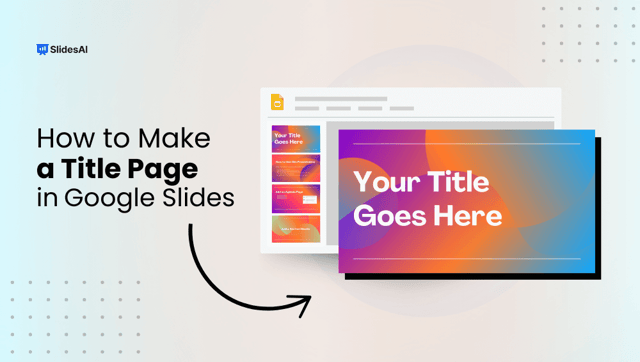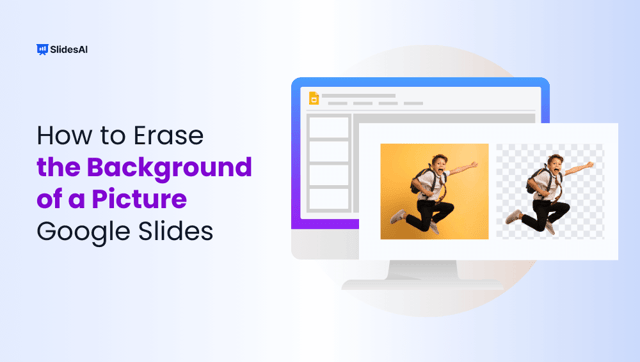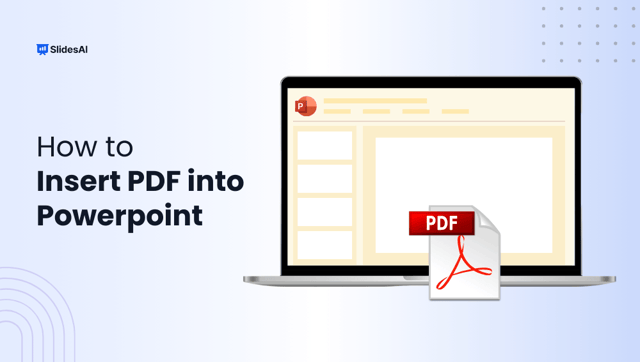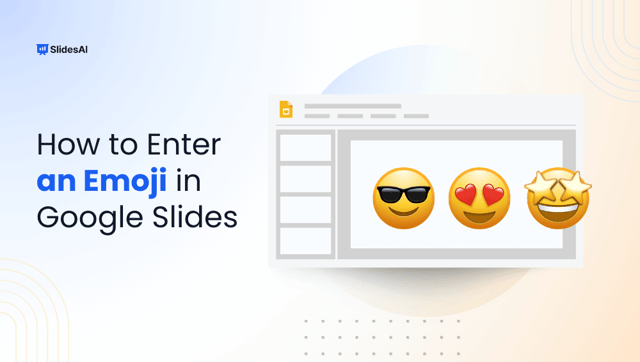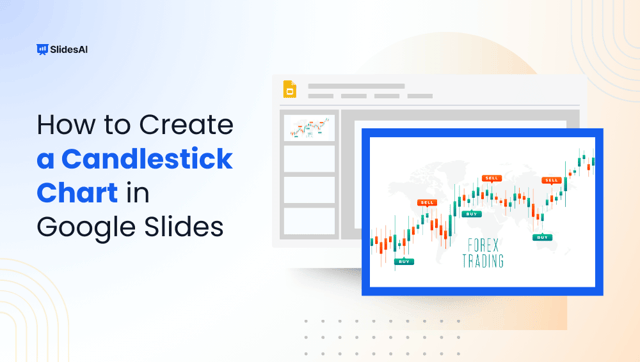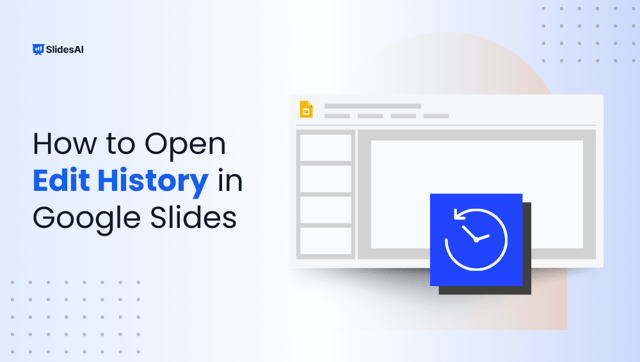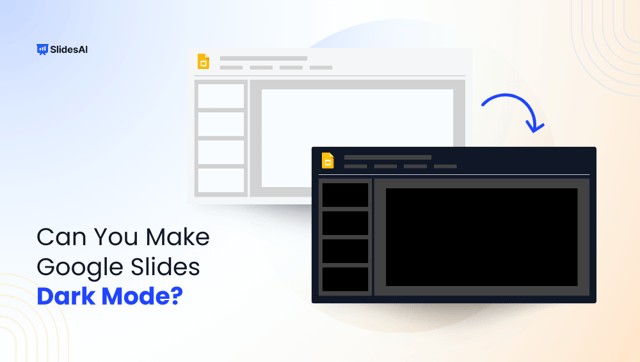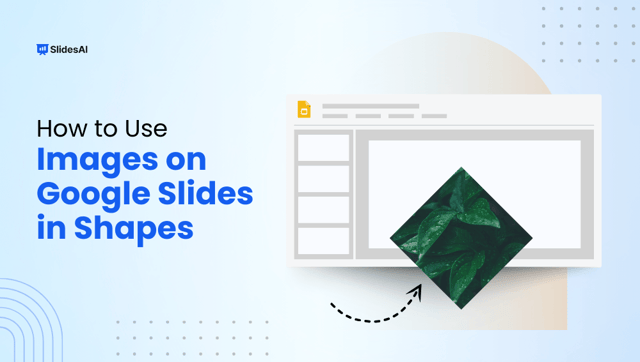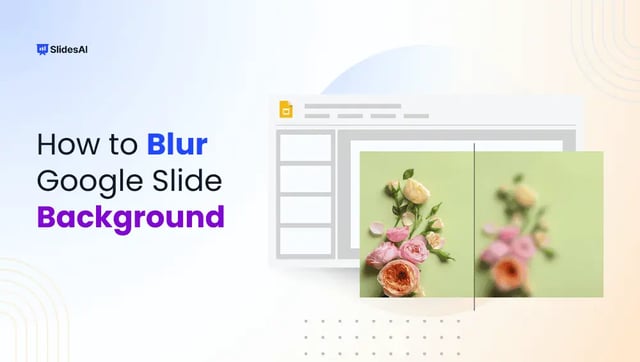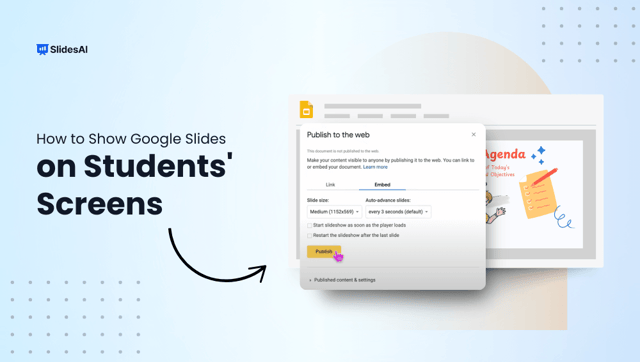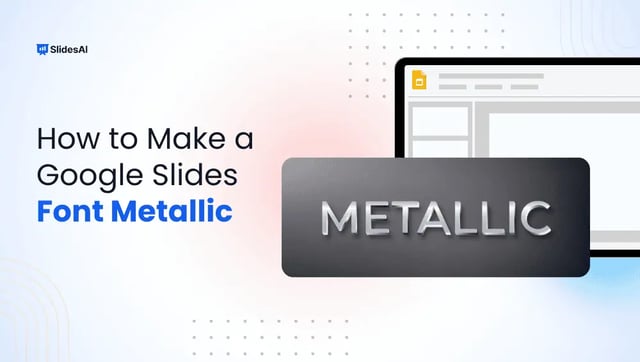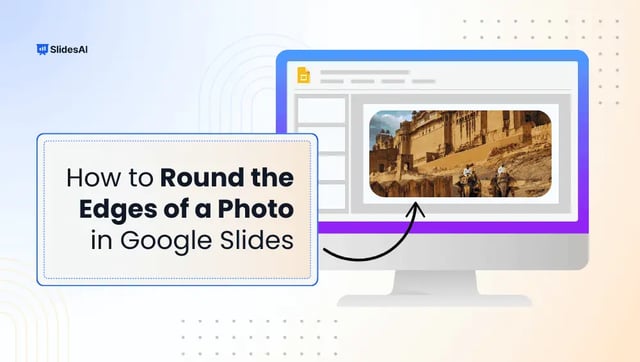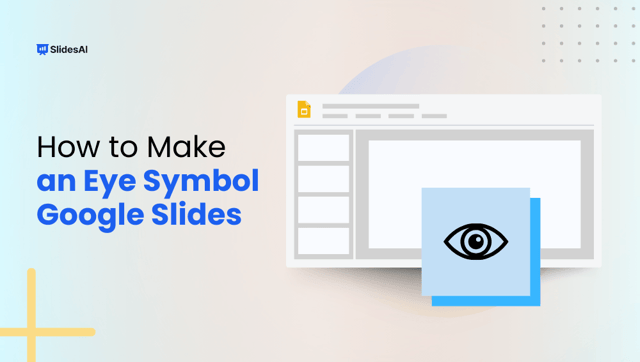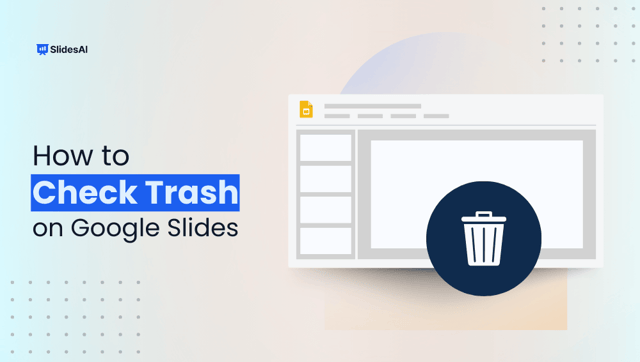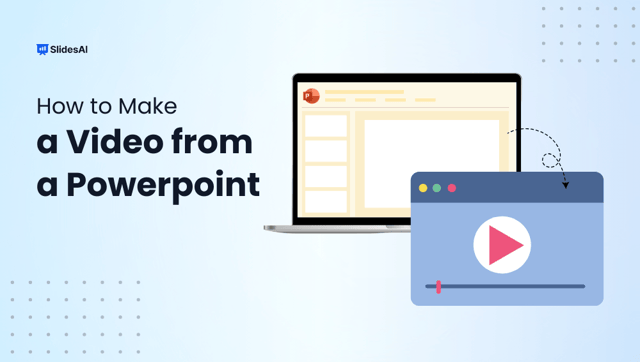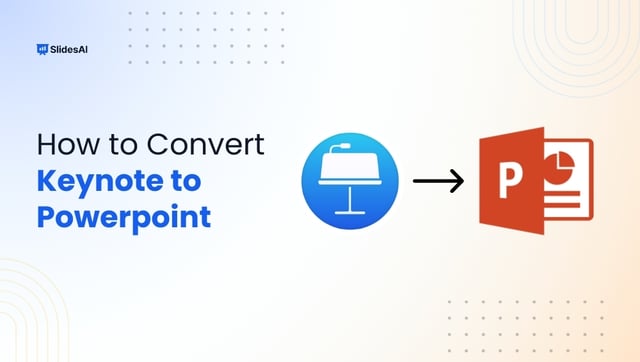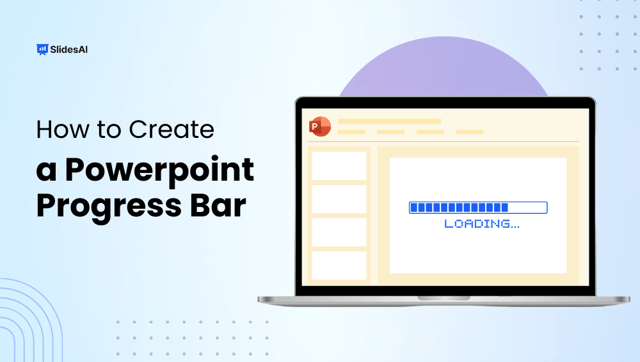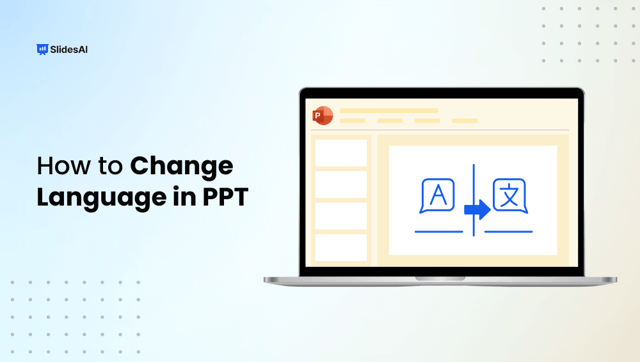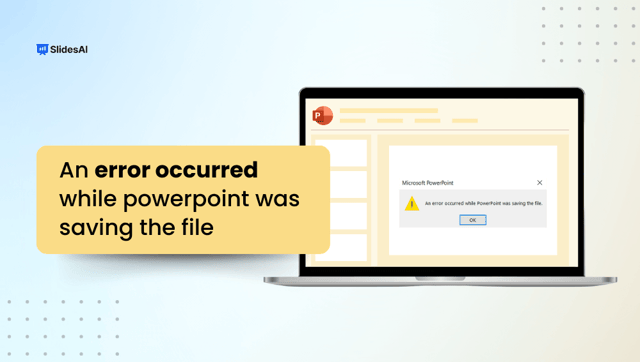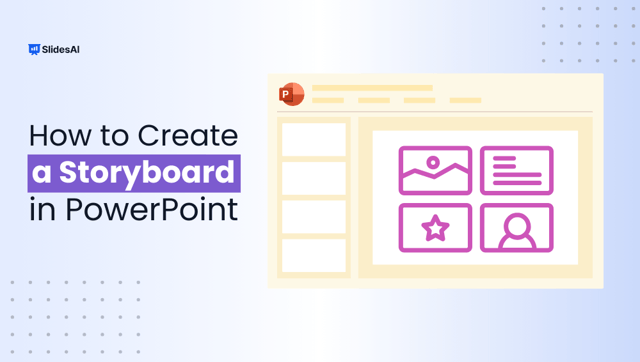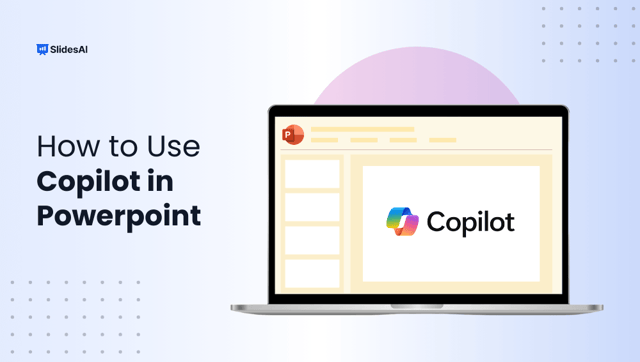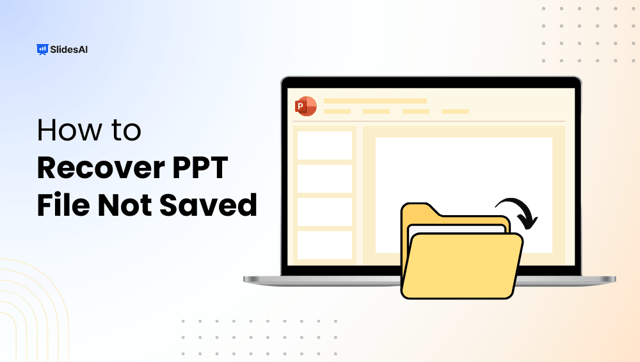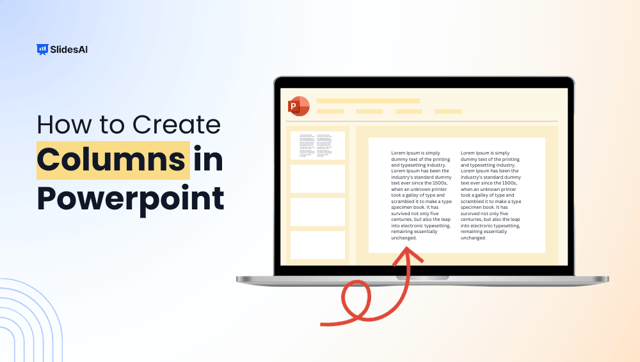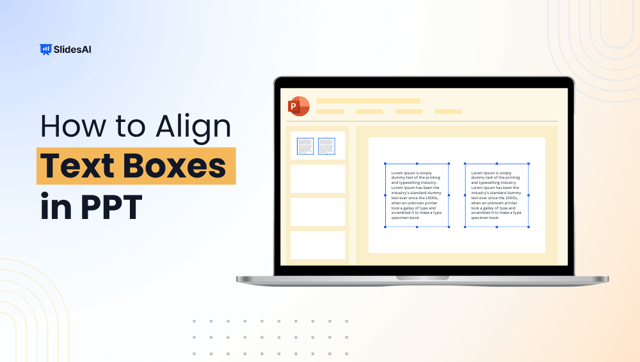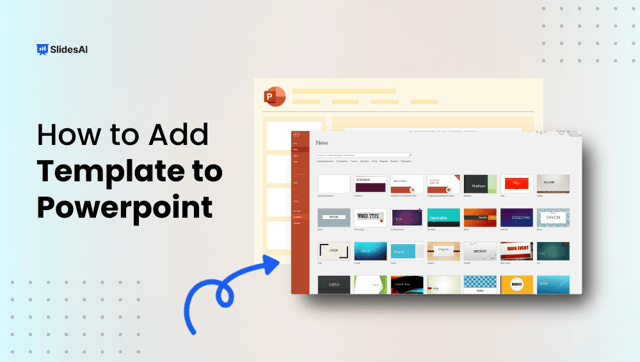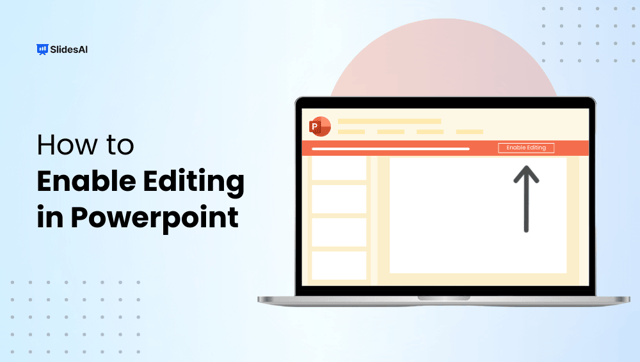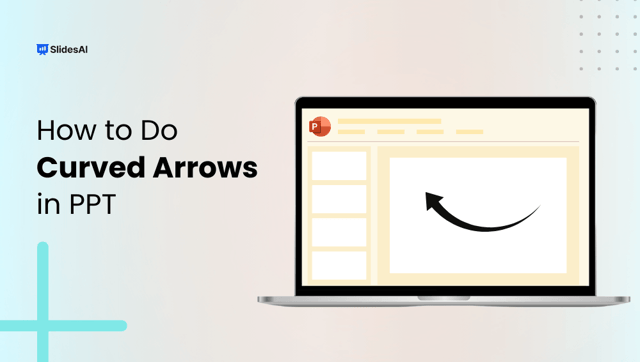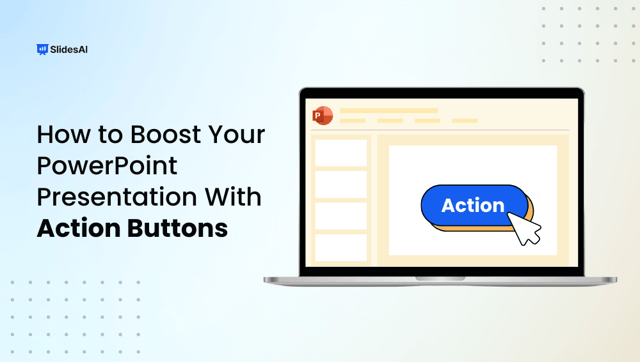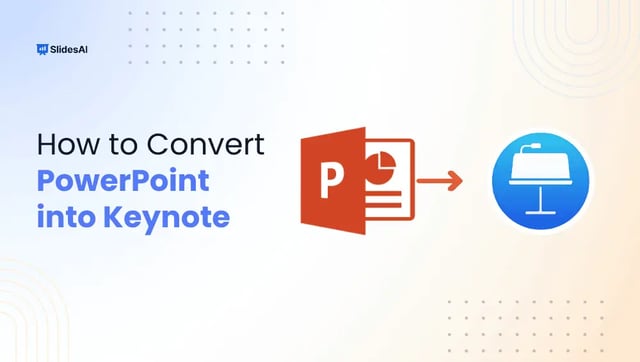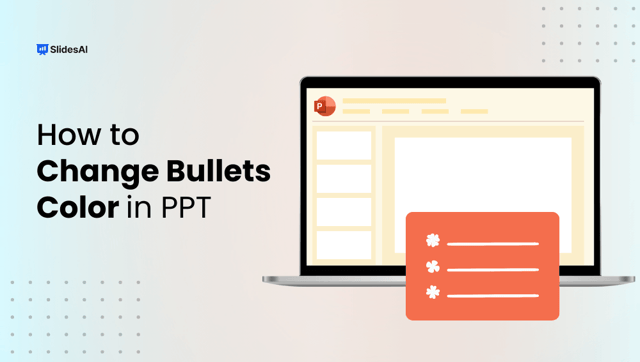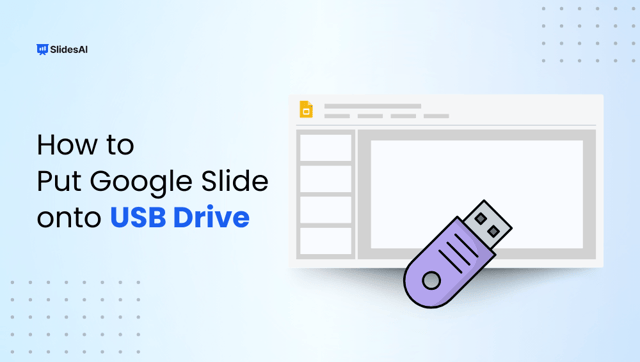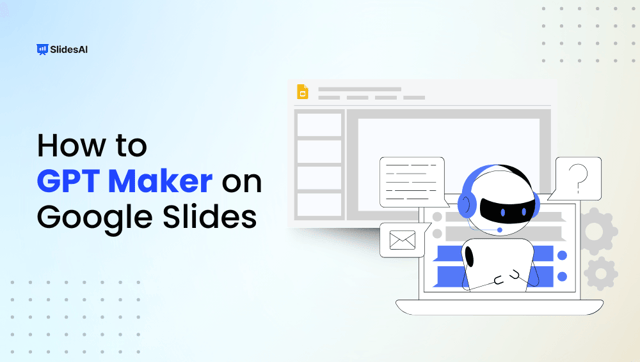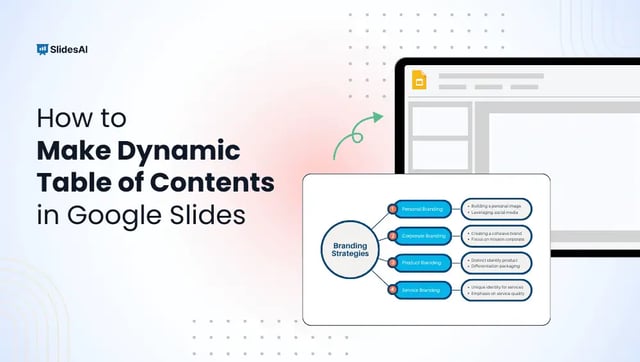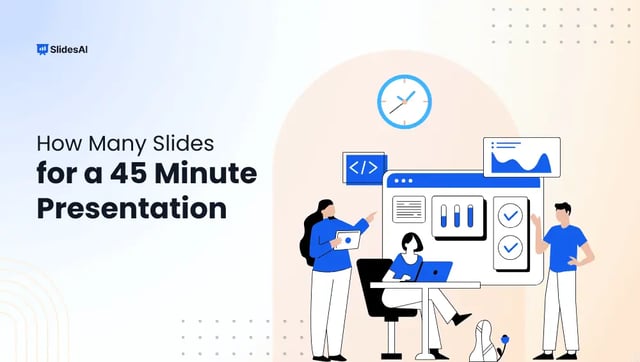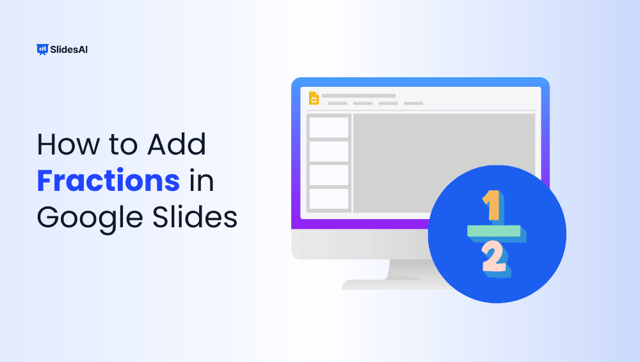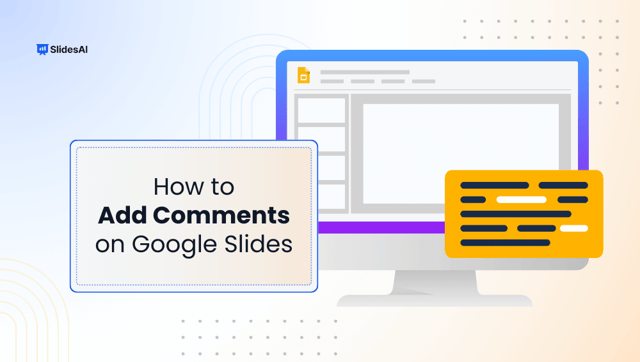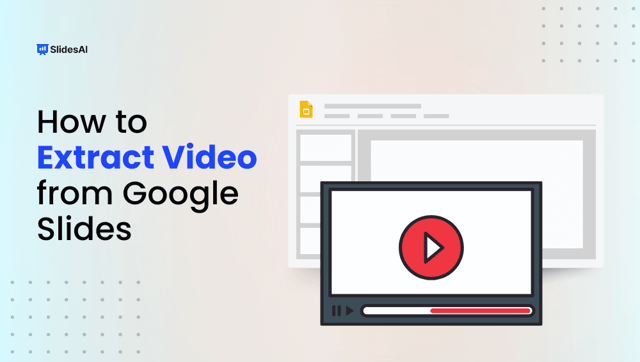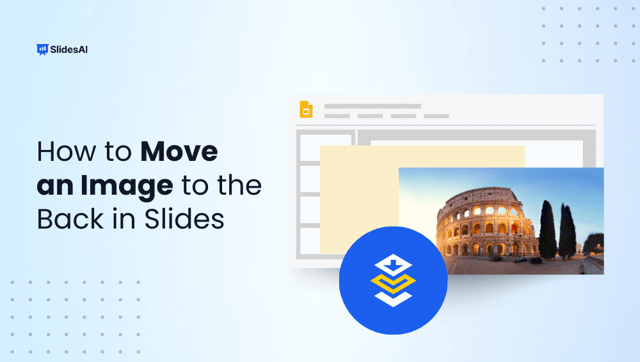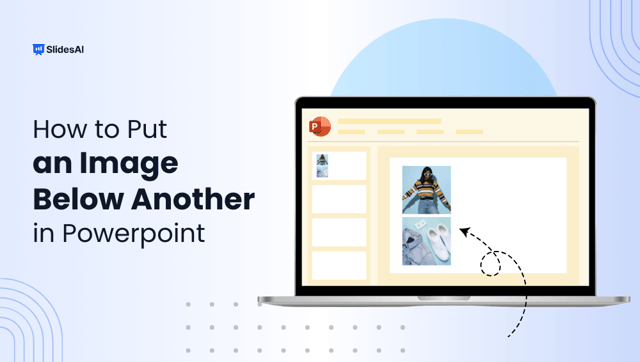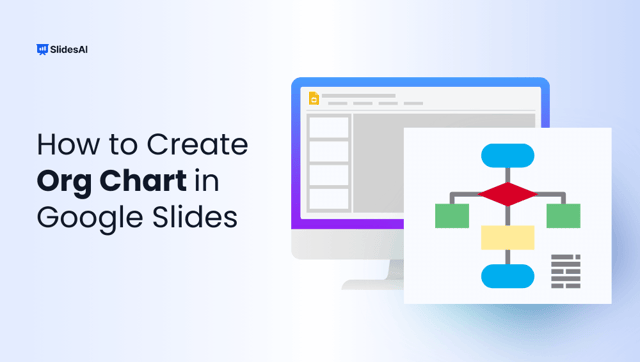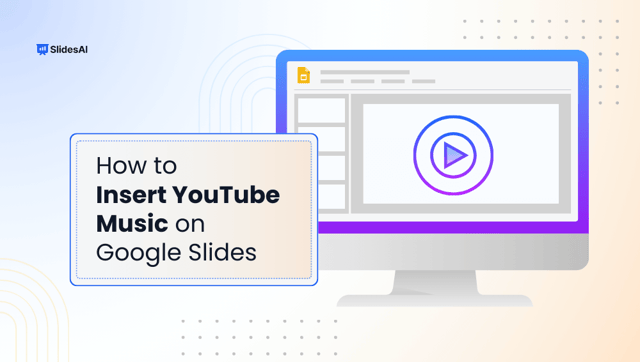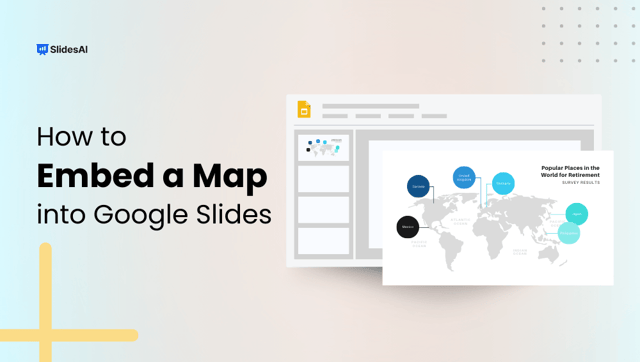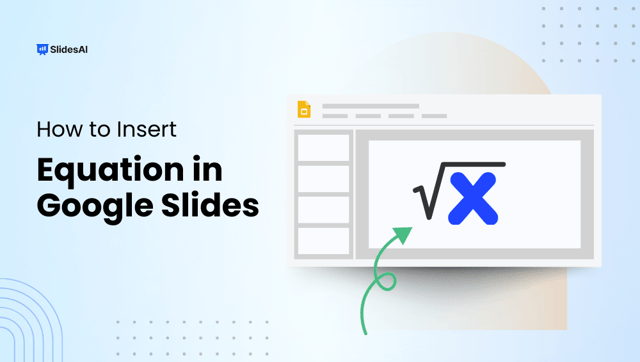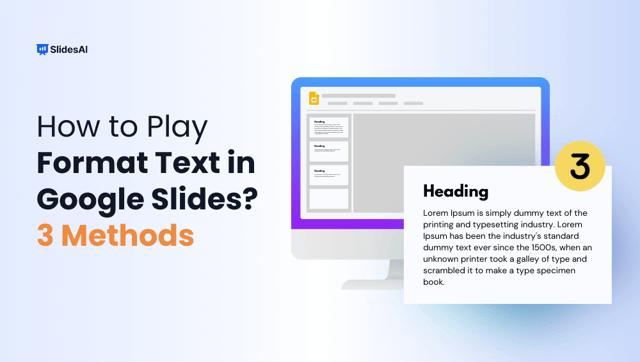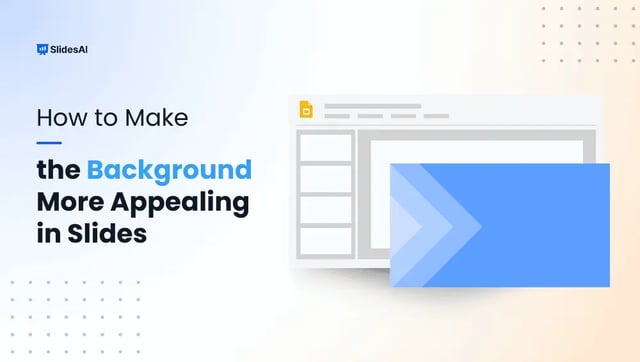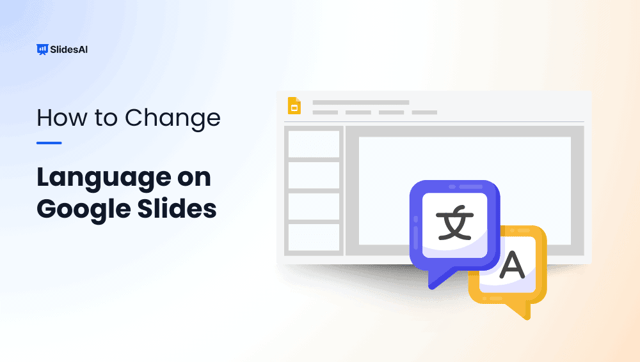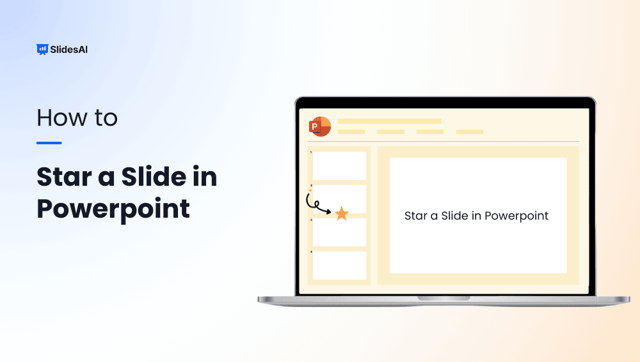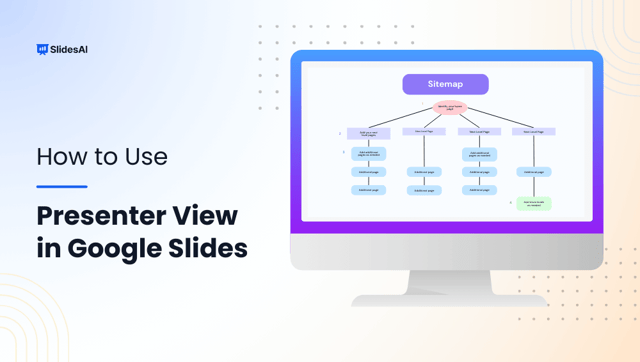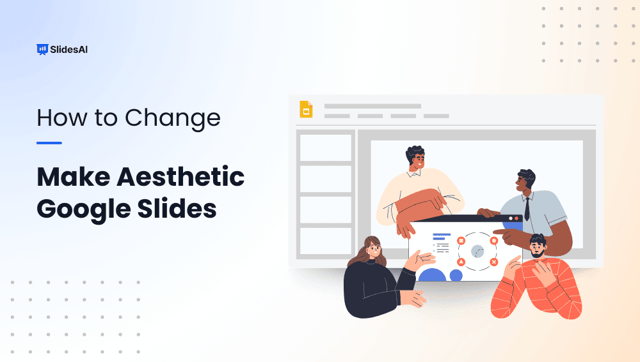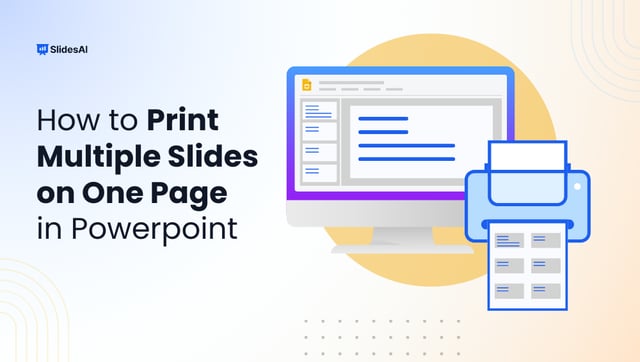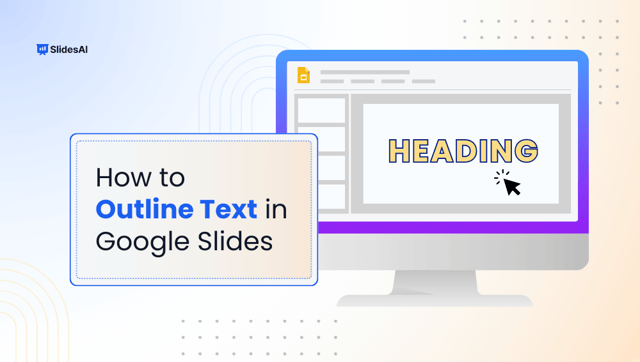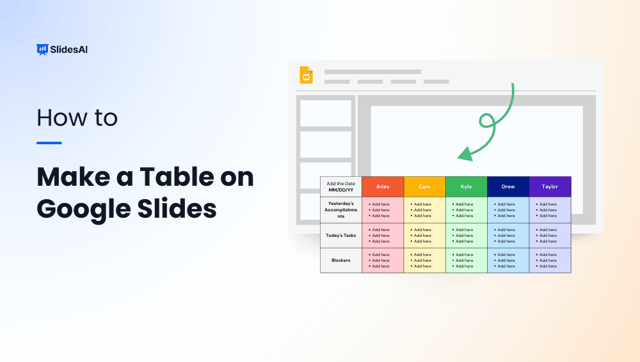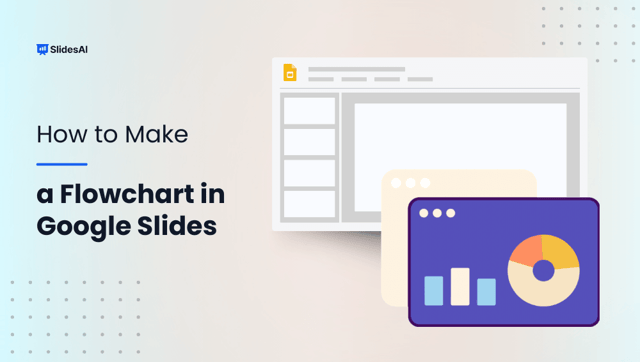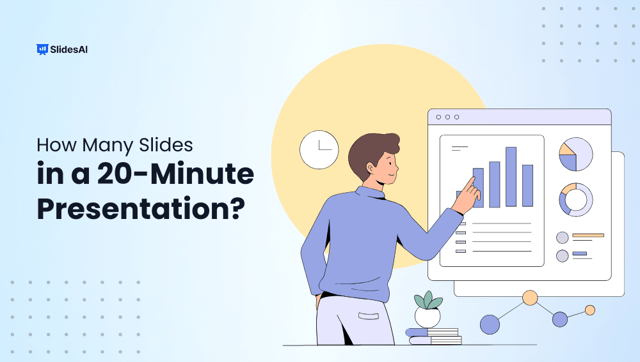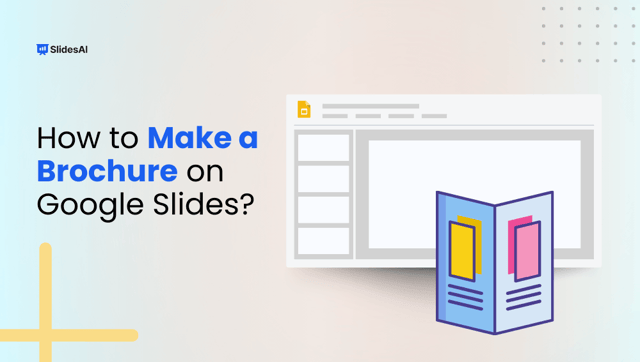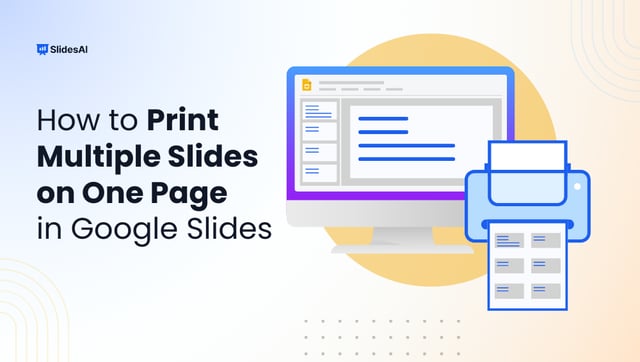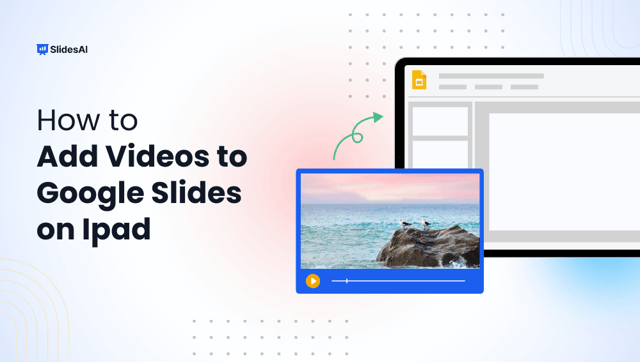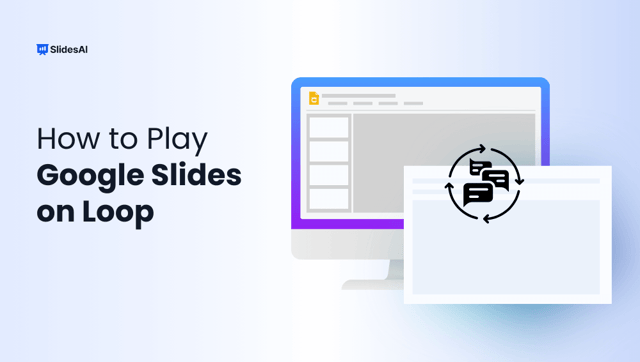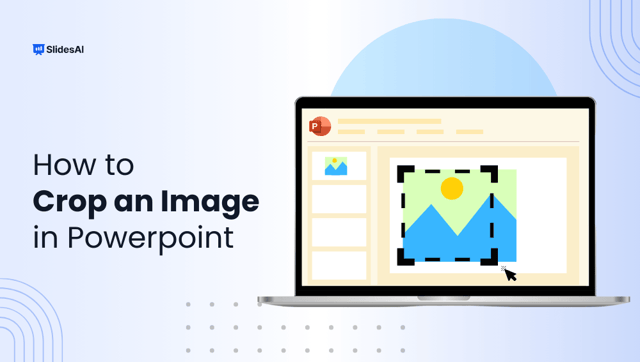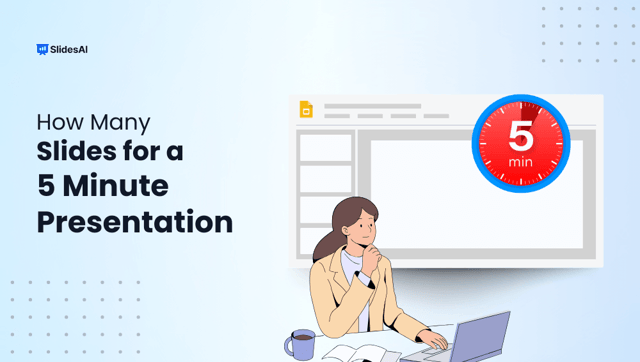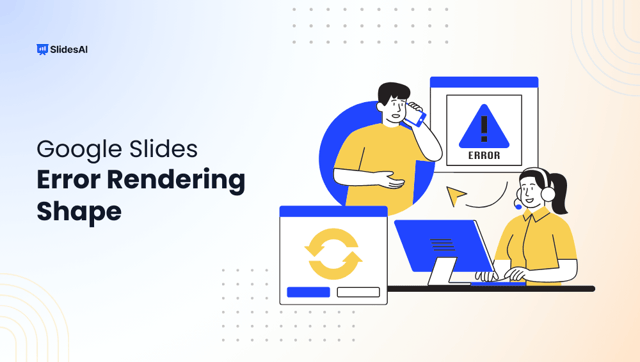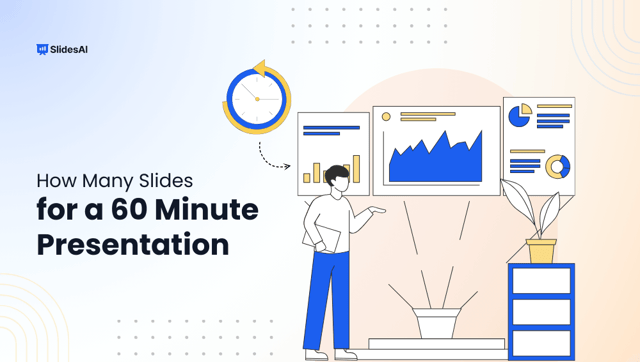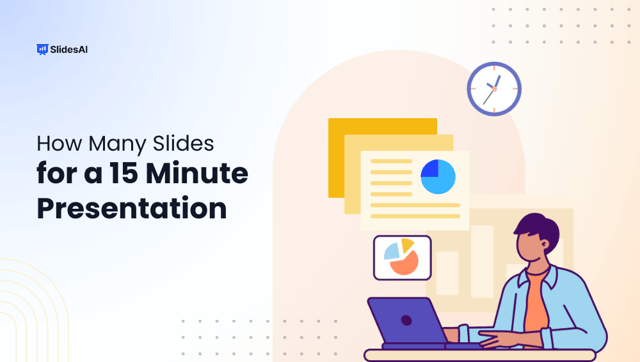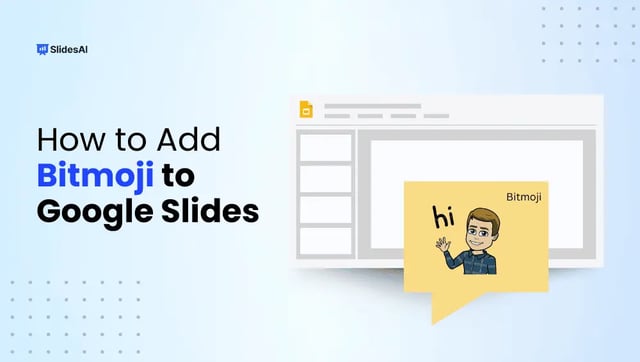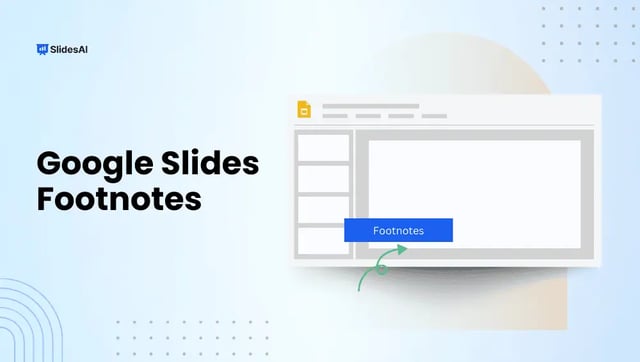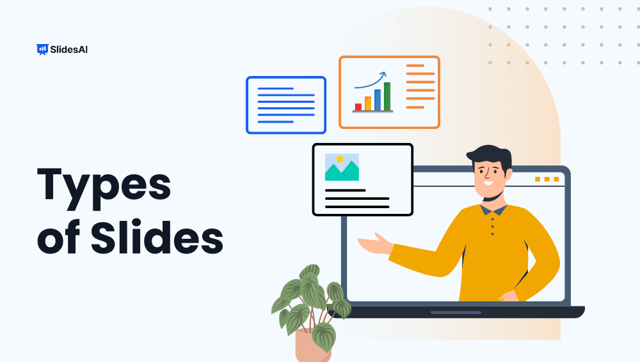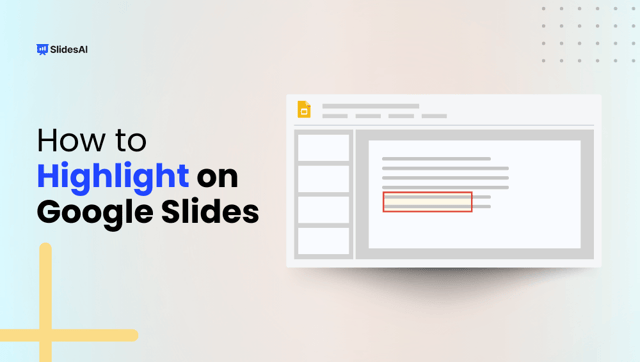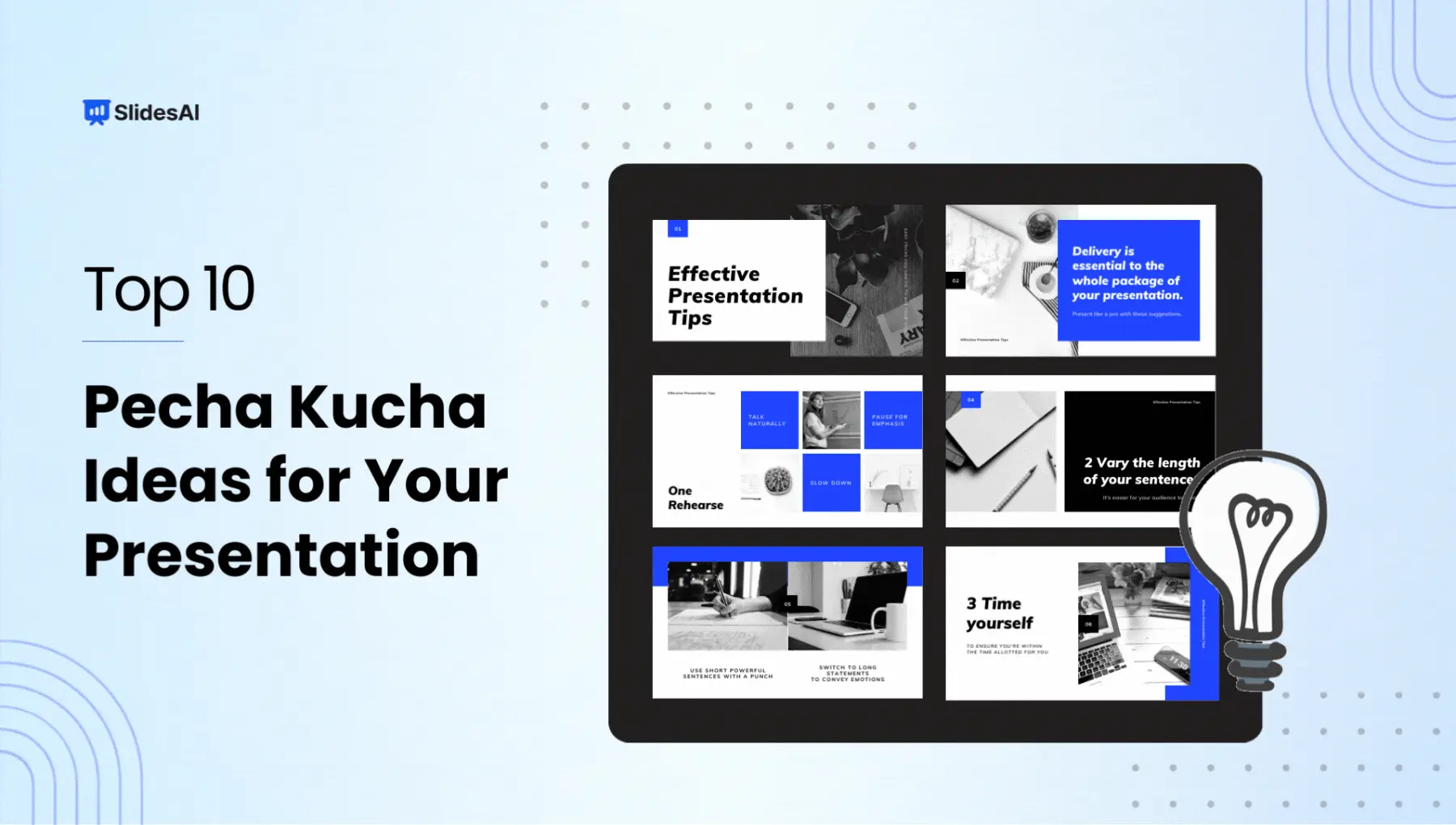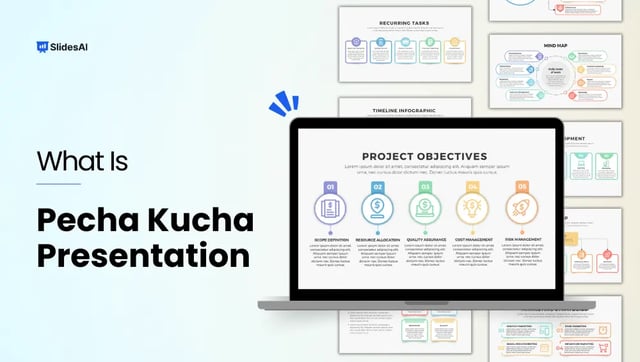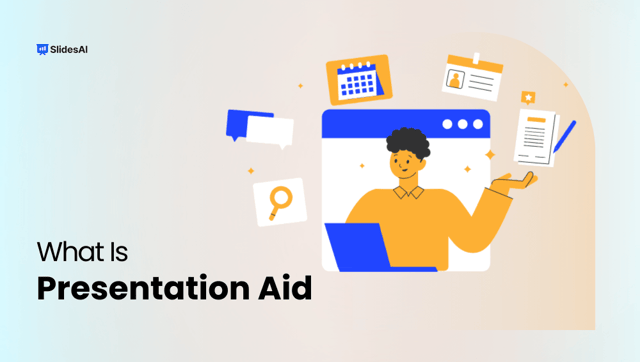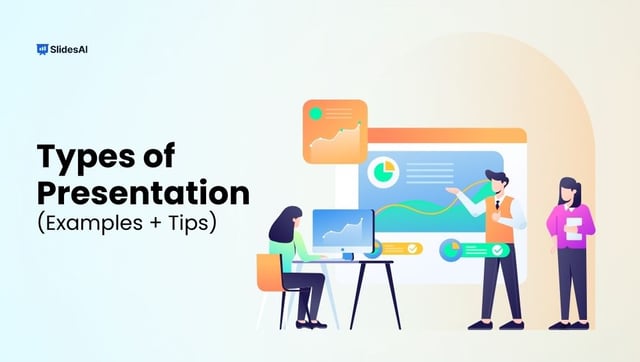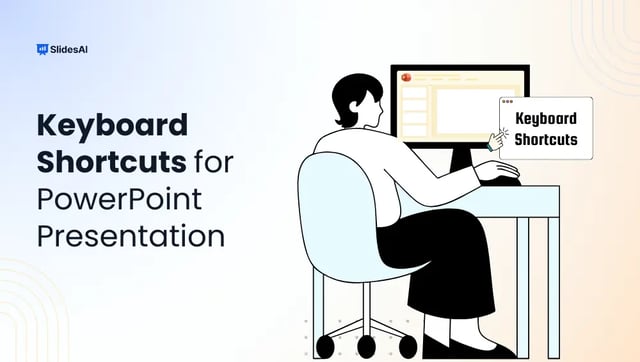
Must-Know PowerPoint Keyboard Shortcuts
PowerPoint is a powerful tool for creating engaging presentations, but navigating through its features with a mouse can be time-consuming. Learning PowerPoint keyboard shortcuts can save you time, boost productivity, and make editing slides much smoother. Whether you are working on Windows or macOS, mastering these shortcuts will help you create, format, and present slides […]
![Best Presentation Tools for Students [2025]](https://cdn.slidesai.io/cdn-cgi/image/width=640/https://cms-media.slidesai.io/wp-content/uploads/2025/03/31161413/Presentation-Tools-for-Students.png)
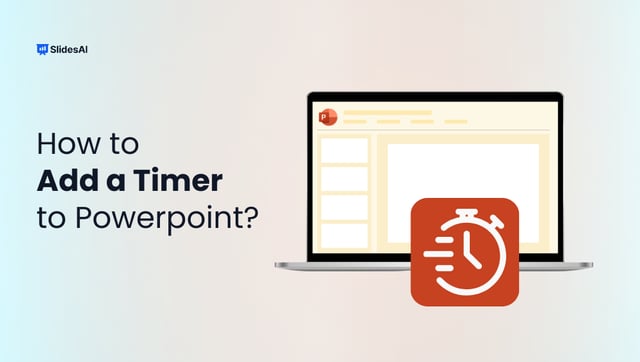

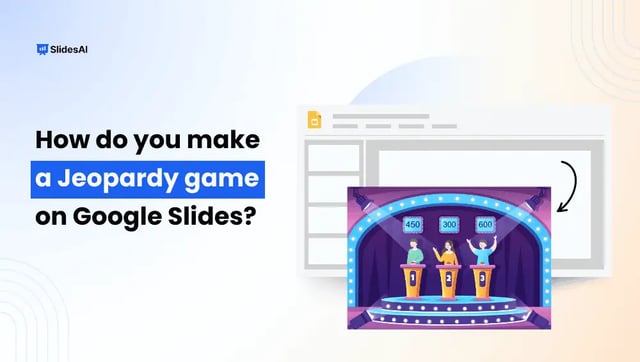
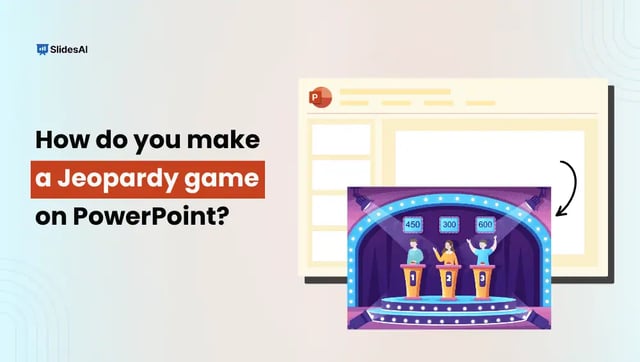
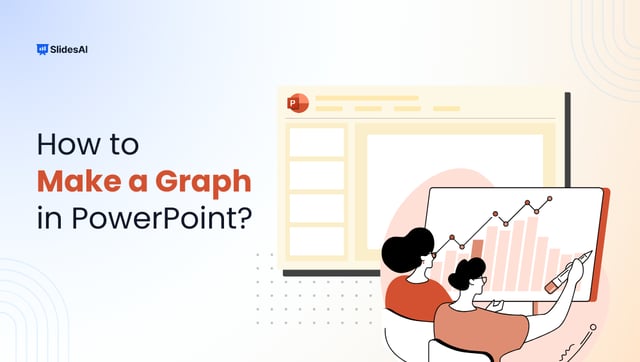
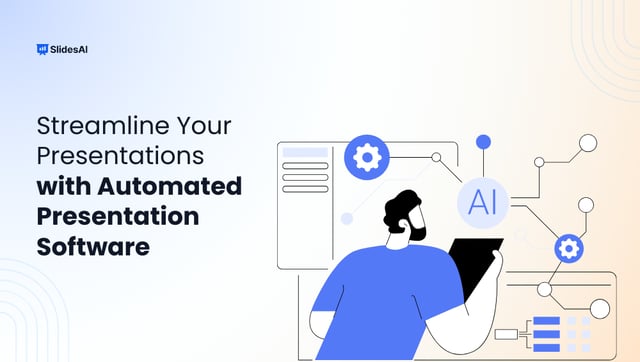
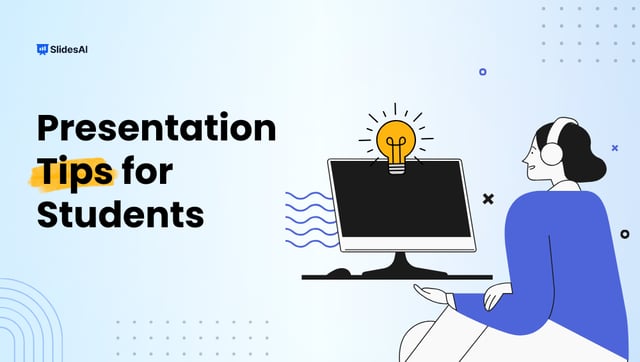
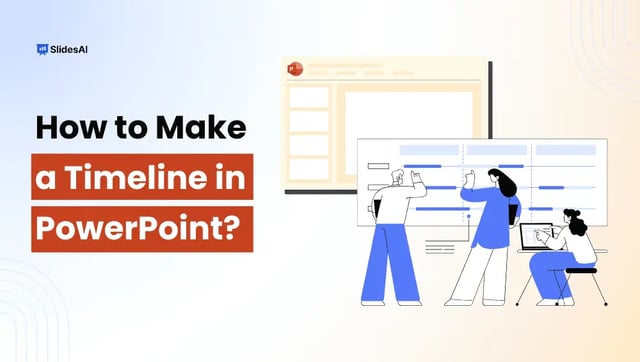
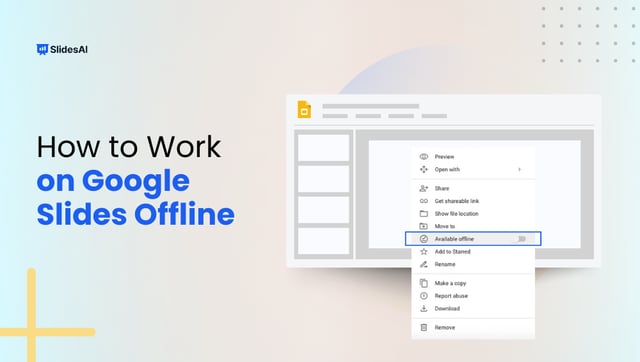
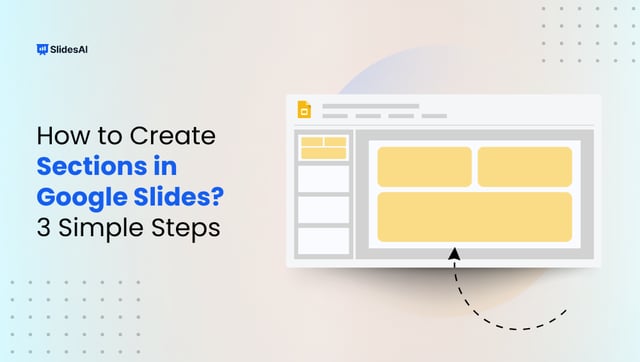
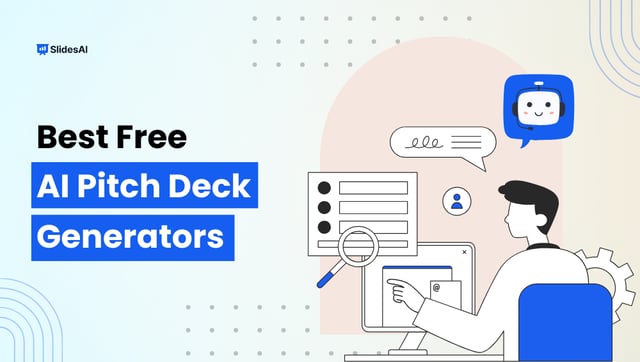
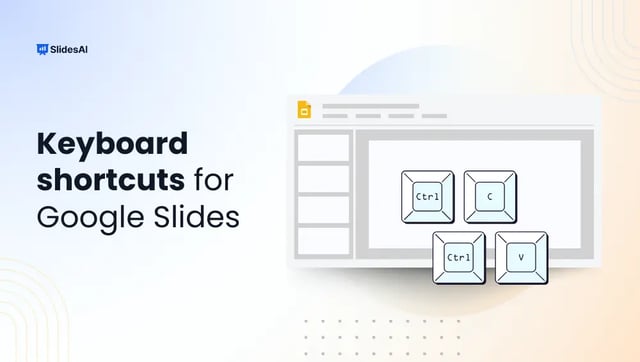
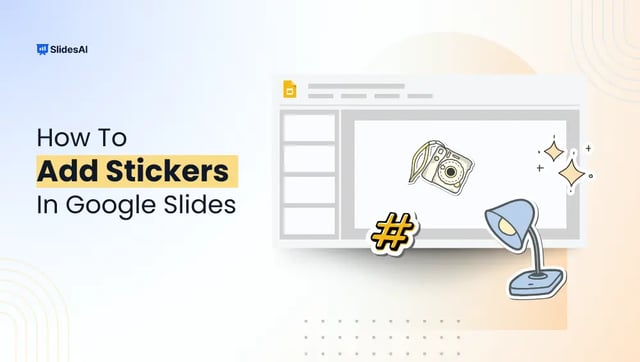
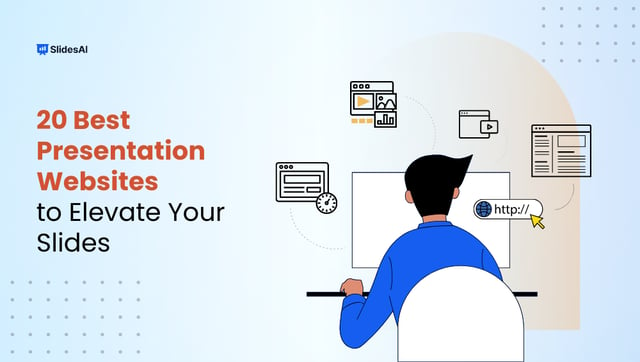
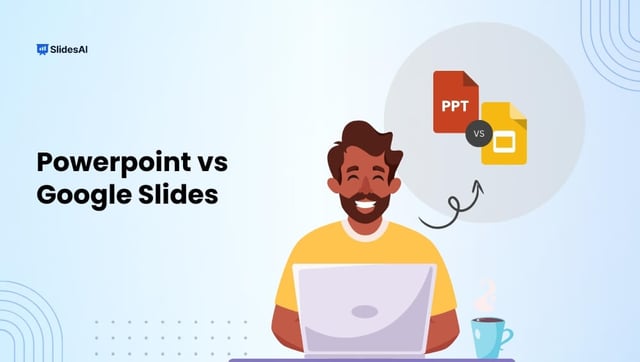
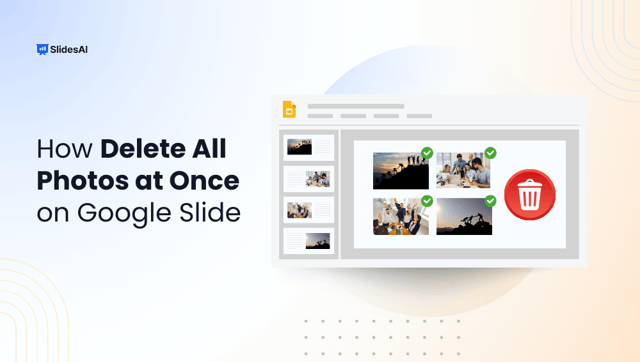
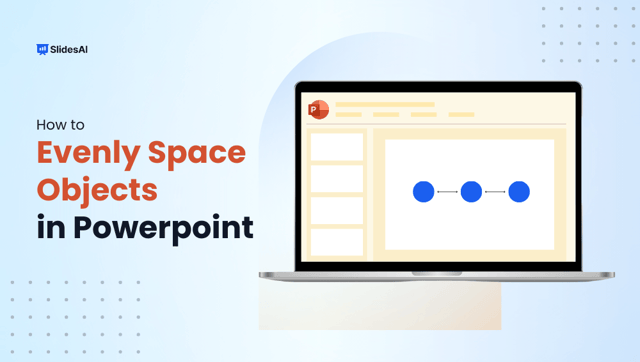
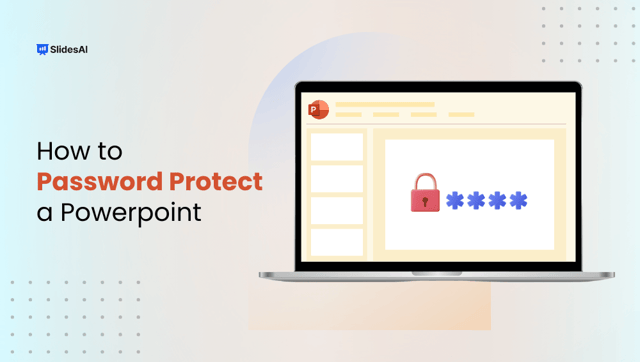
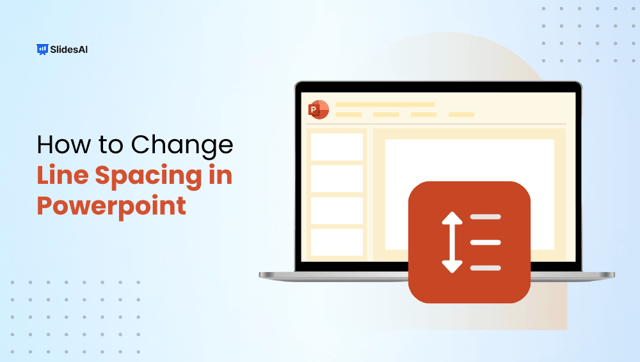
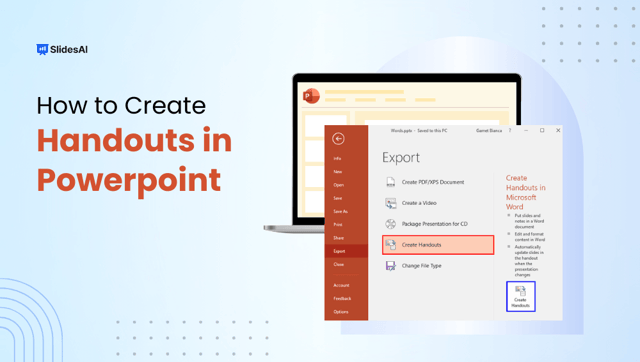
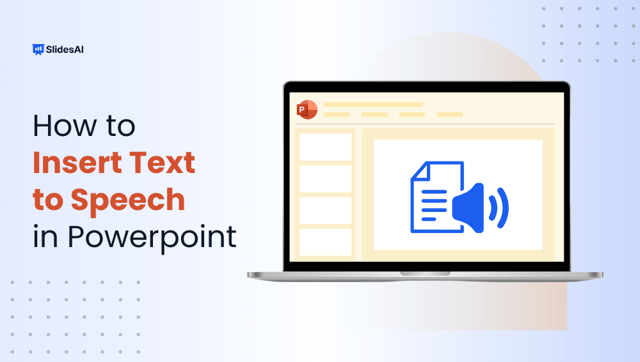
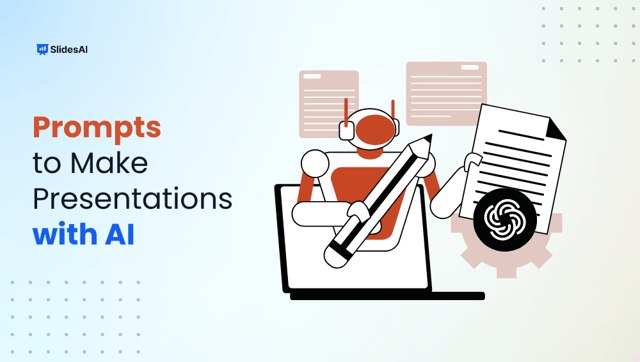
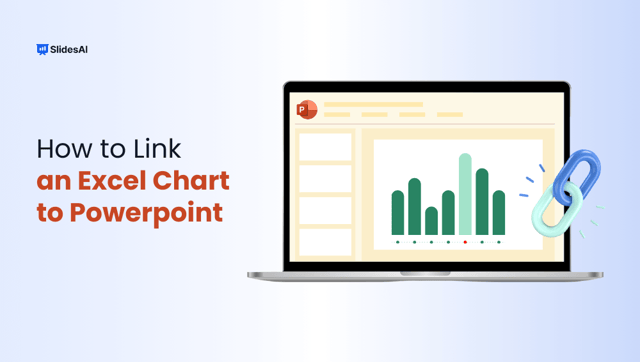

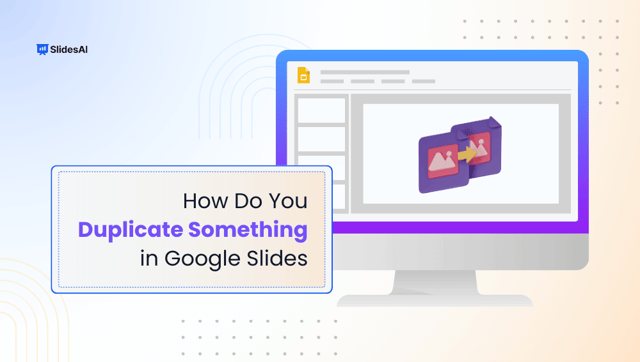
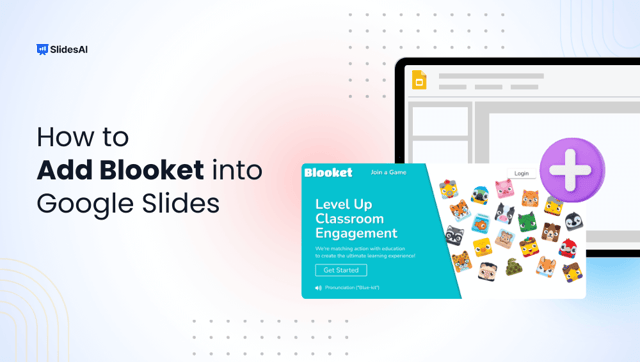
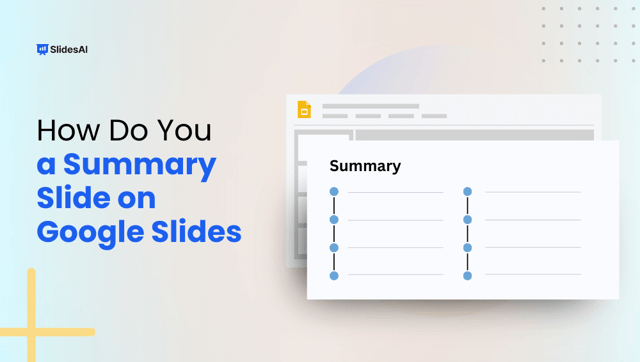
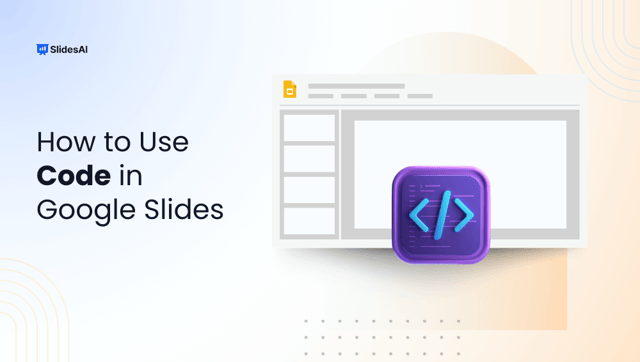
![400+ Creative and Funny PowerPoint Night Ideas [2025]](https://cdn.slidesai.io/cdn-cgi/image/width=640/https://cms-media.slidesai.io/wp-content/uploads/2023/12/16162128/funny-powerpoint-night-ideas.png)