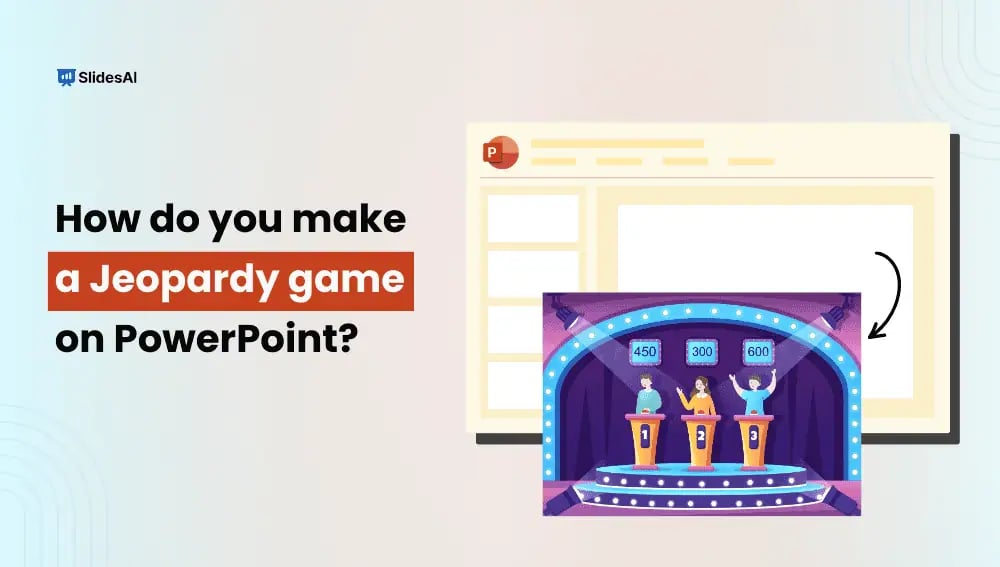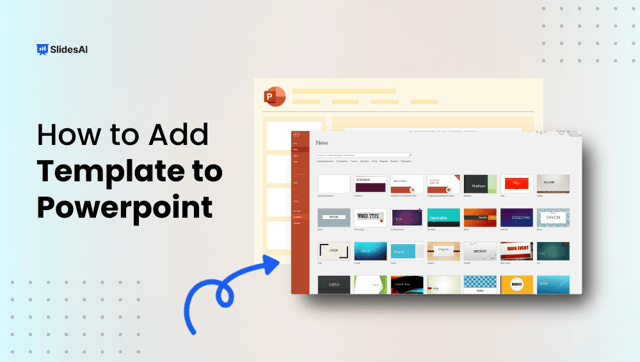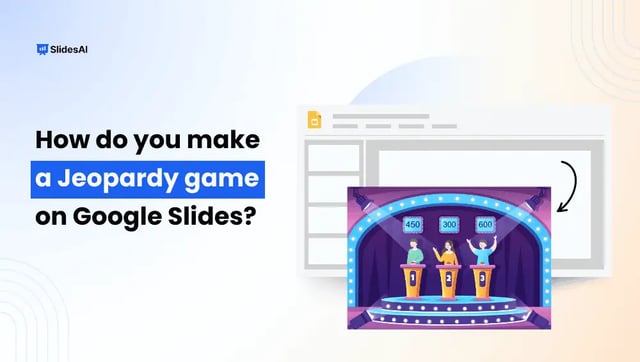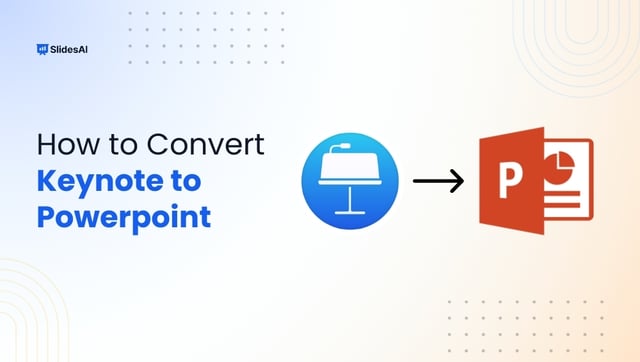A Jeopardy-style game is a fantastic way to bring fun and excitement to learning, training, or casual gatherings. Whether you’re a teacher looking to make lessons more interactive, a corporate trainer adding engagement to workshops, or just someone who loves trivia nights, creating a Jeopardy game PowerPoint is a great choice. PowerPoint provides the perfect platform to design a game that mirrors the classic Jeopardy; TV show.
You don’t need any advanced design or coding skills to make it work. You can either build the game from scratch, customize every detail, or use a Jeopardy game maker PowerPoint template to save time while achieving a professional look.
In this guide, we’ll walk you through how to make a Jeopardy game on PowerPoint step by step. Whether you want to manually create your game or use a free template for a Jeopardy game on PowerPoint.
What Is a Jeopardy Game?
A Jeopardy game is a quiz-style game inspired by the TV show Jeopardy. Instead of answering questions normally, players must respond with a question. For example, if the clue is “This city is the capital of France,” the correct response would be “What is Paris?”
How Does a Jeopardy Game Work?
Here’s how the game works:
- The game board has categories, each with different point values.
- A player picks a clue, and the host reads it aloud.
- Instead of giving a direct answer, players must phrase their response as a question e.g., “What is the Great Wall of China?”.
- Correct answers earn points, while incorrect ones deduct points.
- Special features like Daily Doubles let players bet points for a bigger score.
- The game ends with Final Jeopardy, where players wager points on one last question.
Now, let’s see how to create a Jeopardy game on PowerPoint.
How Do You Create a Jeopardy Game Using PowerPoint?
There are two easy ways to make a Jeopardy game: manually creating one from scratch or using a Jeopardy game maker PowerPoint template from SlidesAI. Let’s explore both options.
Method 1: Using SlidesAI Pre-Designed Template
If you want a faster way, use the free template for Jeopardy game on PowerPoint from SlidesAI. Here’s how:
Step 1: Download the SlidesAI Jeopardy Template
- Visit SlidesAI and explore their templates.
- Select the Jeopardy game PowerPoint template and download it.
Step 2: Open Your PowerPoint Presentation
- Launch PowerPoint and open your existing presentation.
Step 3: Apply the Template
- Go to the Design tab in PowerPoint.
- Click the More button (downward arrow in the Themes section).
- Choose Browse for Themes and select the downloaded SlidesAI template.
- Click Apply to integrate it into your presentation.
Step 4: Customize Your Game
- Review all slides to ensure proper alignment.
- Edit the text, images, and graphics as needed.
Create presentation slides with AI in Seconds in Google Slides
15M+Installs
Works with Google Slides

Method 2: Create a Jeopardy Game in PowerPoint from Scratch
If you want full control over your game design, follow these steps.
Step 1: Make the Game Board
- Open PowerPoint and start a new presentation.
- Insert a table to act as your game board. Each column is a category, and each row contains different point values.
- Customize colors, fonts, and layout to make it visually appealing.
Step 2: Create Clue and Answer Slides
- For each point value, create a separate slide with the question.
- Add another slide to display the correct answer.
- Keep the formatting consistent for easy navigation.
Step 3: Link Slides to the Game Board
- Hyperlink each point value on the board to its corresponding question slide.
- Add a “Back” button on each question slide to return to the game board smoothly.
Step 4: Add Images, Sounds, and Videos
- Make your game fun with images related to the questions.
- Add sound effects or short videos for an engaging experience.
Step 5: Test and Play Your Game
- Run a test session to check if all links work correctly.
- Make final adjustments before playing with your group.
Your Jeopardy game is now ready to play!
Why Use SlidesAI for Your Jeopardy Game?
Using a Jeopardy game maker PowerPoint template from SlidesAI saves time and effort. Instead of designing everything from scratch, you get a ready-to-use template that looks professional and is easy to edit. Whether you’re a teacher, a trainer, or just having fun with friends, this tool makes creating a Jeopardy game effortless!
Download the Jeopardy Game Board Template from here!
Create presentation slides with AI in Seconds in Google Slides
- No design skills required
- 3 presentations/month free
- Don’t need to learn a new software
Works with Google Slides

Now that you know how to make a Jeopardy game on PowerPoint, you can create your own fun and interactive quiz. Whether you build it from scratch for full control or use a Jeopardy game PowerPoint template for a quick setup, your game will be a great way to challenge players. So go ahead, create your game, and enjoy the excitement of Jeopardy!