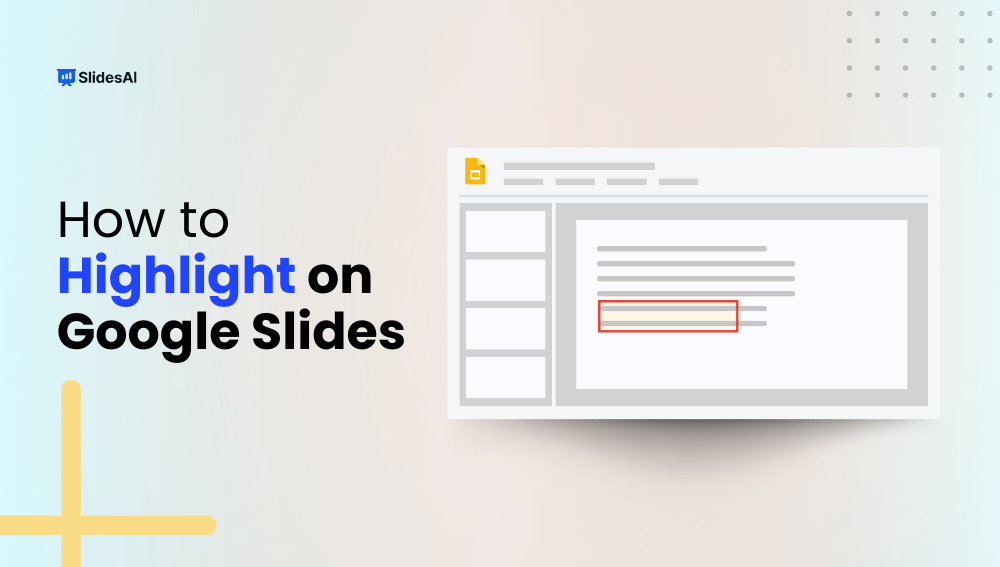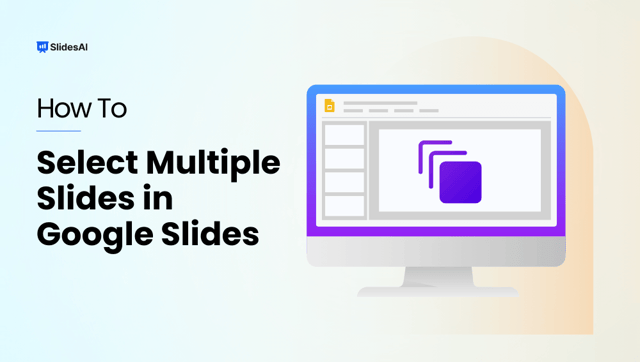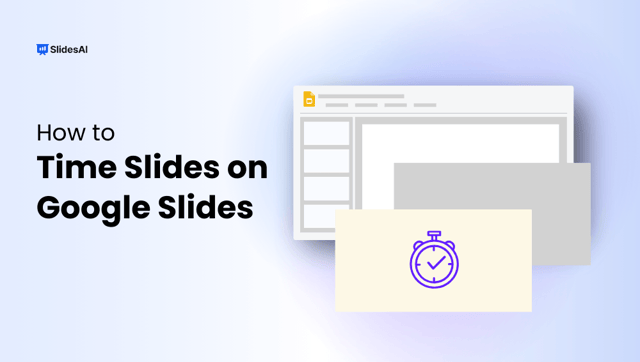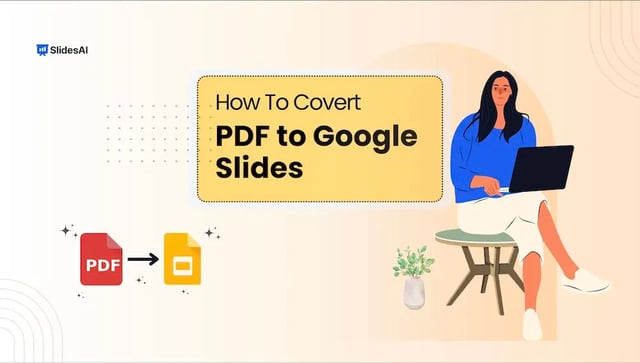Highlighting text is a common technique used to emphasize key points or draw attention to specific information within a document or presentation. It helps improve readability and makes your content easier to follow.
While Google Slides doesn’t offer a traditional highlighter tool like you might find in a word processor, it does provide a “Highlight Color” feature that allows you to color-code your text for emphasis.
In this guide, we’ll walk you through the steps to effectively highlight text in your Google Slides presentations.
Create presentation slides with AI in Seconds in Google Slides
14M+Installs
Works with Google Slides

How to Highlight Text on Google Slides?
You can easily highlight text in Google Slides. Here’s how to do it:
- Select your text: Click and drag your cursor over the text you want to highlight.
- Locate the highlight color option: Look for the “Text Highlight Color” button. It usually appears as a colored box with a slanted line through it, similar to a marker.
- Choose your highlight color: Click on the highlight color button to reveal a palette of color options. Select the color you prefer.
- Apply the highlight: The selected text will immediately be highlighted with the color you chose.
That’s it! You’ve successfully highlighted your text. Experiment with different colors to find the best way to emphasize your key points.
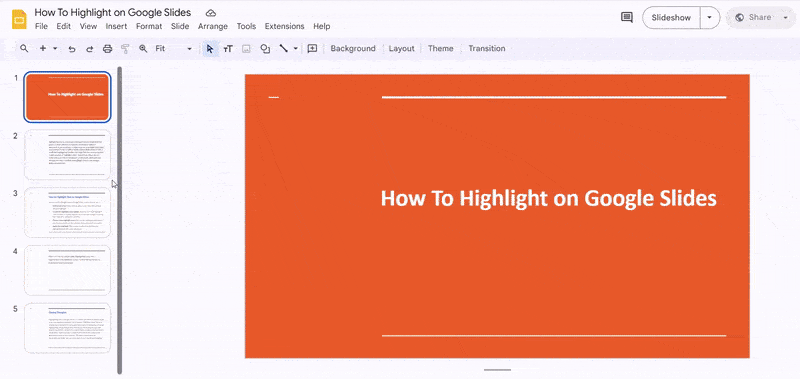
Closing Thoughts
Highlighting text in Google Slides is a simple yet effective way to make your presentations stand out. By using the “Highlight Color” feature, you can draw attention to key points and enhance readability.
Beyond highlighting, Google Slides also offers other formatting options like bold and underline, which can further help in emphasizing important information.
Don’t hesitate to experiment with these tools to see what works best for your content. The right combination of formatting can make your presentations clearer and more engaging.
Frequently Asked Questions
Can I use different highlight colors in one text box?
Yes, you can apply various highlight colors to different words or sections within a single text box. Simply select the desired text and choose your preferred highlight color.
Is there a shortcut to highlight text in Google Slides?
Unfortunately, there’s no dedicated keyboard shortcut for highlighting text in Google Slides. You can use the text background color feature or insert shapes as alternatives.
How do I remove a highlight from the text?
To remove a highlight, select the highlighted text. Then, go to the color palette and choose the “No Fill” option.
Can I use images as highlights in Google Slides?
Absolutely! You can employ images as highlights. Insert your desired image, position it behind the text, and adjust its size and transparency for the desired effect.
Can I highlight text within tables?
Yes, you can highlight text inside tables. Select the specific text within a table cell and apply the text background color feature to highlight it.