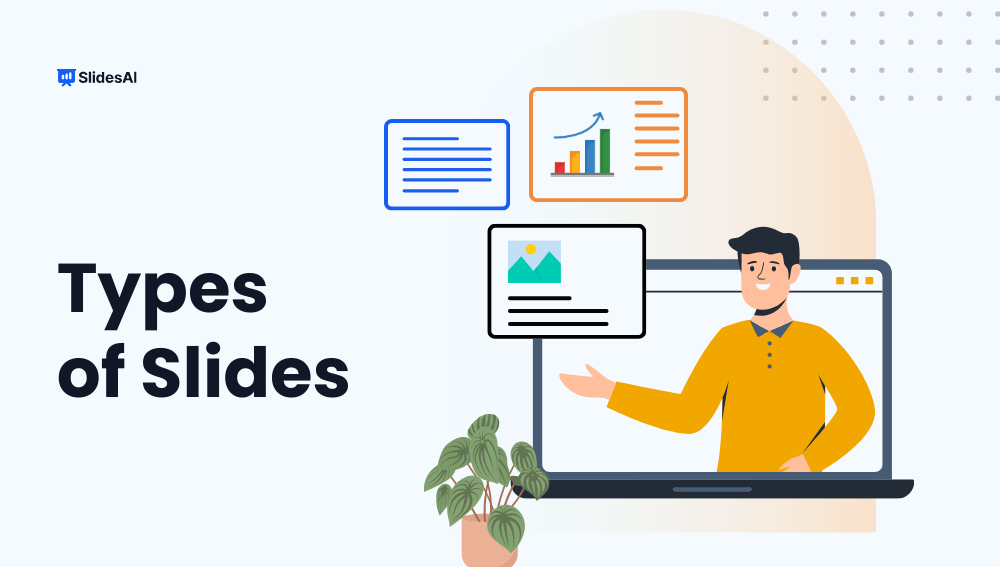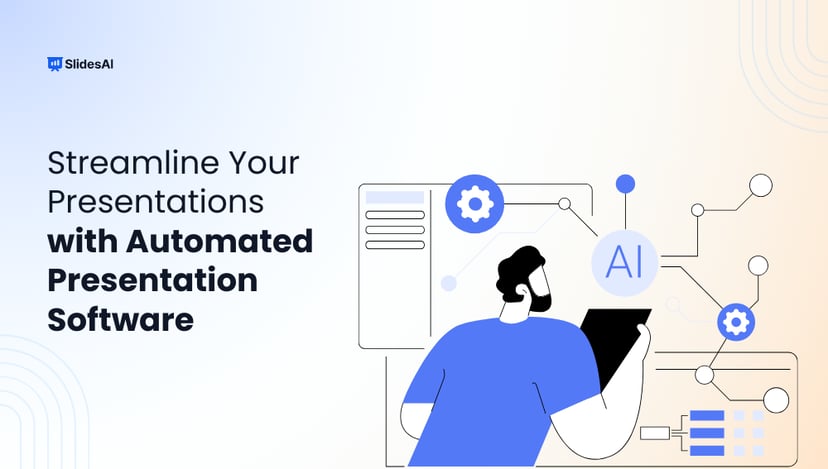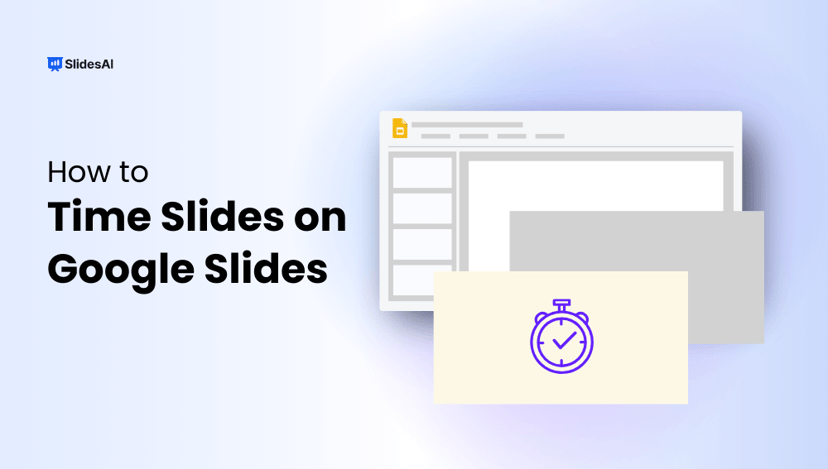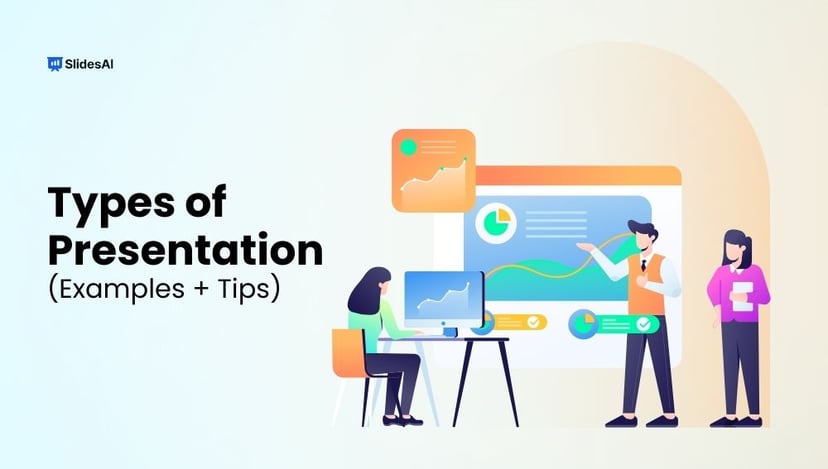Presentations are a great way to share information and ideas. Whether you’re selling a product, teaching a class, or showing off your work, the slides you use can make a big difference.
There are many different kinds of slides you can add to your presentations, each with its own purpose and advantages. By knowing the different types of slides and how to use them well, you can create interesting and informative presentations that will stick with your audience.
Different Types of Slides
There are many different types of slides that you can use in your presentations. Some of the most common types include:
Opening Slides
1. Title Slide
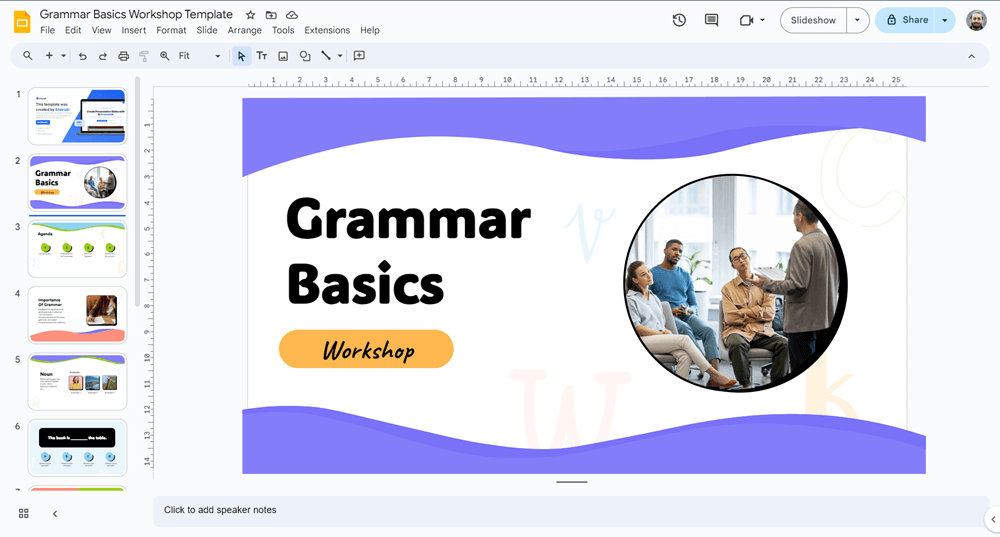
The title slide is your chance to make a strong first impression and set the tone for your presentation. It should clearly convey the topic, your identity, and relevant details. A good title is both practical and creative.
The main title is the focal point and should be concise yet descriptive. Use a large font size that’s easy to read from a distance. If needed, add a subtitle for more context. Clearly state your name, job title, and affiliation. Include the date and venue for reference.
Design your slide to reflect your brand or personal style using logos, colors, and fonts. Keep it clean and uncluttered for a professional look. Remember, less is more. Use high contrast for readability and avoid distracting background images. Consider adding subtle effects like fade-in or morph for visual interest.
2. Agenda Slide
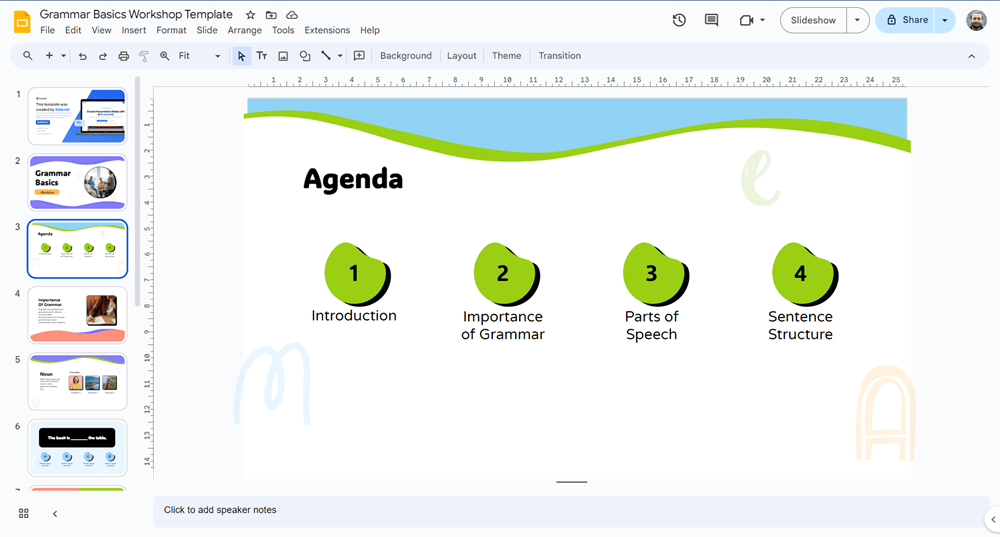
Agenda slides serve as a valuable tool for guiding your audience through the structure of your presentation. By outlining the main topics and their expected duration, you can help them anticipate the flow of information and manage their expectations.
This is especially beneficial for lengthy presentations or academic talks where a clear roadmap can enhance understanding and engagement.
When creating an agenda slide, consider including the following elements:
- Clear Topic List: Present a concise and well-organized list of the main topics to be covered.
- Optional Timings: Indicate the estimated duration of each section to provide a sense of pacing.
- Visual Progress Indicator: Use checkmarks, arrows, or other visual cues to highlight the current topic and show what’s ahead.
- Distinctive Headings: Use clear and concise headings to visually separate different sections.
- Hyperlink Integration: If using PowerPoint, consider adding hyperlinks to specific slides to ensure smooth navigation and avoid abrupt jumps.
Learn more on How to Create Agenda Slides in Powerpoint.
Transitional Slides
Transitional slides act like bridges that connect different parts of your presentation. They help your audience smoothly move from one topic to the next. These slides are important because they:
- Clearly Signal a Change: Let your audience know that you’re moving on to something new.
- Keep the Audience Engaged: Prevent sudden jumps between topics, helping them stay focused.
- Make Your Presentation More Visually Interesting: Add variety and visual appeal.
Here are some examples of transitional slides:
3. Quote Slide
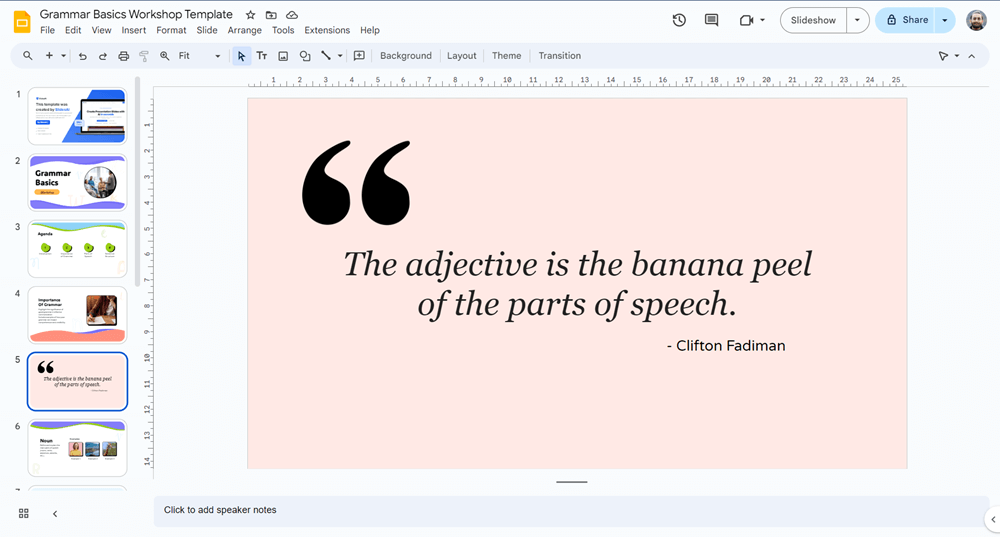
Quote slides incorporate wisdom, authority, or inspiration from renowned sources into your presentations. They can provide strong support for your arguments or motivate your audience.
These slides are perfect for emphasizing a point, sparking thought, or introducing a new direction in your presentation. Use them to highlight the importance of an idea.
Here are the elements of a quote slide:
- The Quote: Clearly presented and attributed to the speaker or writer. The text should be easy to read and emphasized to stand out.
- Author’s Name and Credentials: Provide context by including the author’s name and, if relevant, their qualifications or why they are an expert on the topic.
- Related Imagery or Background: An image or design that matches the theme of the quote can make it more impactful.
Consider using a quote presentation template with a professional layout. You can find something directly on SlidesAI. For readability, ensure there is a good contrast between the text and the background. Text boxes with backgrounds are often used. If you use an image, choose one that enhances the text, not competes with it.
4. Image Slides
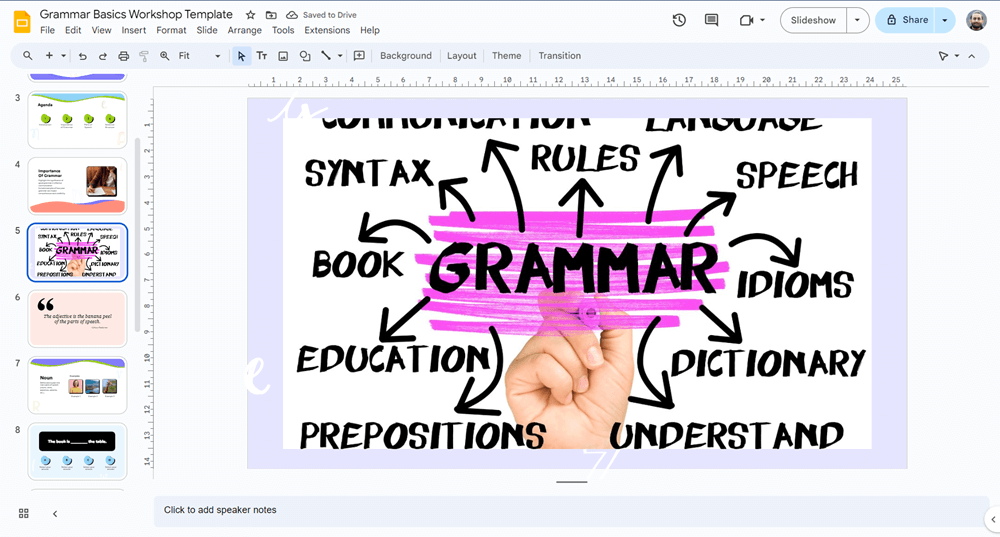
Image slides can significantly make your presentations better by gaining attention with their visual appeal and transitions. For a smooth flow, use a full-screen image with a fade effect. To create a more dynamic experience, experiment with the Morph transition between slides featuring overlapping images.
You can also build anticipation with a thematic image series that subtly connects your topics. Remember to keep these transitions concise and impactful to maintain your audience’s attention.
Also Read – Create Effective Presentation Outlines: A Step-by-Step Guide
Closing Slides
5. Q&A Slide
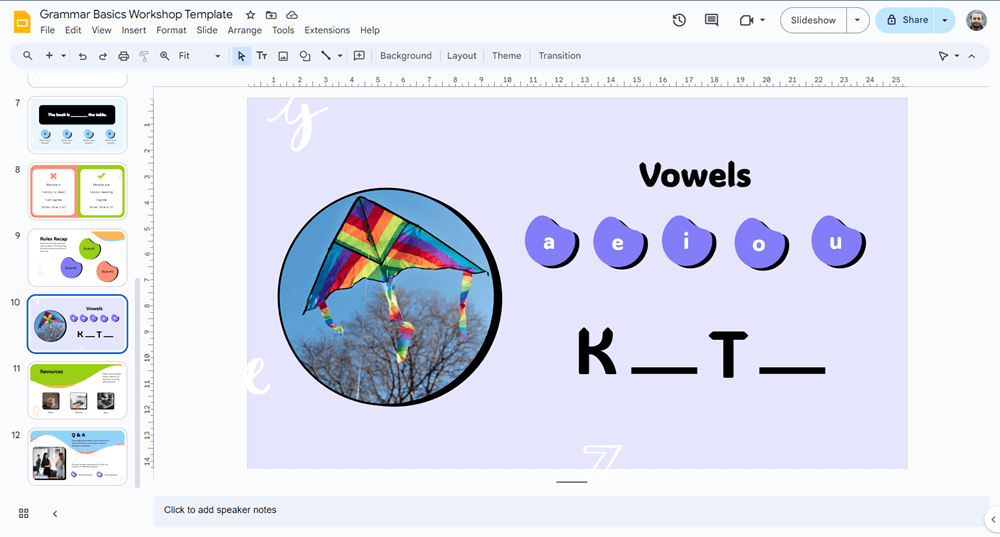
Q&A slides are often used in presentations for various reasons. For instance, some presenters like to ask questions to the audience after their presentation and answer any questions they may have.
Other presentations might encourage the audience or panel members to ask questions throughout the presentation. If you’re planning to incorporate Q&A into your presentation, consider using some well-designed templates to make a positive impression.
6. CTA Slides
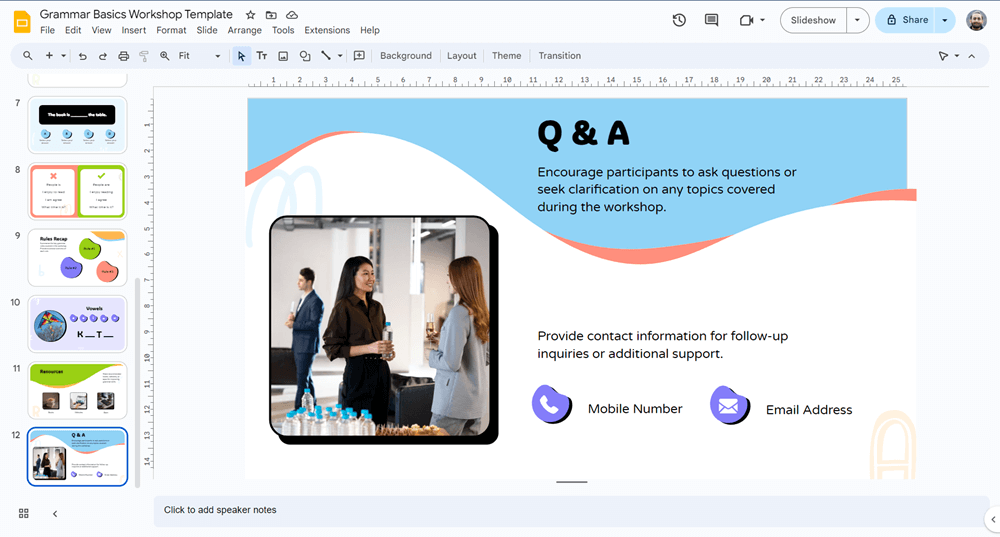
A call-to-action slide, or CTA slide for short, serves to encourage viewers to take a specific step after your presentation. This could range from initiating a conversation to purchasing a product or service, or even engaging in a project.
Typically placed at the end, following the concluding remarks and thank you slide, the CTA aims to spark immediate action. Here’s what makes a strong CTA slide:
- A Clear Direction: The heart of the CTA itself should be direct and persuasive. Think of something like “Register Now,” “Join Our Team,” or “Visit Us Online.”
- Reasons to Act: Briefly remind viewers of the benefits they reap by taking action. This strengthens the appeal and motivates them to follow through.
- Contact Information or Links: Make it easy for them to act! Include all necessary links or contact details so viewers know exactly where to go next.
- Visually Appealing Design: Grab their attention! Use a design that pops and features large, easy-to-read text. Opt for strong, action-oriented language to drive the message home.
7. Summary Slide
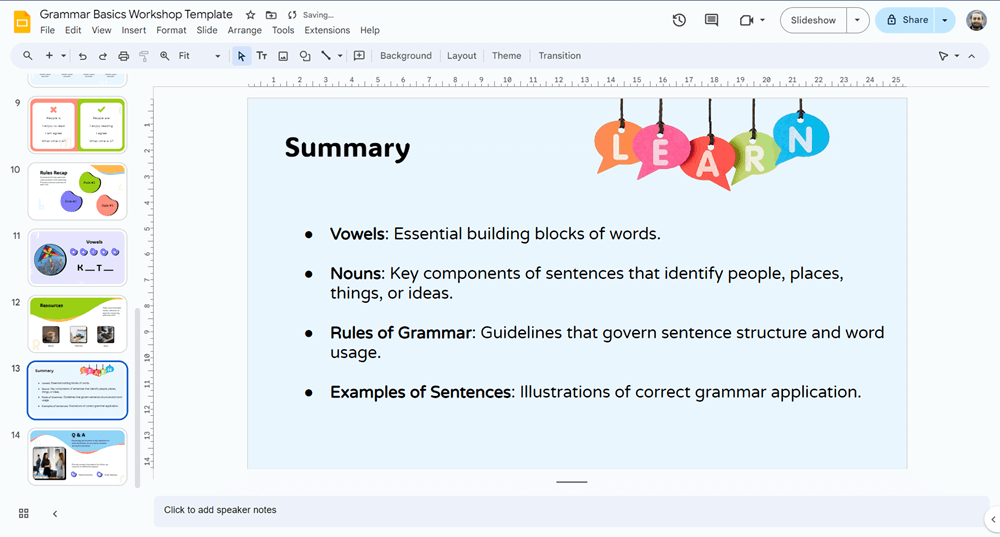
A summary slide is a great way to give your viewers an overview of the presentation once it ends. By recapping everything that was presented, summary slides make it easier to remember the most important takeaways.
A summary slide should include:
- Important Points: Clearly summarize the main points covered in your presentation.
- Visual Recap: Use simple visuals like graphics, charts, or callouts to visually represent significant data or conclusions.
- Concluding Remark: End with a sentence or two that encapsulates the overall message or conclusion of your presentation
Remember:
- Maintain consistency in styling throughout your presentation for a cohesive look.
- Use color or size variations to emphasize the hierarchy of concepts summarized.
Also Read – 8 Types of Presentation You Should Know
Closing Thoughts
Understanding the different types of slides and how to use them can significantly enhance your presentations. Feel free to mix and match slides based on your needs and presentation style. By choosing the right slides, you can create a more engaging presentation that leaves a lasting impression on your audience.
Create Presentations Easily in Google Slides and PowerPoint
15M+Installs

Frequently Asked Questions About Types of Slides
Which are the important slides for any presentation?
The core slides include:
- Title Slide: Captures attention with your presentation title, your name, and affiliation (if applicable).
- Agenda Slide: Briefly outline the key points you’ll cover, setting expectations for your audience.
- Closing Slide: Summarize your main takeaways and leave a lasting impression.
I have a ton of data. Should I use a text-heavy slide or a chart?
Charts win every time! Bullet points and dense text overload audiences. Visualize your data with clear charts (bar graphs, pie charts) to make it easily digestible.
Can I use images and videos in my slides?
Absolutely! High-quality visuals like pictures, infographics, and short videos can boost engagement and illustrate complex concepts. Just ensure they’re relevant and add value.
How can I make my slides more visually appealing?
Maintain a consistent color scheme, use high-resolution images, and avoid clutter. Explore presentation software features like animations and transitions, but use them sparingly to avoid distraction.
How can I find high-quality visual templates for my slides?
There are many resources available! Many presentation software programs like SlidesAI offer built-in image libraries. You can also find free stock photo websites or purchase royalty-free images from online marketplaces. Remember to check licensing requirements before using any visuals.
Are there any slide types I should avoid?
Slides overloaded with text are a major turn-off for audiences. Aim for visuals and concise points. Similarly, avoid excessive animations and transitions, which can be distracting.