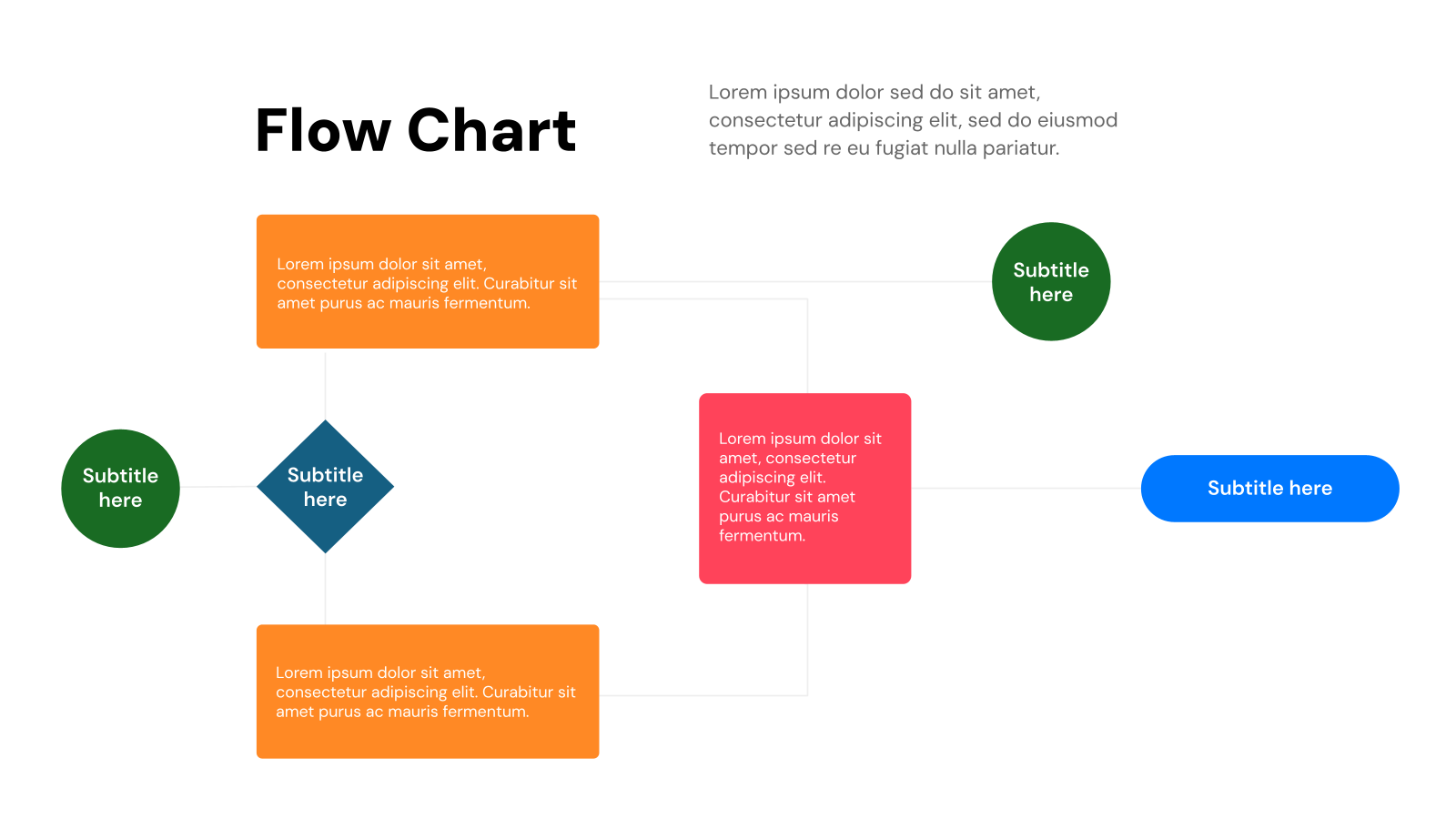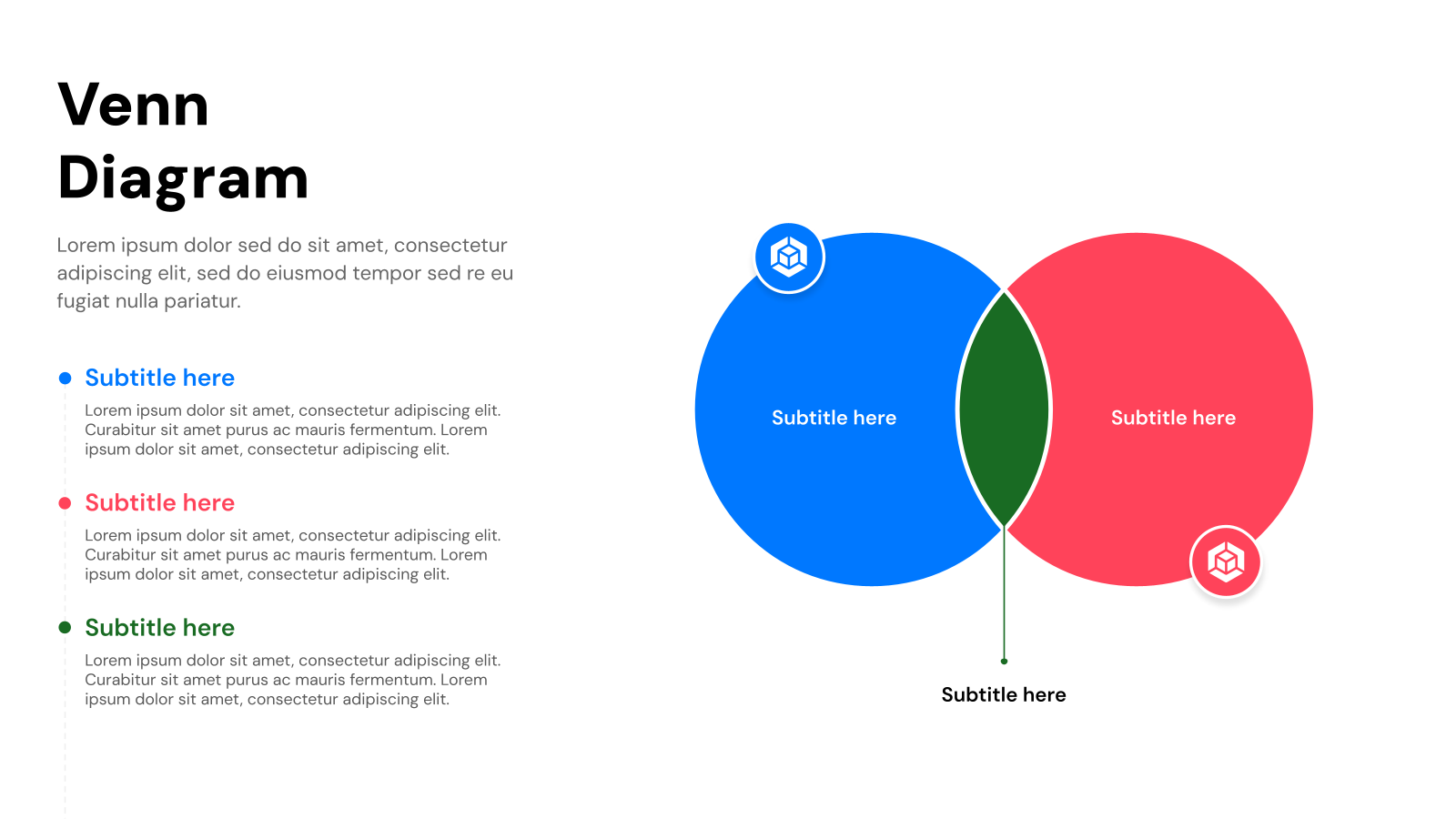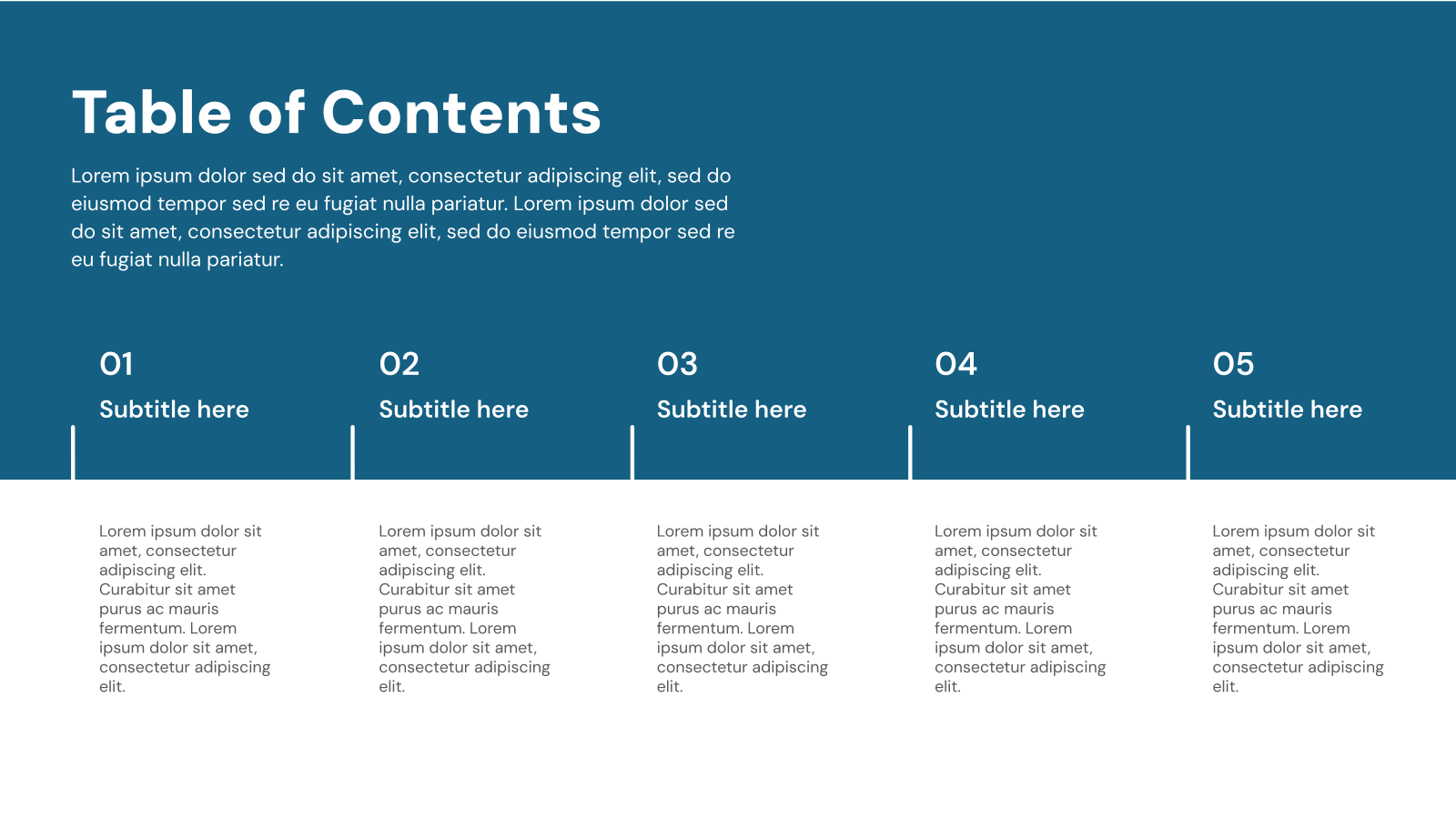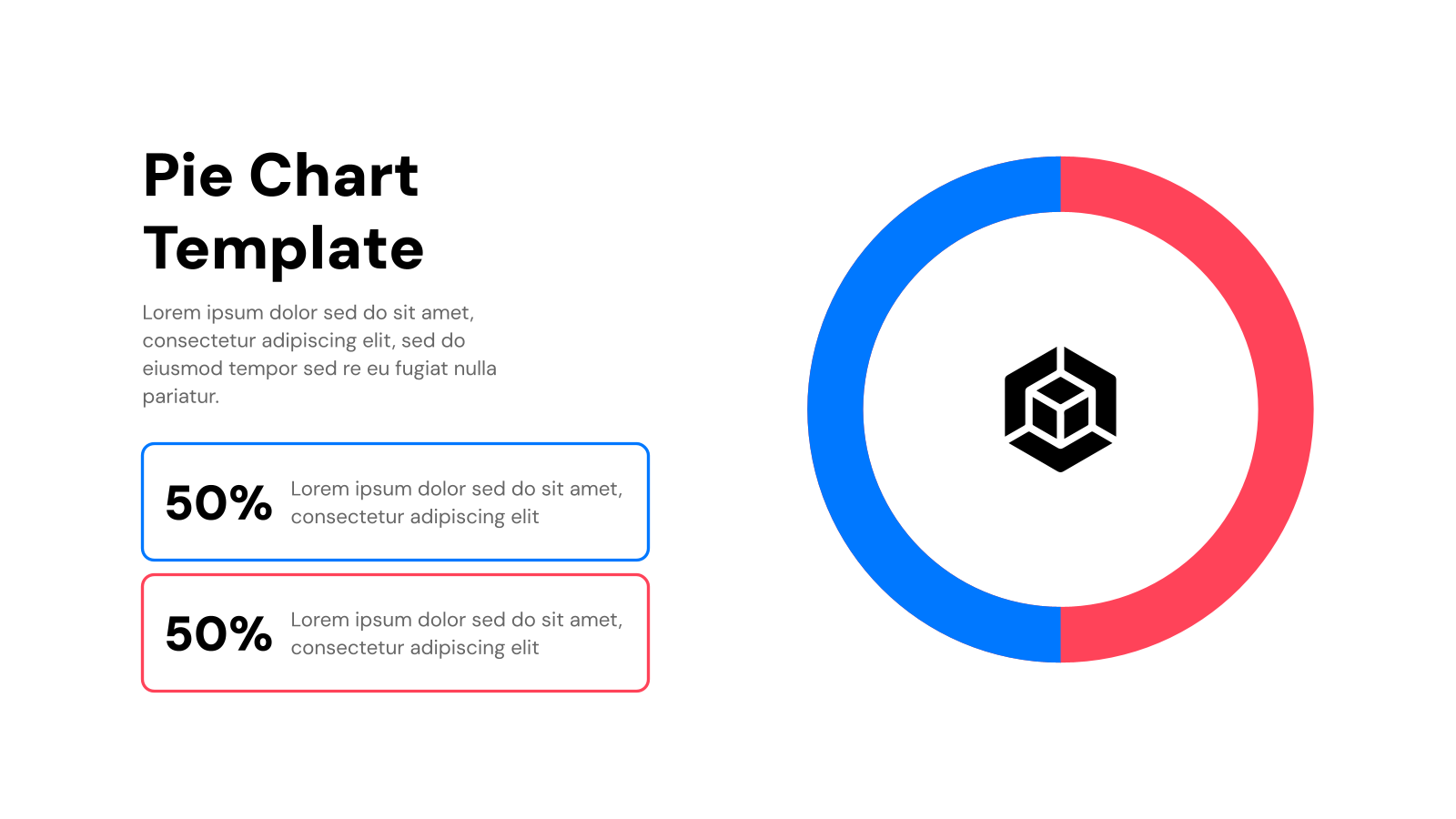Templates
Organizational Chart Templates for Google Slides and PowerPoint
Organizational Chart Templates for Google Slides and PowerPoint
Organizational Chart Templates for Google Slides and PowerPoint
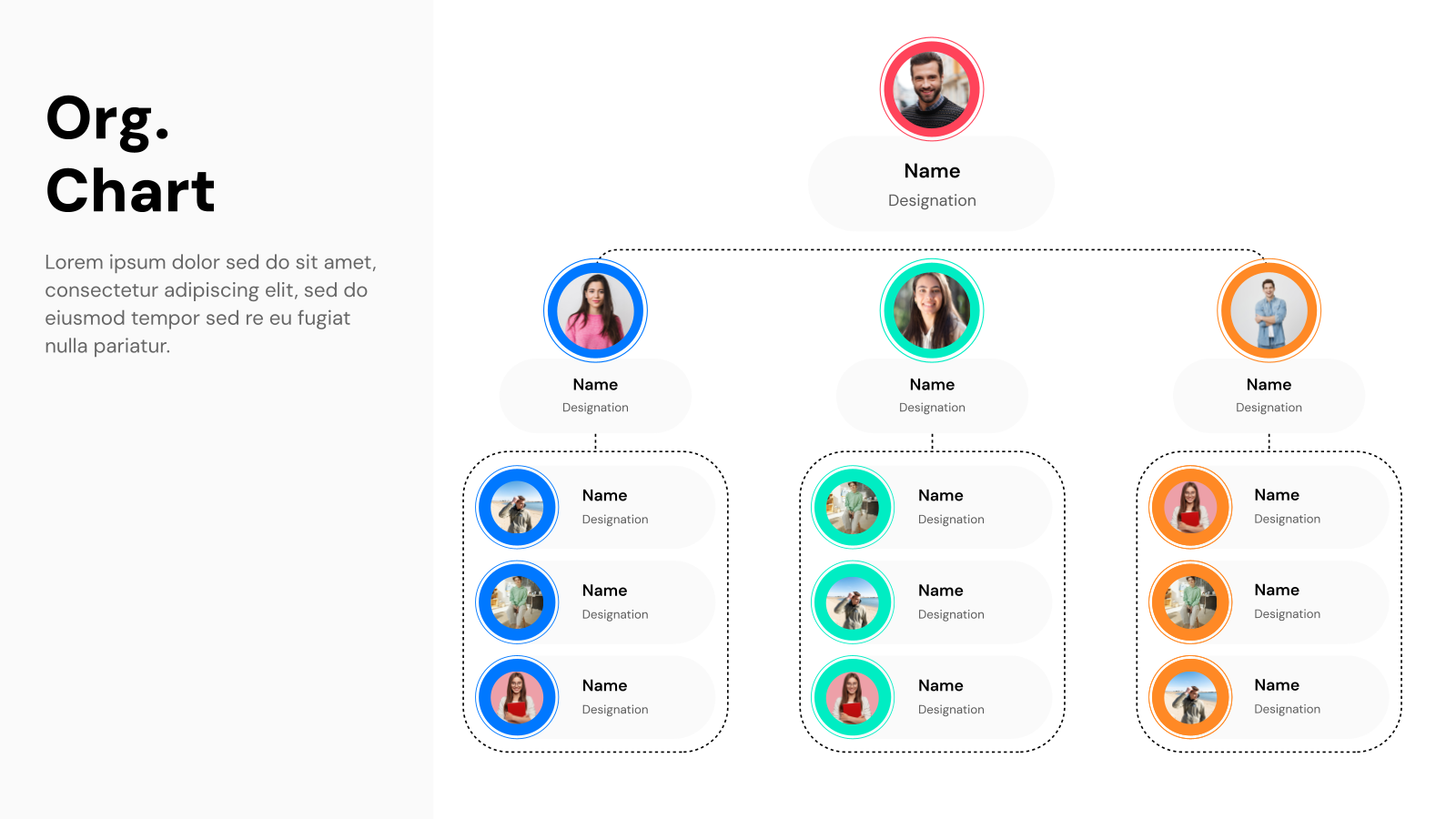
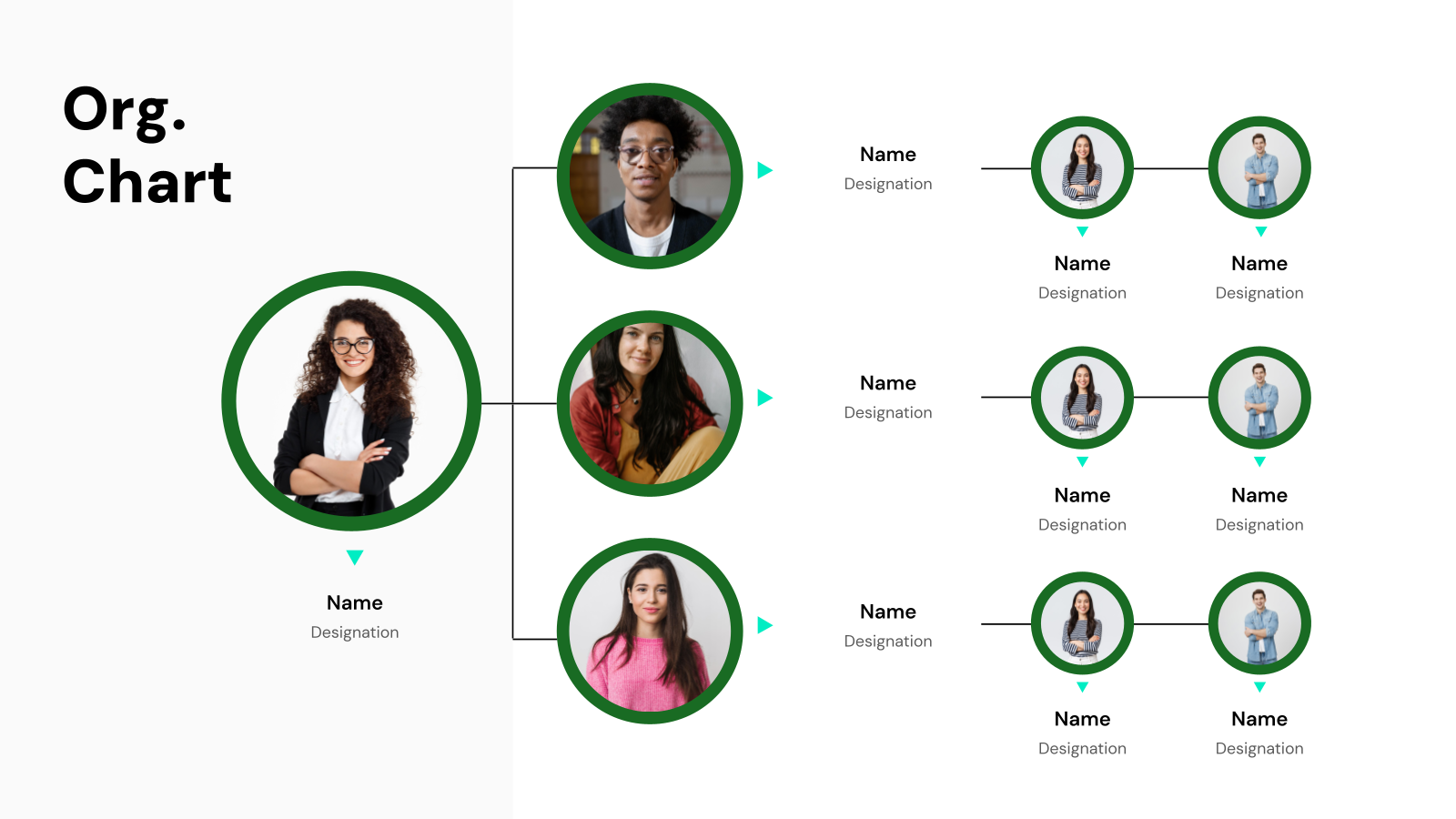
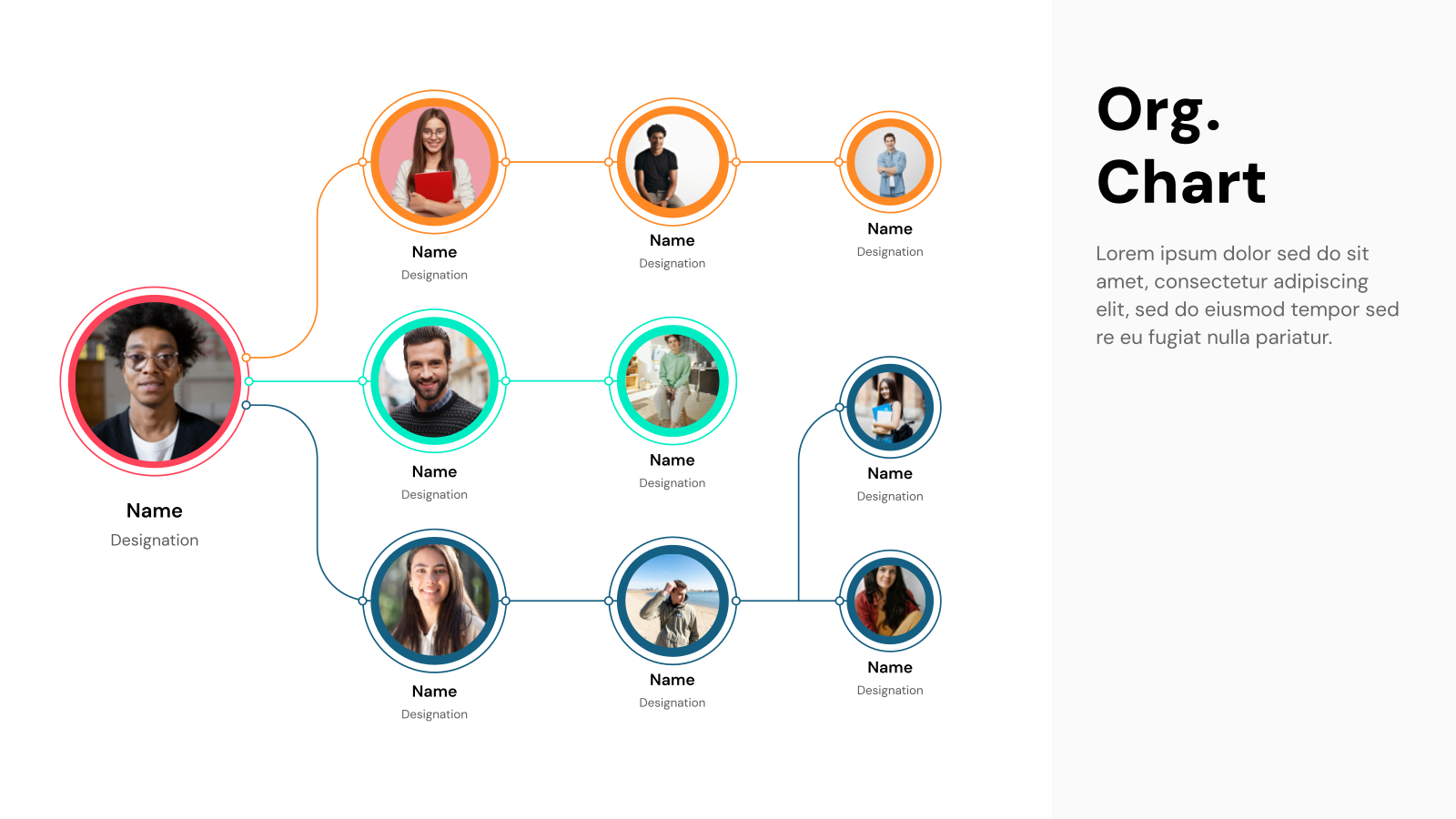
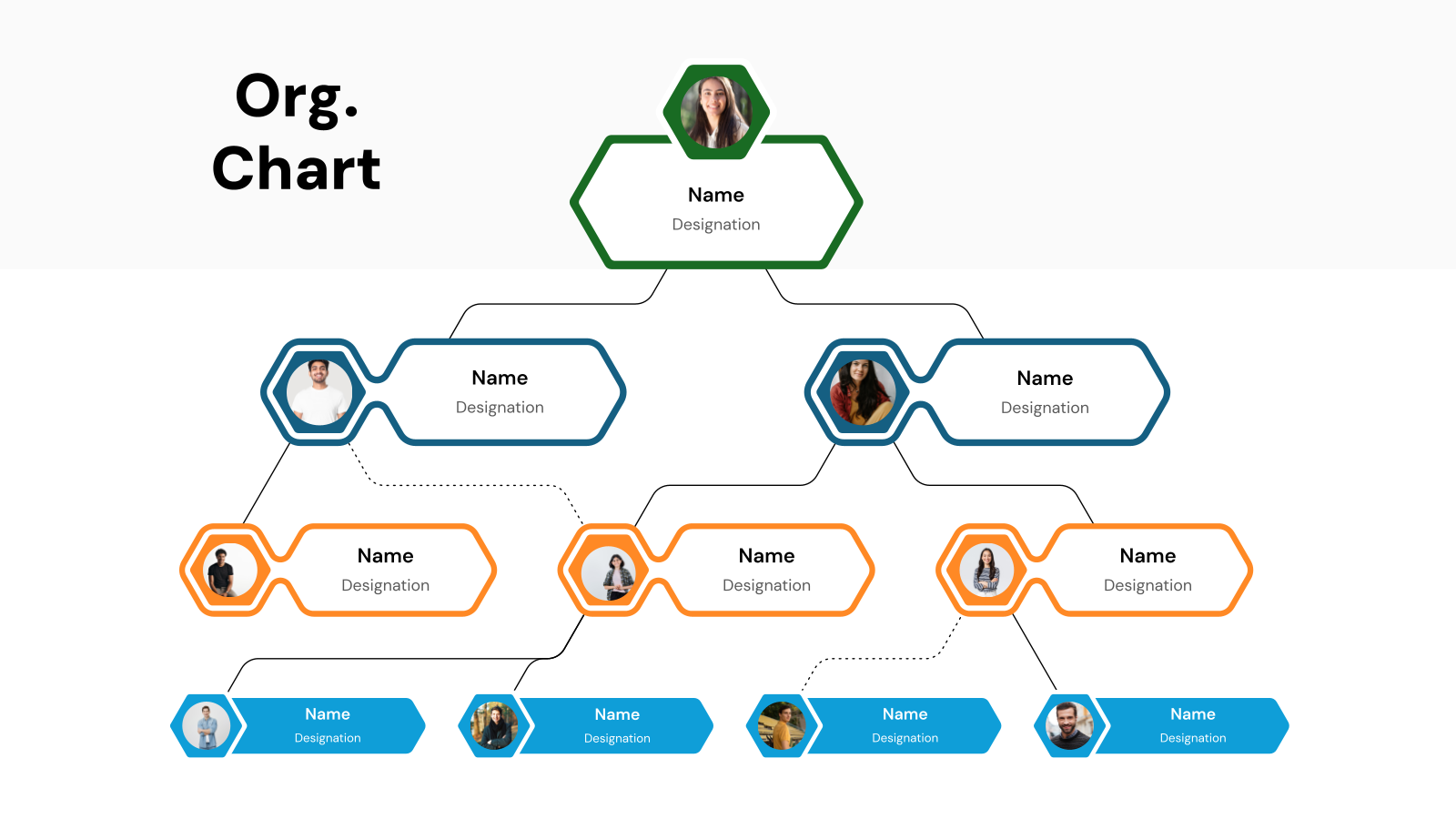
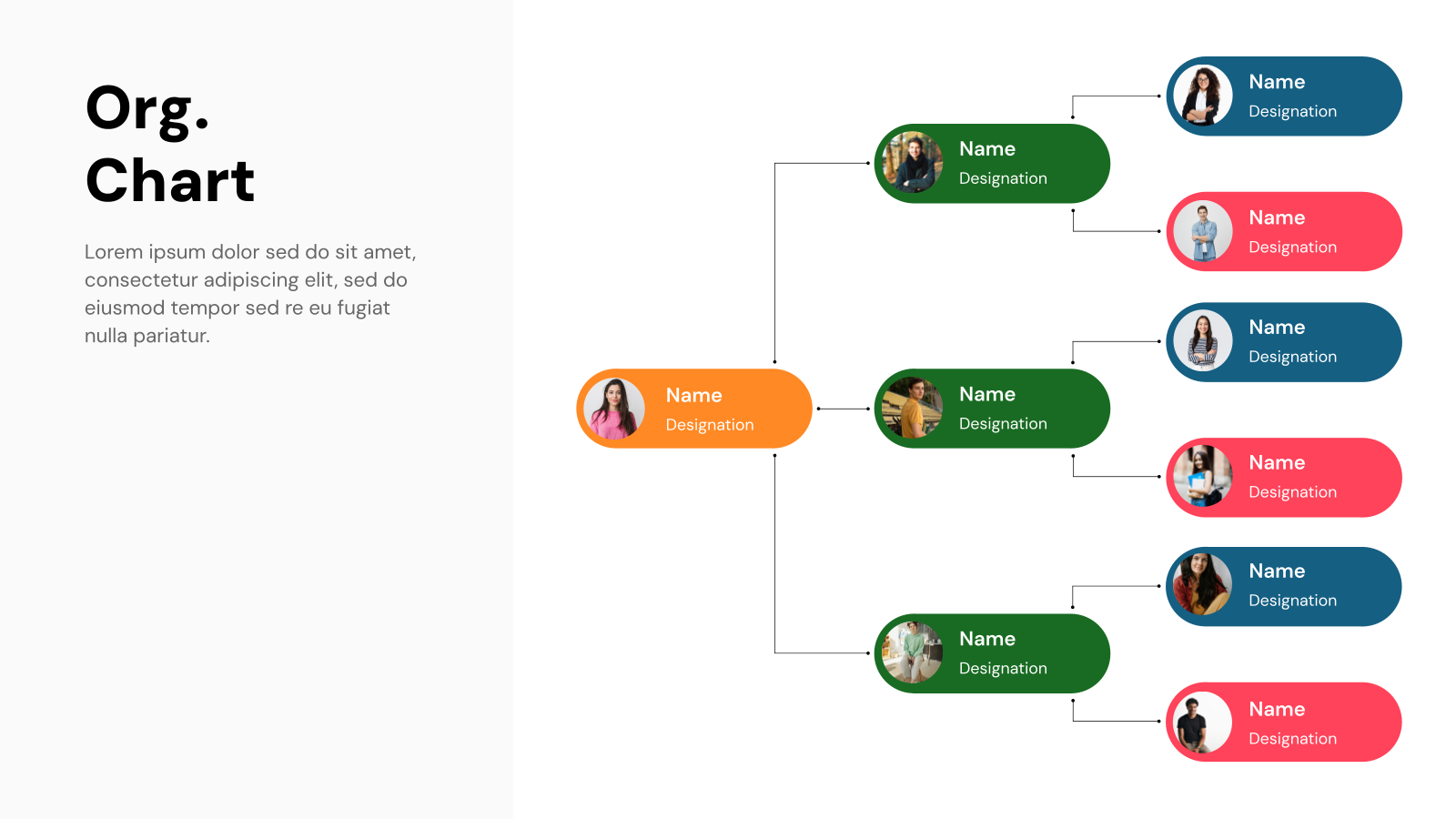
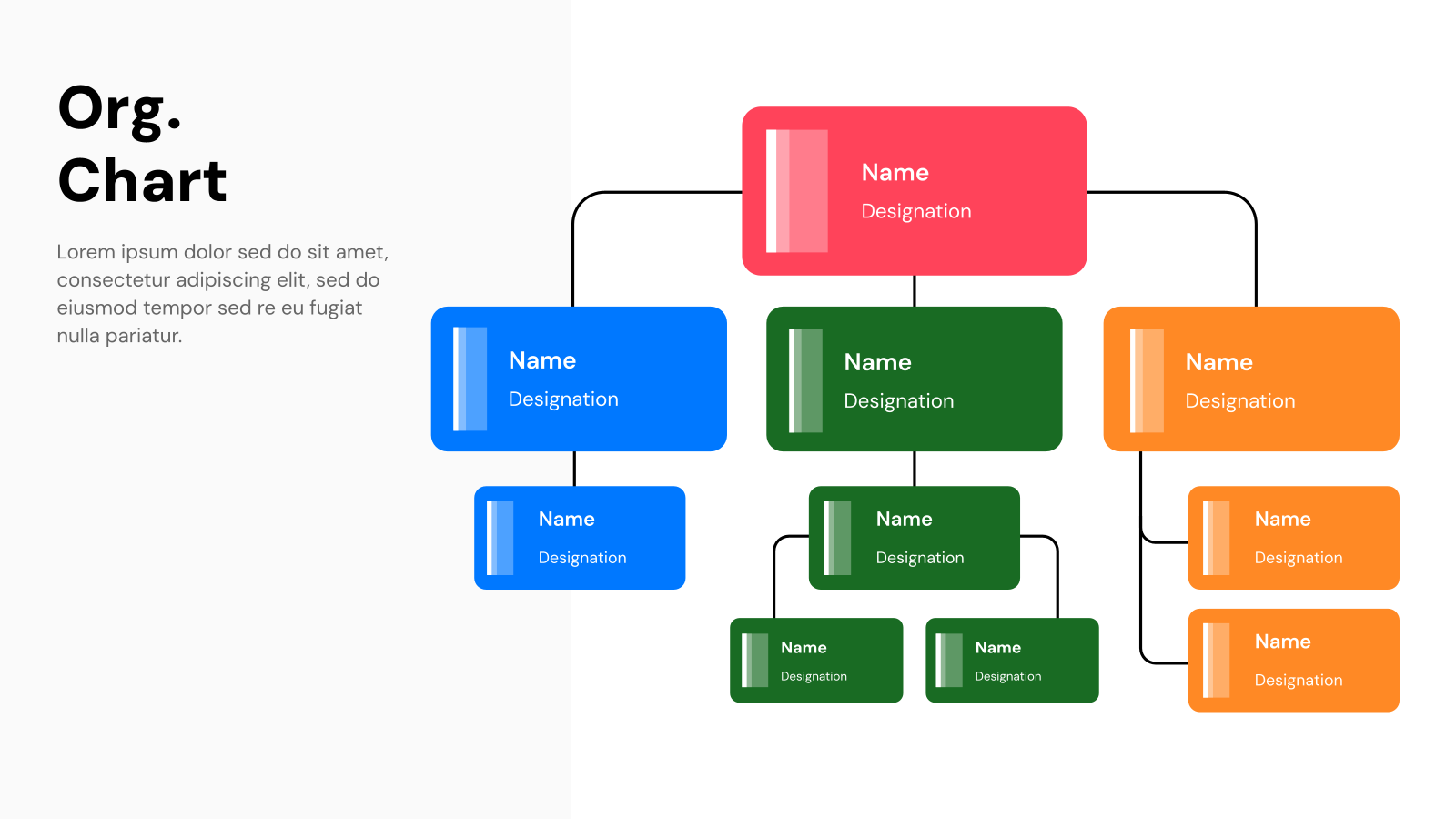
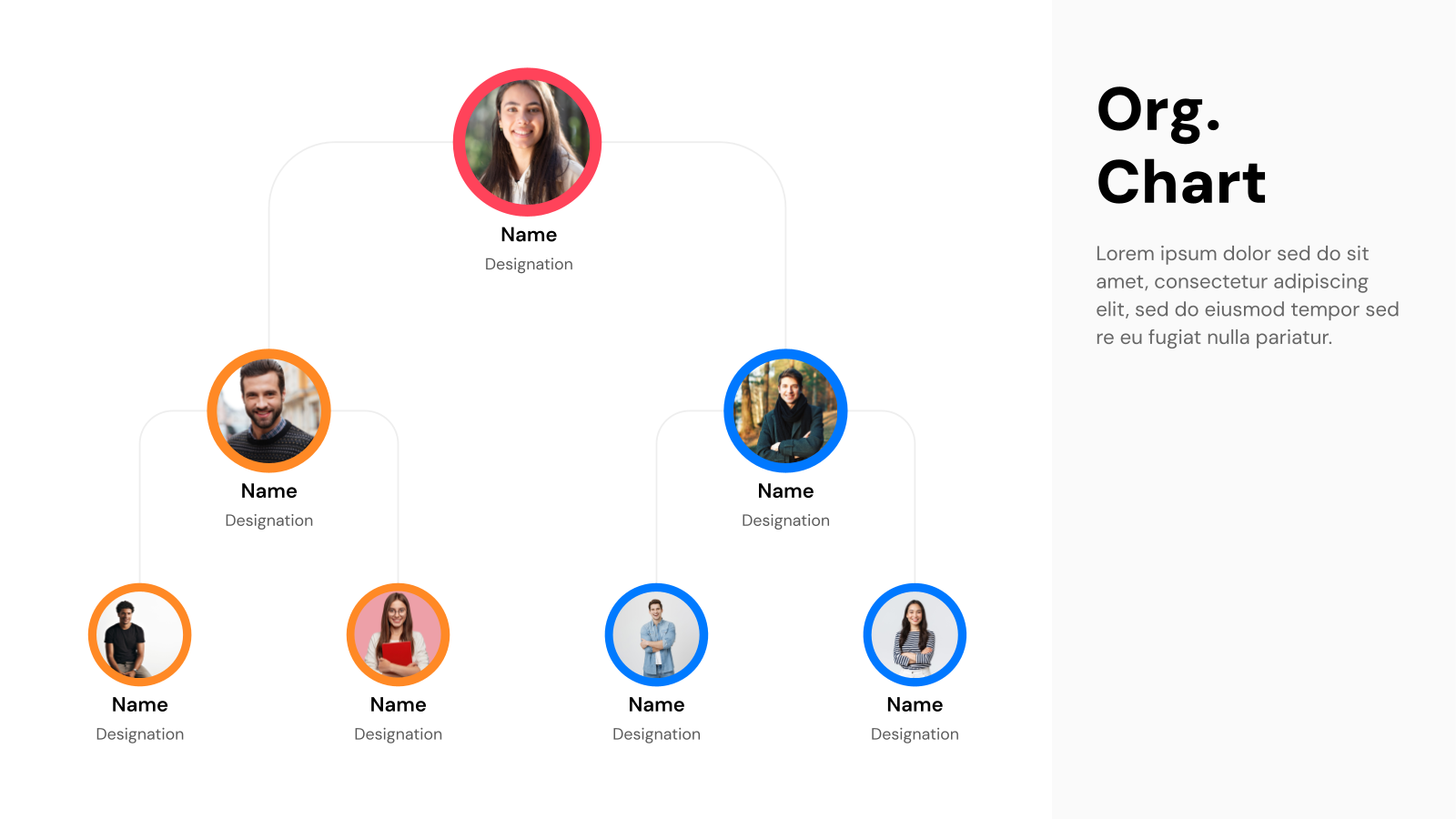
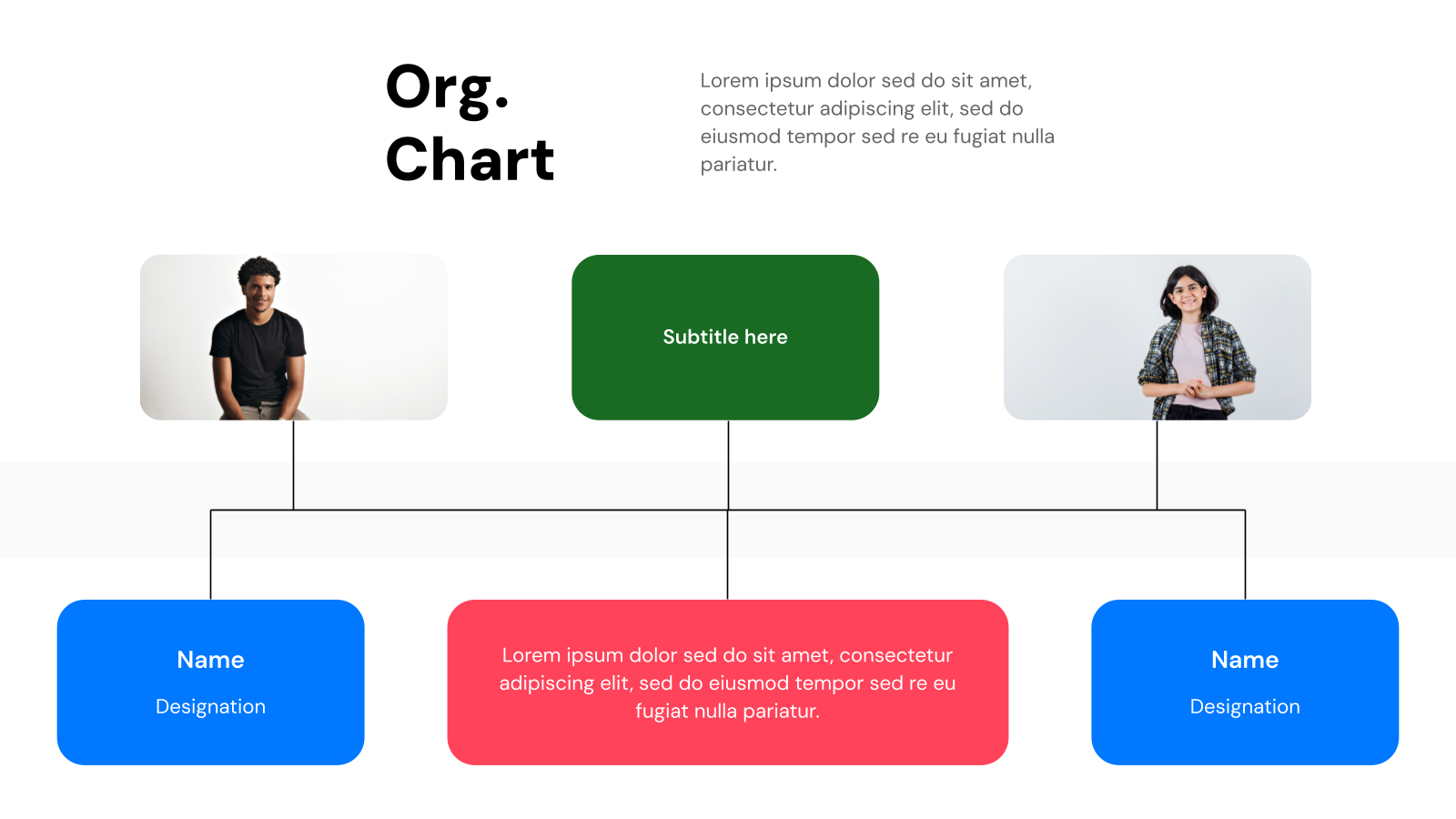


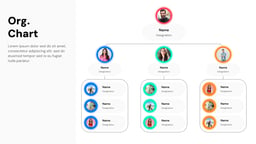
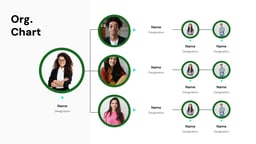

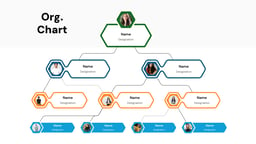
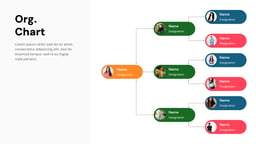
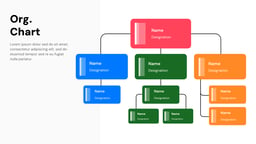
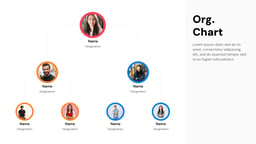
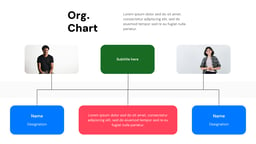

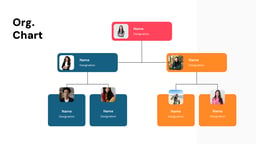
What are Organizational Chart Templates?
Organizational chart templates are pre-designed frameworks visually representing a company’s hierarchical structure. You can edit the content inside these templates and represent your own business hierarchy.
With these organizational chart templates on PowerPoint and Google Slides, businesses can illustrate roles, departments, and workflows in a clear and organized manner. The main aim of these templates is to improve company communication, save time, and assist in workforce planning.
<SlidesAICTA1/>
Applications of Organizational Chart Templates
There are broad uses of organizational chart templates in both PowerPoint and Google Slides. It has a broad user audience and below are the use cases of these templates:
- Clarify the Hierarchy: With the help of an organizational chart, you can form a well-defined chain of command for smoother decision-making and accountability.
- Know Who Does What: These chart templates outline job roles and team structures so everyone understands their responsibilities.
- Streamline Communication: Figure out the best ways to share information. This can be through meetings, emails, or collaboration tools.
- Plan for the Future: Anticipate hiring needs, promotions, and team expansions to stay ahead of growth.
- Onboard and Train New Hires: Guide the newcomers in your company on how the hierarchy works and what is the company structure so that they know whom to contact for what.
- Evaluate Performance Fairly: Assess both individual and team contributions in the right context to ensure productivity and success.
- Prepare for Leadership Changes: Identify and groom potential successors for key roles so transitions are seamless.
- Keep Projects on Track: Assign roles and responsibilities within project teams to avoid bottlenecks and confusion.
- Align with Business Goals: Structure your organization in a way that supports long-term success.
- Manage Change Smoothly: When shifts happen, ensure teams stay well-communicated and the changes seem easy for everyone to adapt to.
- Stay Compliant: Ensure your company structure aligns with legal and regulatory requirements to avoid any risks.
What Makes SlidesAI’s Organizational Chart Templates Special?
- Pre-Designed Slides: Skip the hassle of designing each slide from the ground up. With professionally crafted templates, you can save valuable time and concentrate on refining your content and message rather than formatting.
- Complete Customization: While our Slides AI organizational chart templates provide you with a great starting point, you are not stuck with a rigid design. You can tailor every aspect, from layouts and fonts to colors and content to ensure your presentation aligns perfectly with your brand and vision.
- AI-Powered: Harness the power of AI to generate and edit slides effortlessly within Google Slides. Simply input your key points or an outline, and SlidesAI will transform them into visually compelling slides, complete with optimized layouts, fonts, and imagery.
- Style Consistency: Maintain a cohesive and professional look throughout your presentation with pre-set themes and coordinated color palettes, eliminating inconsistencies and ensuring a polished finish.
- Professional Look: Even without design expertise, you can create presentations that exude professionalism. SlidesAI’s templates are designed to enhance visual appeal, making it easy to achieve a sleek and refined look without the need for advanced design skills.
How to Use Organizational Chart Templates?
- Microsoft Powerpoint: Click on Download > Click on “PowerPoint” > Click on the downloaded file to make a copy and start customizing/editing the template.
- Google Slides: Click on Download > Click on “Google Slides” > Click on “Use Template” to make a copy and start customizing/editing the template.
Create presentations in seconds. Enter text and SlidesAI creates customizable slides based on that text in seconds that goes well with all our templates too
Tips for Organizational Chart Presentation Slides
Design Tips
- Maintain Consistency: Keep the spacing, sizing, and color schemes uniform for all elements in your organization chart template to create a professional and visually appealing structure.
- Choose Contrasting Colors: Use high-contrast colors to differentiate roles and departments, making it easier to understand hierarchy and relationships at a glance.
- Use Clear Labeling: Label each position with concise titles and descriptions to avoid confusion and enhance readability.
- Limit Complexity: Keep the chart clean by limiting the number of hierarchical levels per slide to ensure clarity and prevent overcrowding.
- Align with Organizational Needs: Customize the chart to accurately reflect your company’s structure, ensuring it is relevant and easily adaptable for future updates.
Content Tips
- Clearly Define Roles: Provide clear definitions for each role and department to help users quickly understand reporting relationships and responsibilities.
- Use for Strategic Planning: Utilize the organization chart to support workforce planning and internal communication by offering a clear visualization of team structures.
- Provide Supporting Details: Include key information, such as contact details or job functions, where necessary to give additional context without cluttering the design.
- Highlight Key Positions: Emphasize critical roles or leadership positions to direct attention to essential areas of the organization.
- Align with Audience Needs: Tailor the chart based on the intended audience, whether for internal management, stakeholders, or new hires.
Technical Tips
- Use Vector Graphics: Ensure elements in the chart are in vector format (e.g., SVG) for scalability without loss of quality, keeping the design sharp on any screen size.
- Align with Grid Layout: Use grids or guides to position elements consistently, ensuring a structured and professional look across slides.
- Ensure Proper Sizing: Maintain proportional sizing of text and visual elements to preserve balance and readability.
- Consider Interactive Features: Add interactive elements such as collapsible sections or hyperlinks for a more dynamic and engaging experience.
- Use Standard File Formats: Save the template in commonly used formats (e.g., PowerPoint, Google Slides, or PDF) for easy sharing and compatibility across platforms.
Frequently Asked Questions (FAQs)
Can I customize the organization chart templates?
Yes, you can customize the templates by:
- Adding, removing, or rearranging shapes
- Inserting logos or images
- Changing styles, fonts, and colors
- Adding text boxes for names, job titles, and descriptions
What are the types of organizational chart template layouts?
The most common chart layouts are:
- Hierarchical: Traditional top-down structure.
- Matrix: Shows multiple reporting lines (e.g., project-based).
- Flat: Emphasizes decentralized decision-making.
- Network: Illustrates connections between individuals and teams.
How do I add or remove employees from an organizational template?
Most of these templates have a feature to delete, duplicate, or move shapes to change the organization’s structure.
Can I use these templates for huge organizations?
Yes, you can use templates for large organizations. But if you have a very large organization with a lot of members in the hierarchical structure, you may want to use specialized organizational chart software or create a more complex chart manually.
Can I share organizational charts created in templates?
Yes, organizational chart templates can be shared as images, PDFs, or presentations with the help of PowerPoint and Google Slides.
Related Templates
Create Presentation Slides with AI in seconds
Design stunning, unique slides with AI-generated visuals and text. Say goodbye to boring templates with our free AI presentation maker