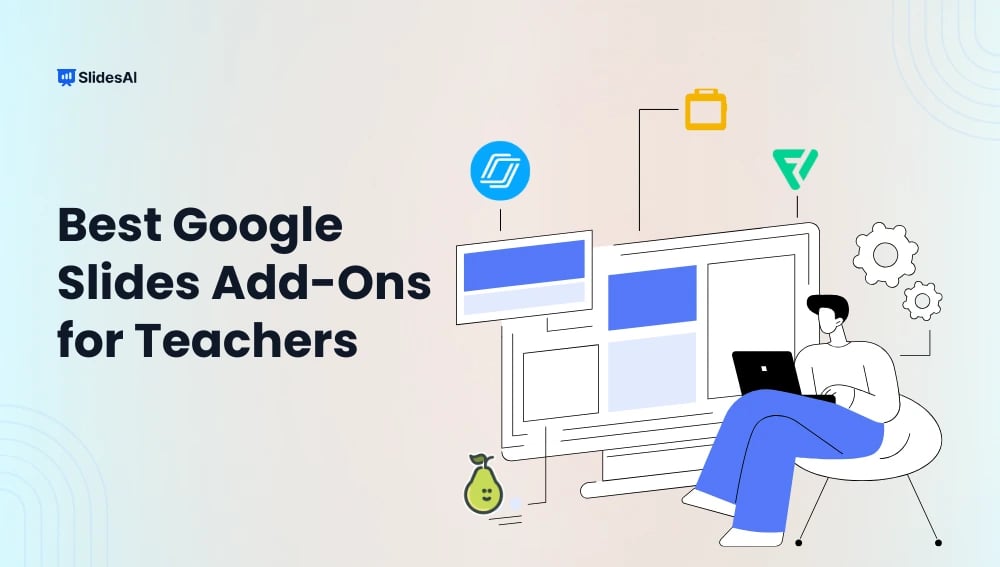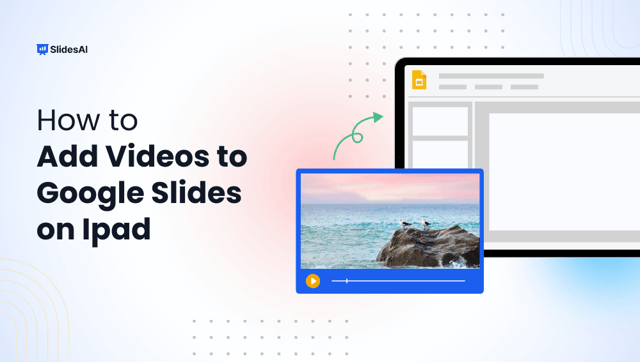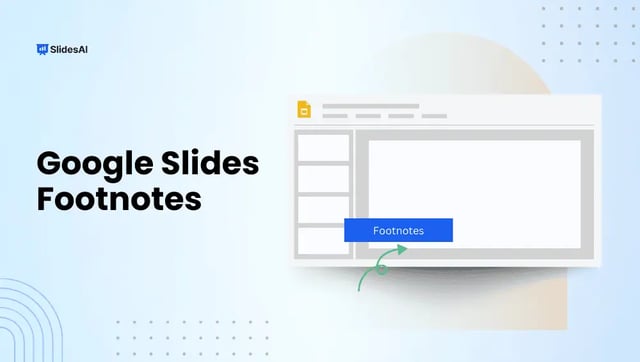Presentations have changed how you explain difficult subjects in today’s classroom. Engaging and interactive tools are more important than ever because many students are finding that traditional teaching approaches to be less engaging.
Enters Google Slides, a flexible platform that not only enables stunning presentations but also provides an extensive selection of add-ons made especially to improve them. By incorporating many features, Google Slides add-ons can make classes more dynamic and interesting for teachers and students.
Let’s explore how these add-ons can improve the learning environment and what the 6 best options available at your disposal are!
What is an Add-on for Google Slides?
Google Slides add-ons are programs that improve Google Slides’ usability by offering more tools and features. You can alter your presentations with these extensions in ways that the built-in platform might not allow.
With these tools, you have a wide range of options, including the ability to incorporate tests directly into your slides, use interactive widgets, and access extensive resource libraries. These extras increase instructional clarity, save time, and eventually result in more engaging learning opportunities.
6 Best Google Slides Add-Ons for Teachers
Let’s look at some of the most interactive Google Slides add-ons here to help you engage and enthrall your pupils.
1. SlidesAI
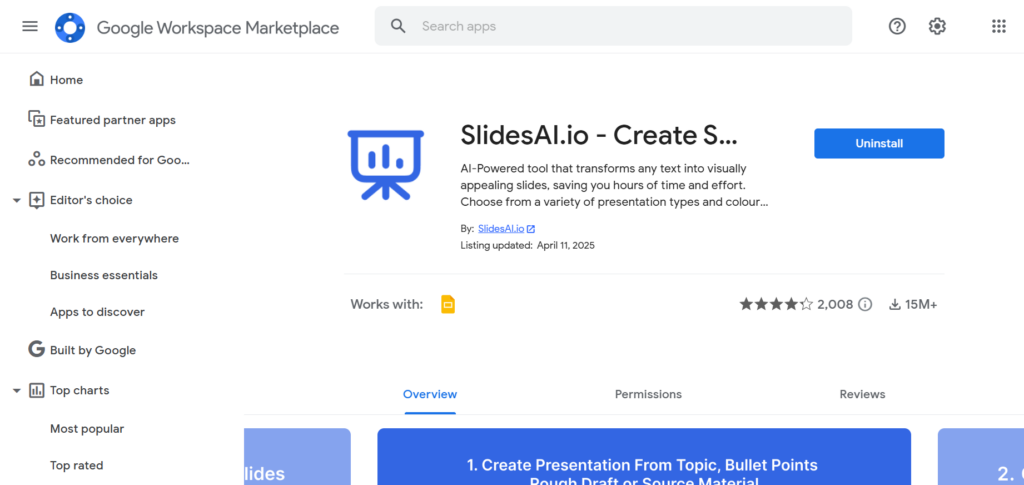
SlidesAI uses artificial intelligence to assist you in producing impactful presentations in a short amount of time. It simplifies the process of creating content by having the option to create whole slide decks based on important subjects.
For example, if you require a presentation on climate change, you may enter your topic and get a well-organized, educational presentation in a matter of minutes.
Surveys show that instructors spend seven hours a week on average creating lesson plans. This time can be significantly reduced with SlidesAI, freeing up more time for instruction.
Transform your ideas into stunning slides in seconds. Try our AI Presentation Maker for fast, intuitive, and impactful results.
Create presentation slides with AI in Seconds in Google Slides
15M+Installs
Works with Google Slides

2. Pear Deck
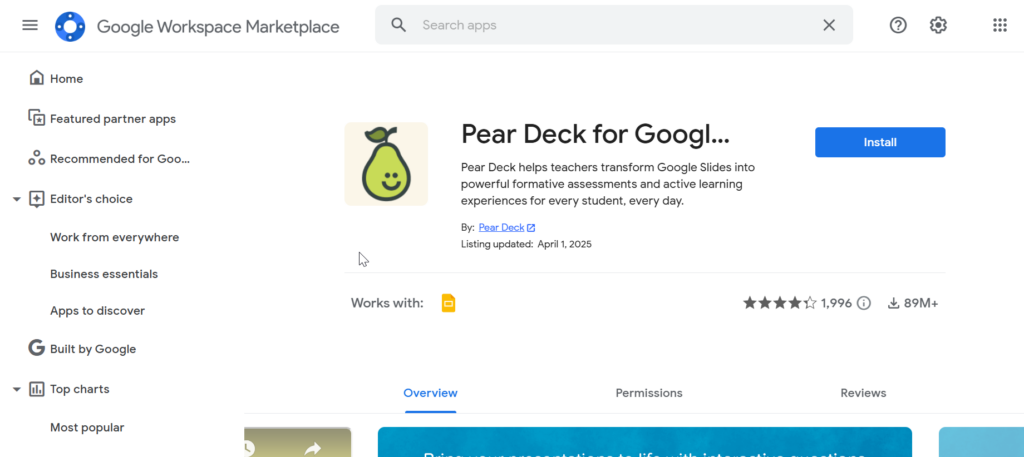
Pear Deck adds interactivity and interest to teaching. As the presentation progresses, students can react directly from their smartphones to interactive slides that you generate with this add-on. Incorporate polls, questions, and even illustrations into your presentations.
Additionally, Pear Deck provides real-time feedback and insights into students’ comprehension, both of which are crucial for formative evaluation.
3. MathType
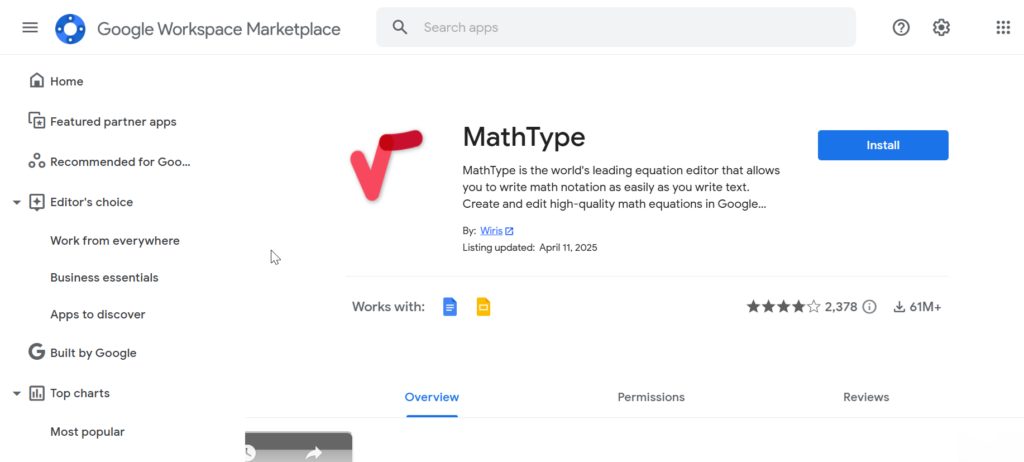
MathType is one of the best Google Slides add-ons for math teachers! That’s because math equations are simple to create and modify using this robust equation editor. Its seamless integration with Google Slides makes it easy to illustrate difficult mathematical ideas. All of your mathematical presentations can be accurate and polished, thanks to MathType.
4. Nearpod
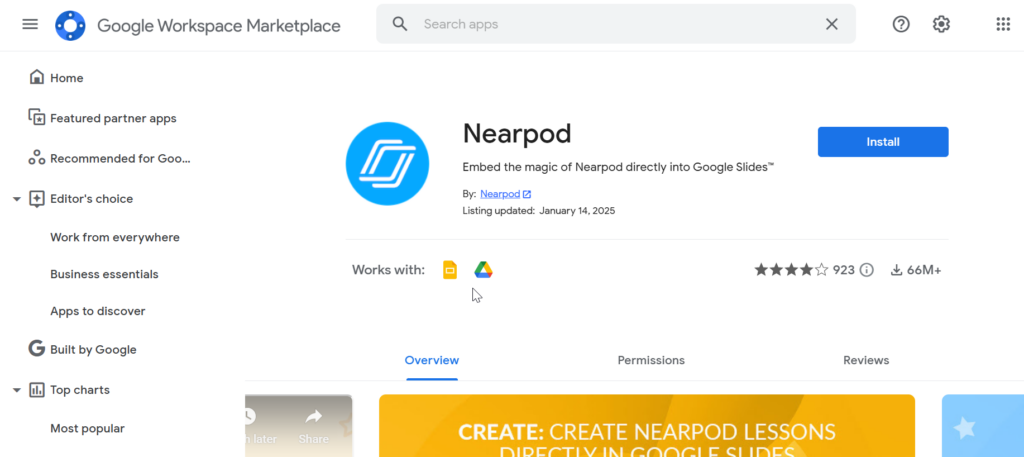
Any lecture may be turned into an interesting interactive lesson with Nearpod. This add-on allows you to incorporate interactive polls, quizzes, and virtual reality experiences into your slides. By accommodating a range of learning styles in your classroom, Nearpod is an excellent tool for differentiating training.
Virtual reality classes can boost retention rates by up to 32%, according to recent studies. Nearpod ensures that concepts are not only taught but also experienced, going beyond simply grabbing attention.
5. Slides Toolbox
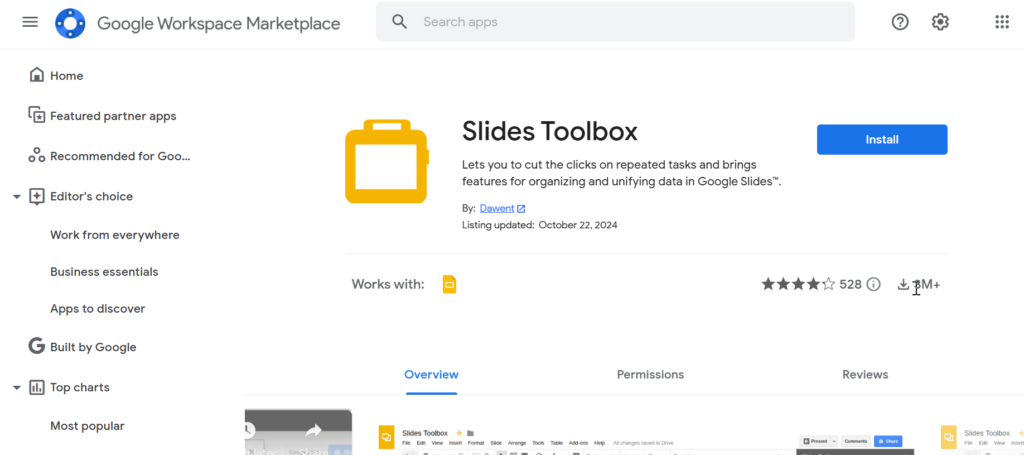
A flexible add-on that makes various activities related to slide presentations easier is the Slides Toolbox. This add-on effectively manages a range of modifications, such as aligning text boxes, converting shapes, and applying consistent styling. Time management is essential for you, and automating these tedious chores can save you a lot of valuable time.
6. Flaticon
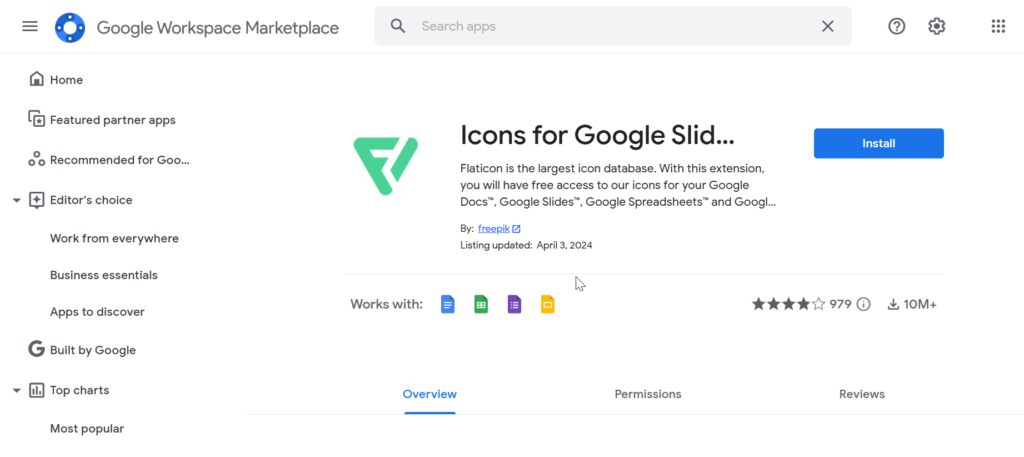
Slides with a lot of text might become boring, but visual components can improve comprehension. Experts agree that using visual aids in classrooms increases recall value. Flaticon provides you access to a huge collection of icons and visuals.
This tool is in this list of best Google Slides add-ons for education because it significantly enhances the visual appeal of your presentations.
How to Download the Google Slides Add-Ons?
Now that you are familiar with some powerful add-ons let’s look at how you can easily download and install them.
Step 1: Open Google Slides
Access your Google Slides account where you want to install the add-ons.
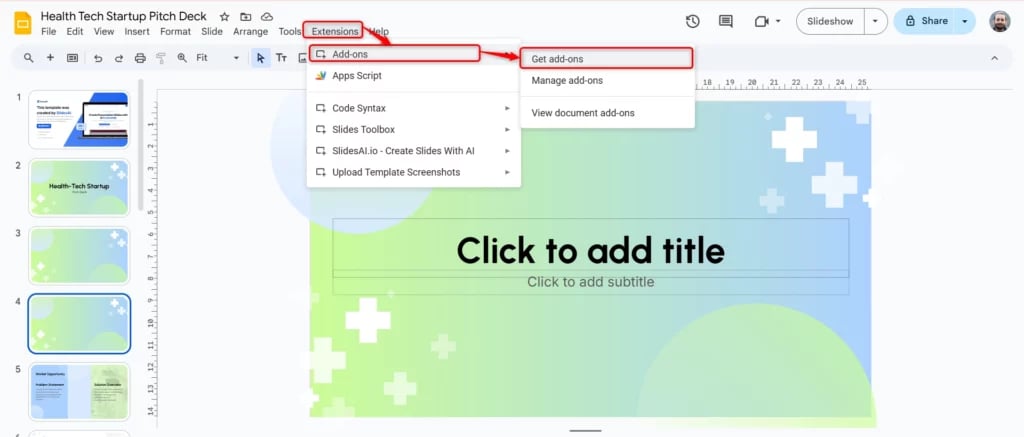
Step 2: Navigate to the Add-ons Menu
On the top menu bar, you will see ‘Add-ons.’ Click on it to see the options available.
Step 3: Click on “Get add-ons.”
In the dropdown menu, select “Get add-ons” to open the Google Workspace Marketplace.
Step 4: Browse or Search for Extensions
You can either browse featured add-ons or use the search bar to find specific add-ons like “SlidesAI”.
Step 5: Click on “Install”
Find the desired add-on and click on the “Install” button.
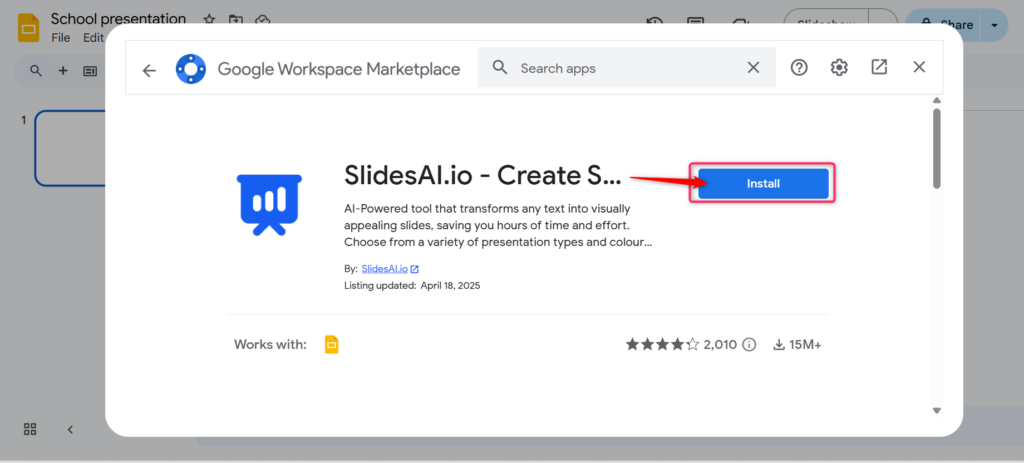
Step 6: Grant Necessary Permissions
You will need to grant permission for the add-on to access certain features of your Google Slides account.
Step 7: Access the Extension
Once installed, you can return to the ‘Add-ons’ menu to access and integrate the add-on into your current presentation.
Step 8: Check for Updates
Add-ons may receive updates that improve their functionality. Regularly check for updates in the same ‘Add-ons’ menu to ensure you are using the latest version.
Google Slides add-ons can profoundly change the way you teach. They make your lessons more interactive and engaging while helping you save time and effort in preparing teaching materials.
With the right tools at your disposal, like SlidesAI, Pear Deck, and MathType, you can create a highly effective and differentiated learning environment. You can ensure every student can connect with the material in meaningful ways.
All these options are the best Google Slides add-ons for teachers. So how do you choose which one is best for you? It’s pretty simple – Choose the resource that best meets your teaching goals and watch how your classroom dynamics change dramatically!
Create presentation slides with AI in Seconds in Google Slides
- No design skills required
- 3 presentations/month free
- Don’t need to learn a new software
Works with Google Slides

Frequently Asked Questions
Are add-ons for Google Slides free?
Yes, the majority of add-ons are free, and others allow you to gain additional capabilities with a paid membership.
Can I use more than one Google Slides extension at once?
Yes. It is possible to use more than one extension. However, to guarantee compatibility and peak performance, make sure they work well together and check for updates on a regular basis.
Are extensions safe? How can I know that the permissions they ask for are reliable?
Extensions are perfectly safe. Google upholds stringent security guidelines. Moreover, by providing the required access to features without jeopardizing your data, permissions provide a smooth integration.