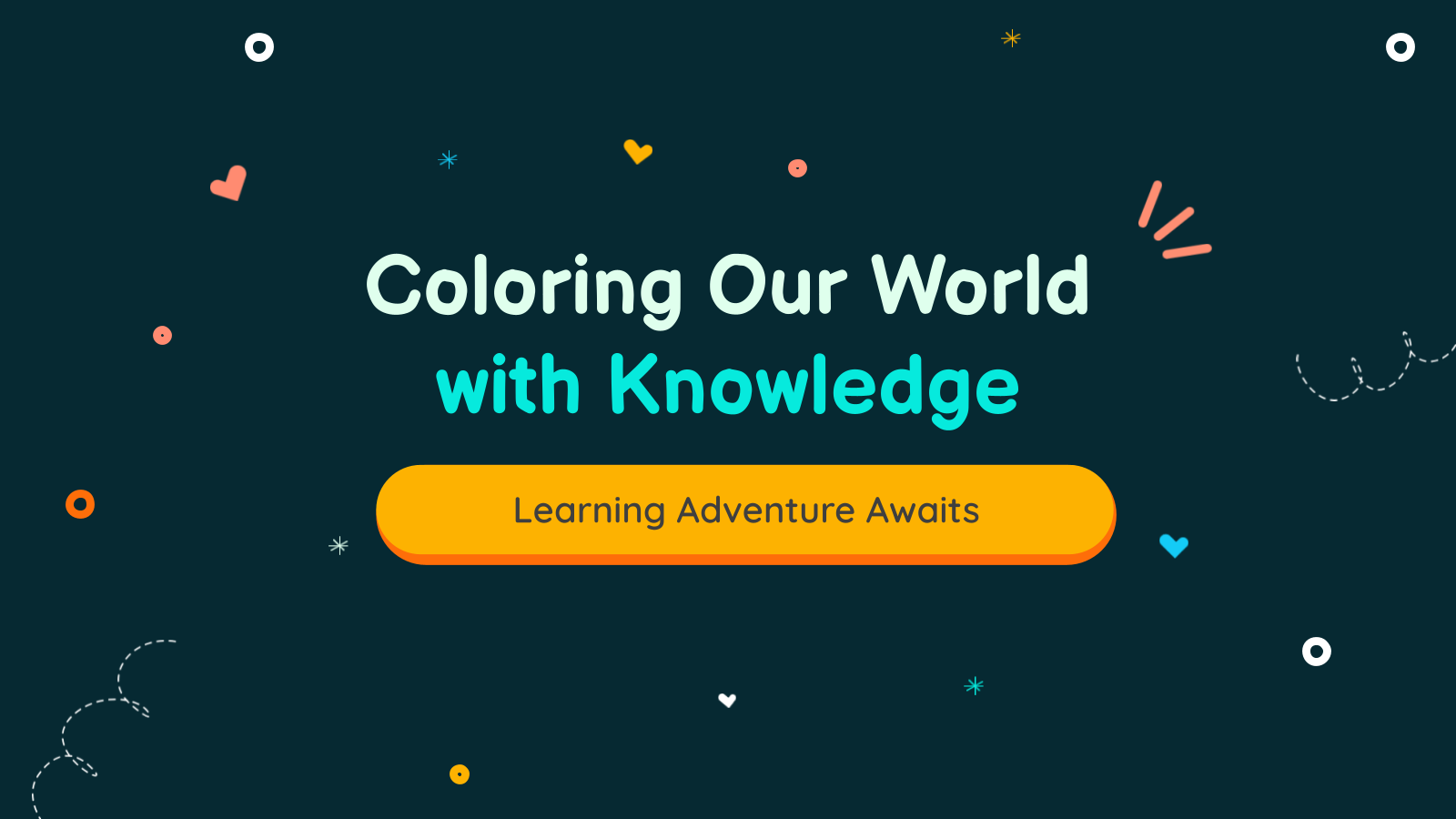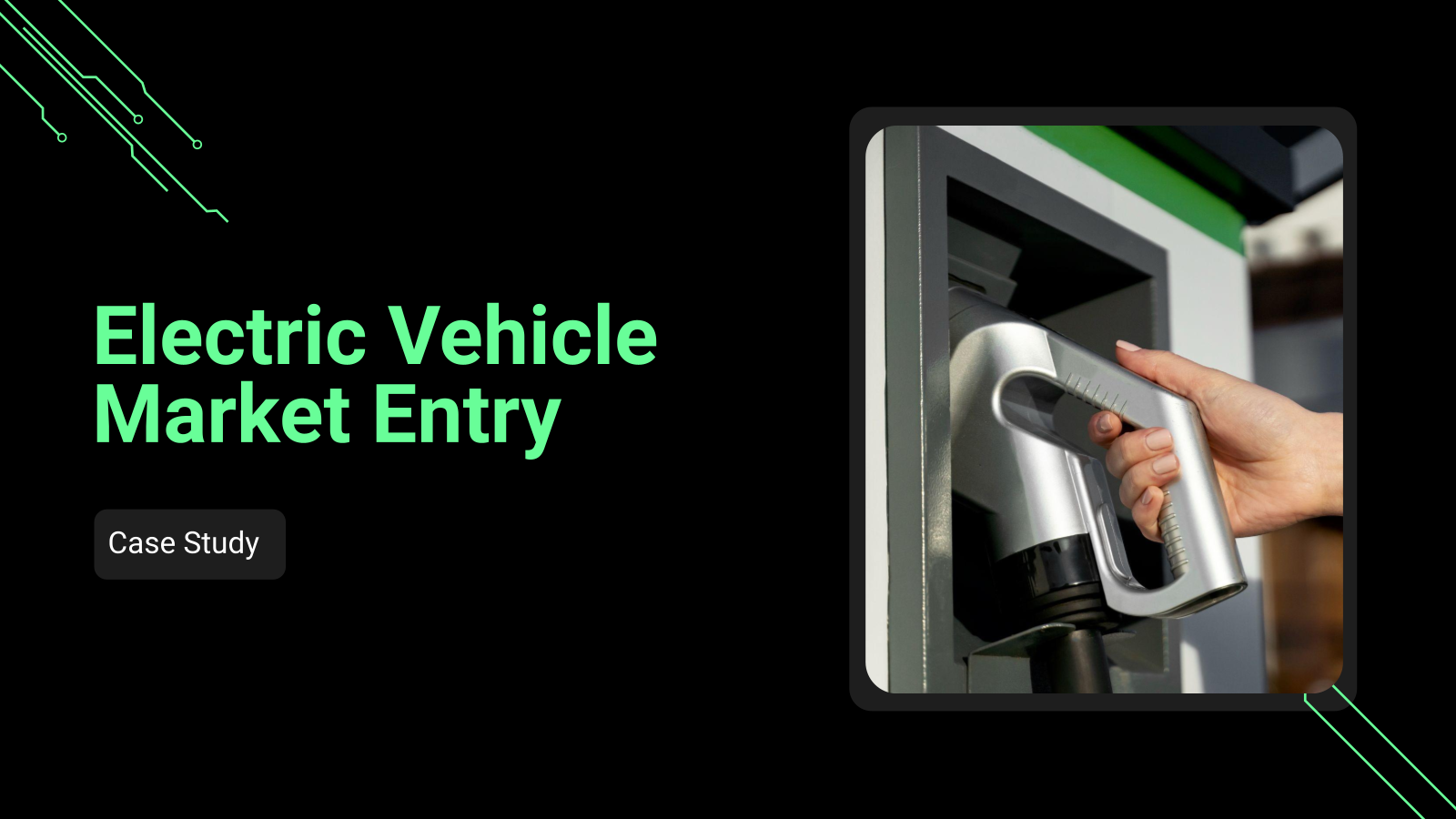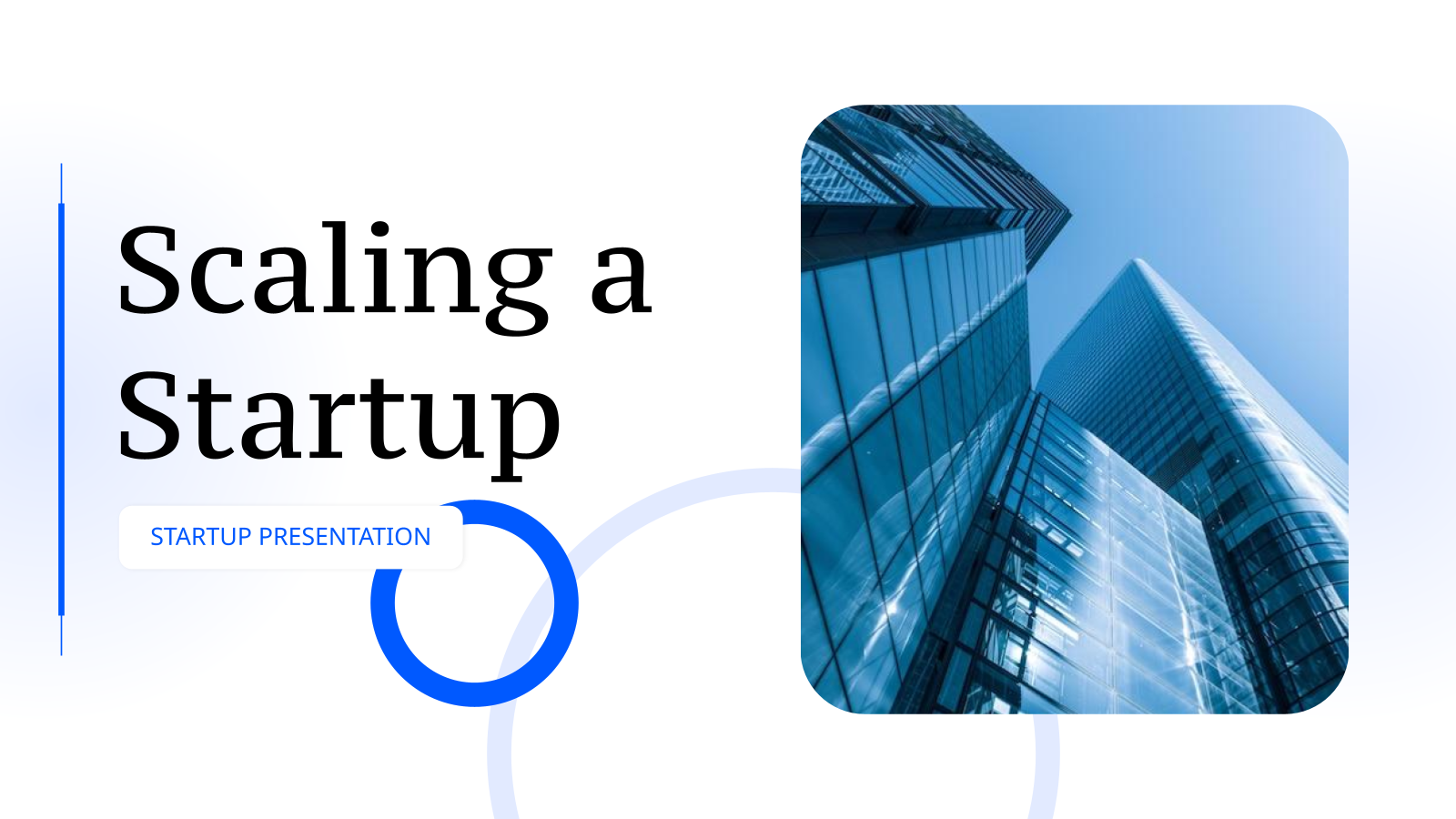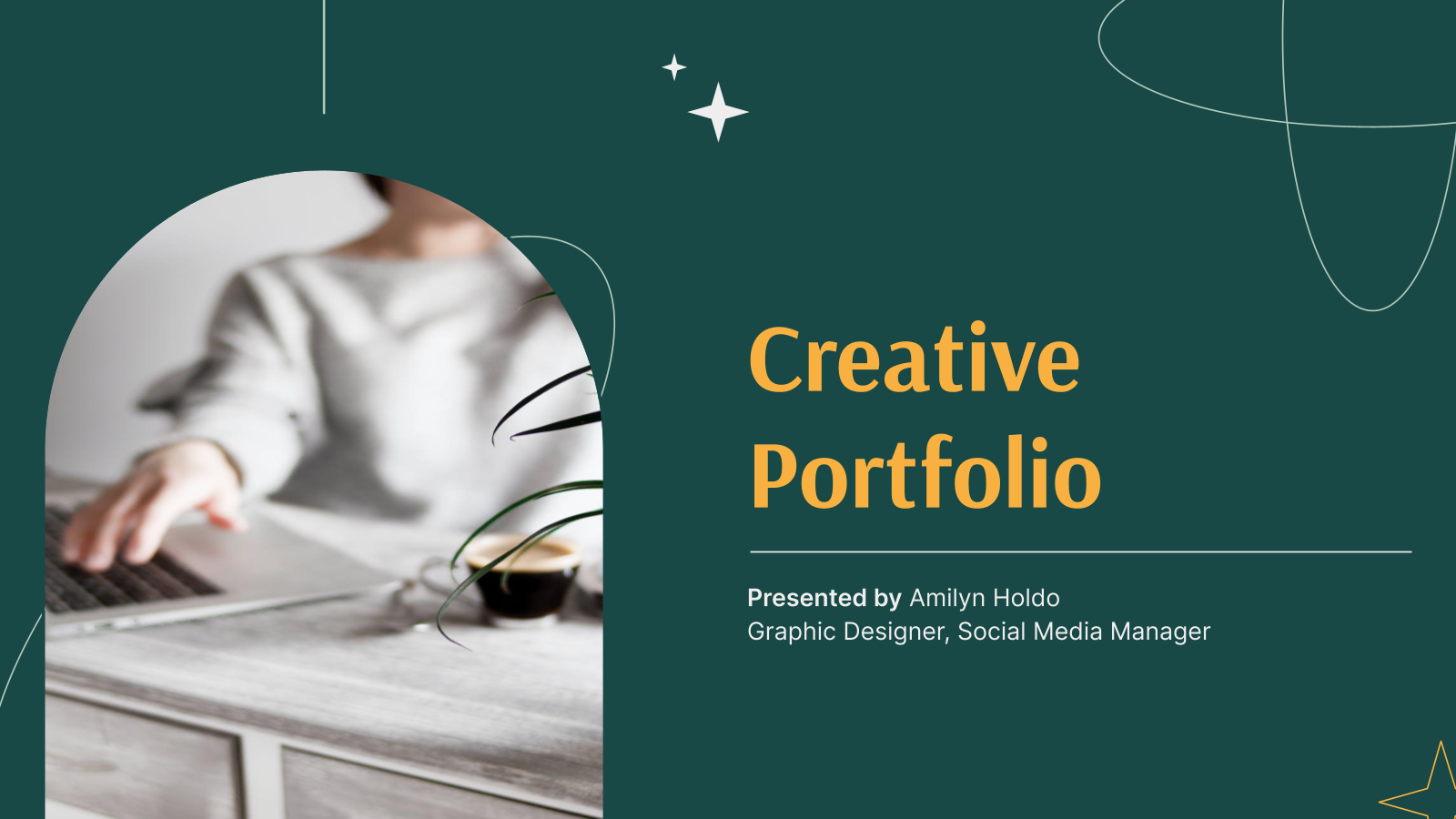Jeopardy Presentation Templates
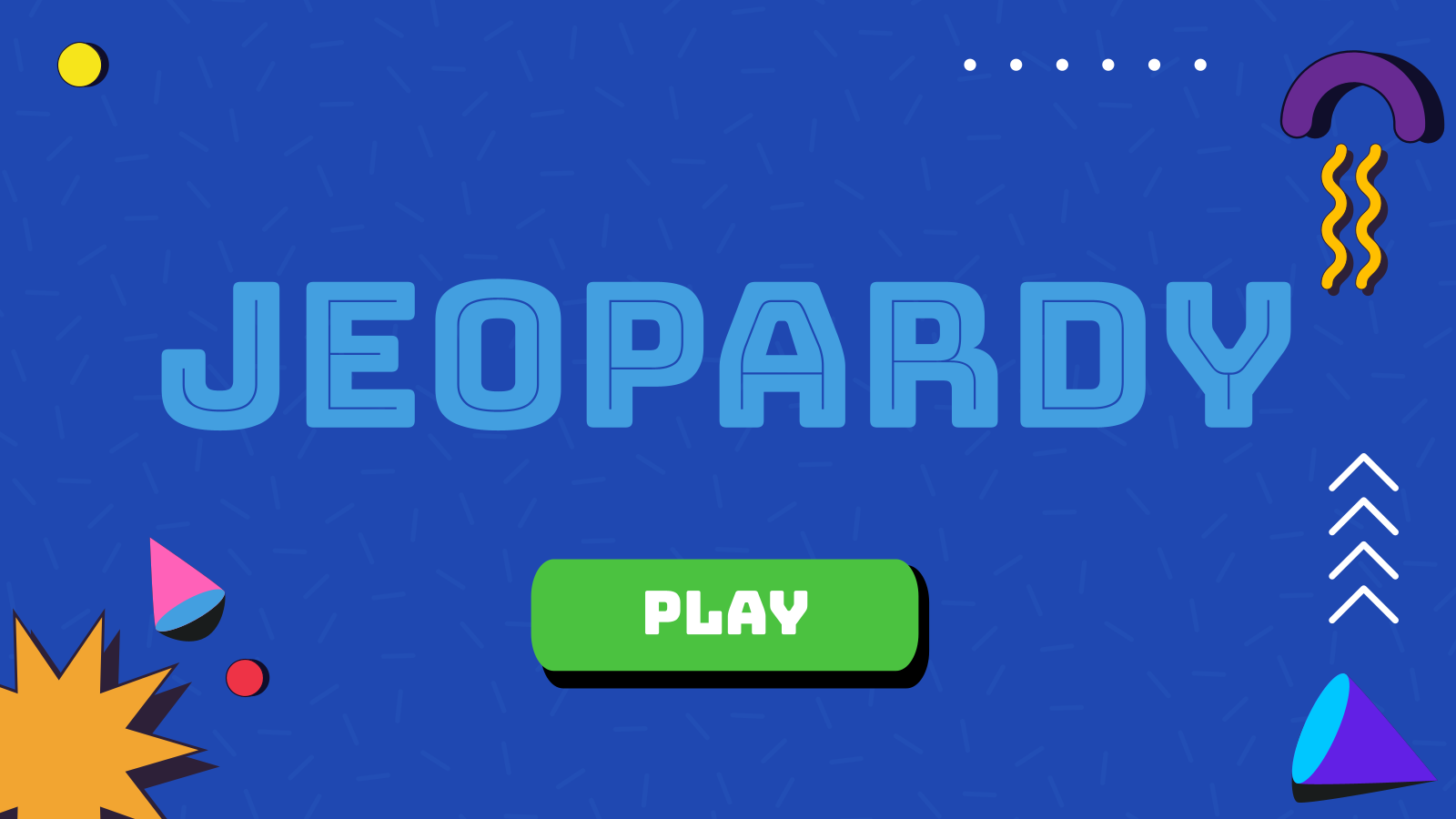
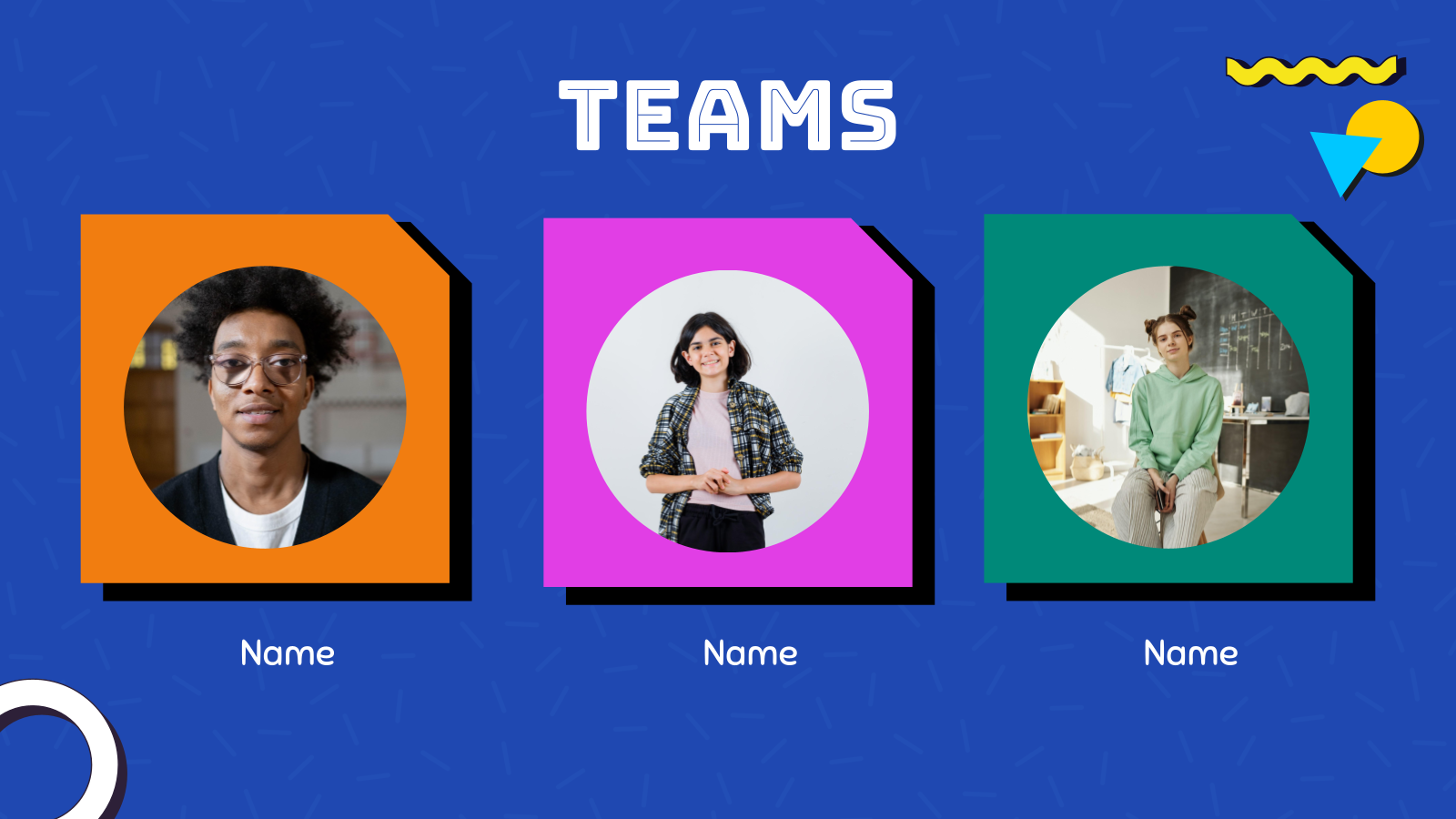
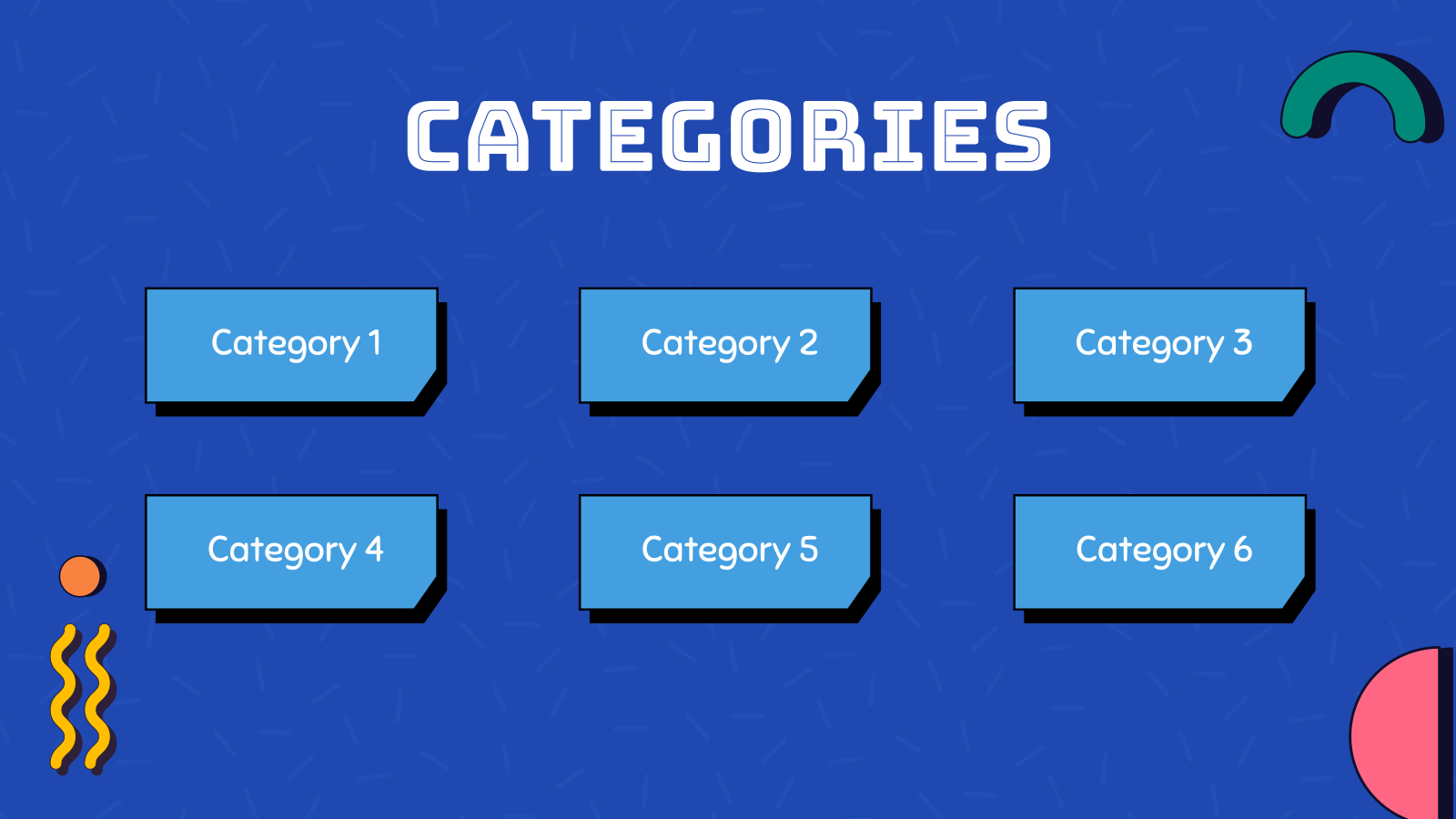
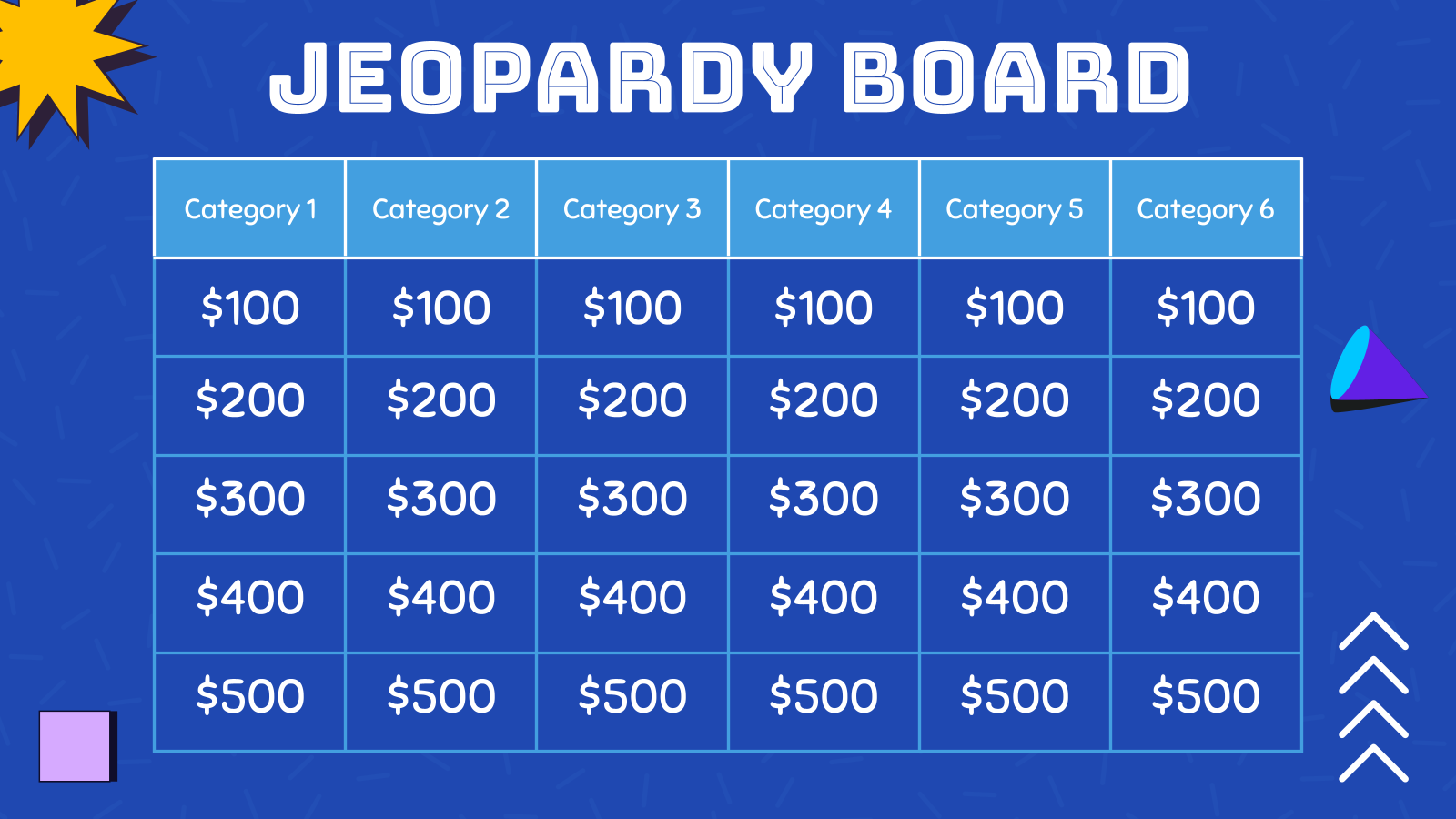
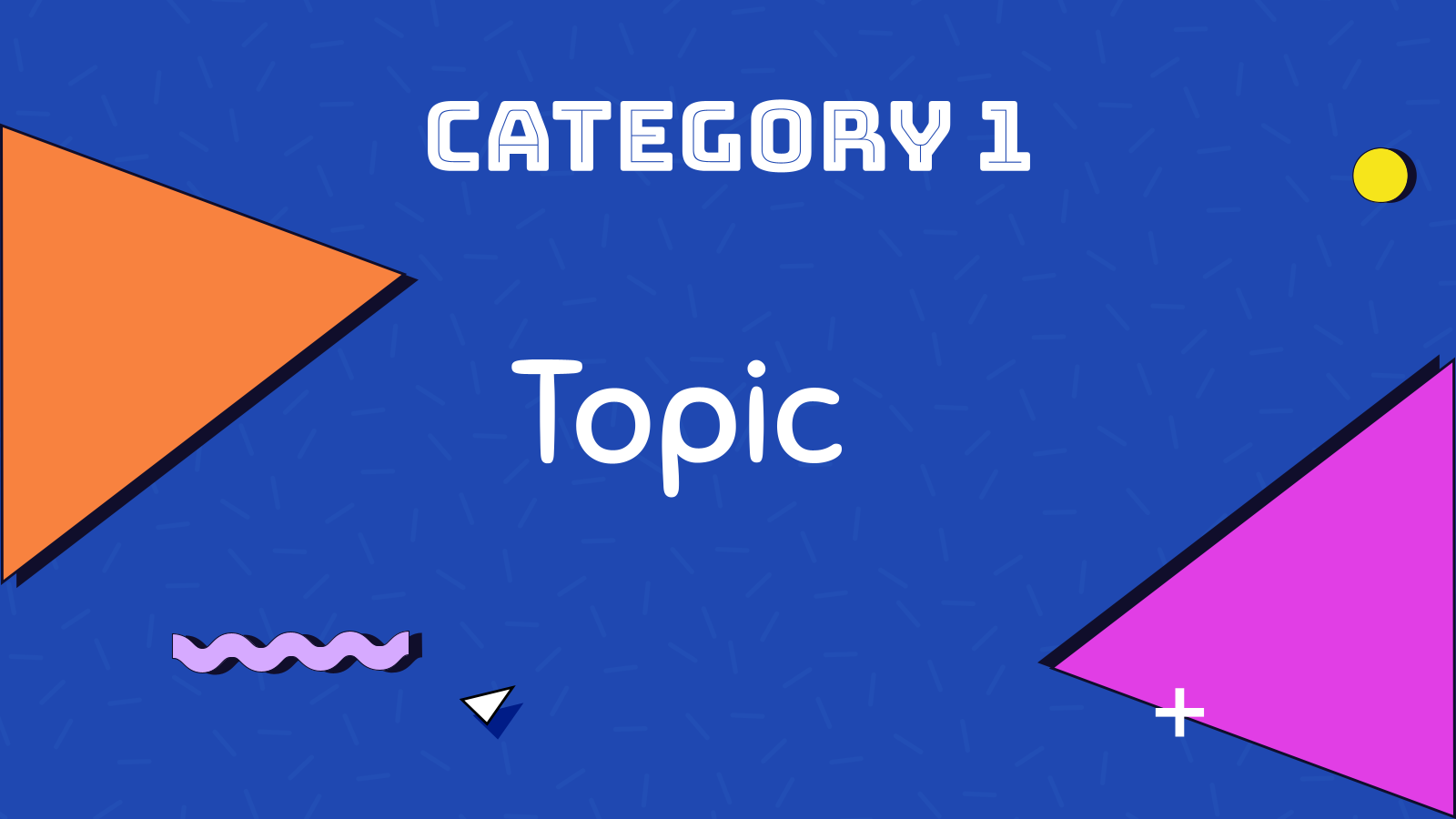
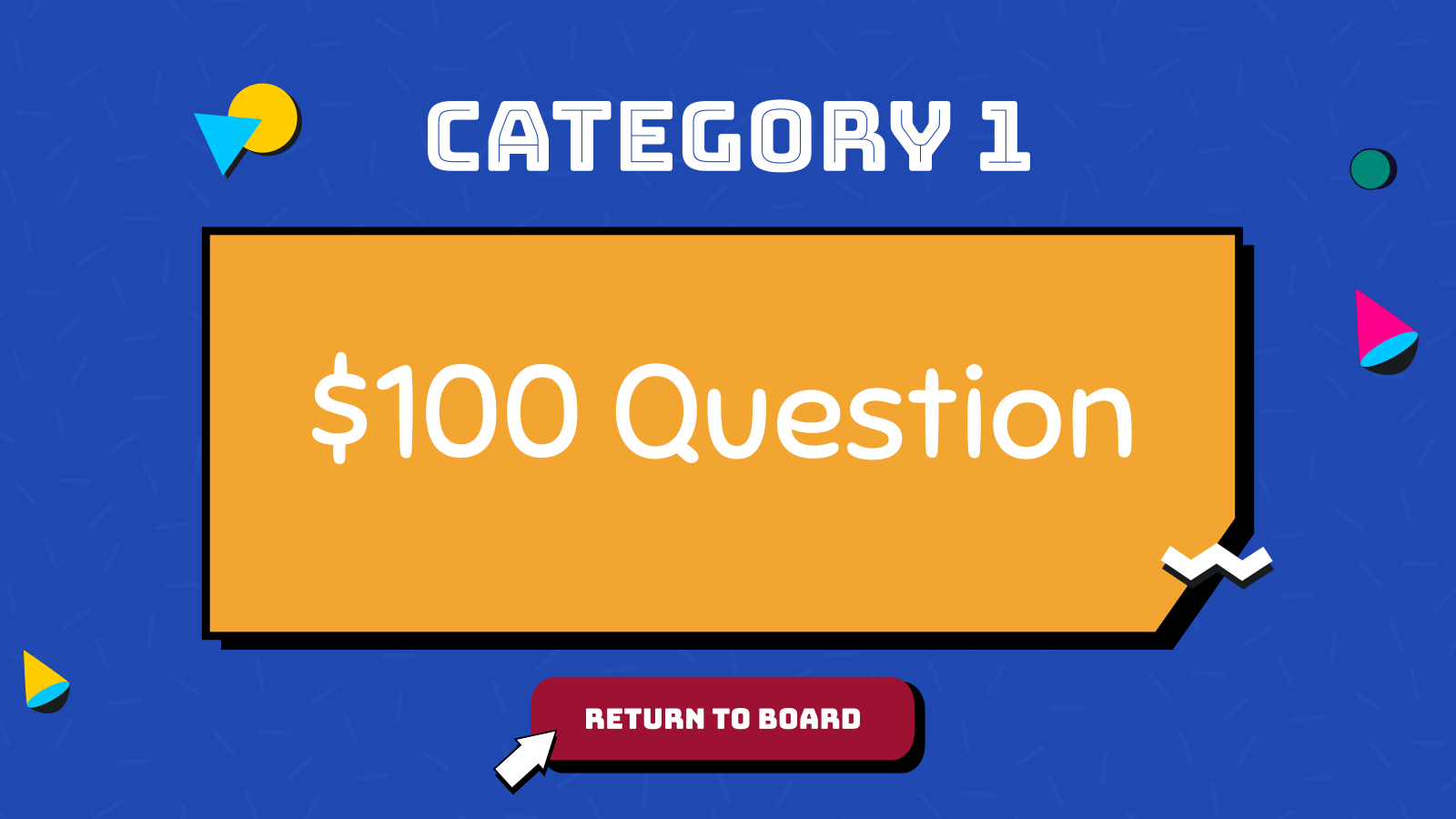
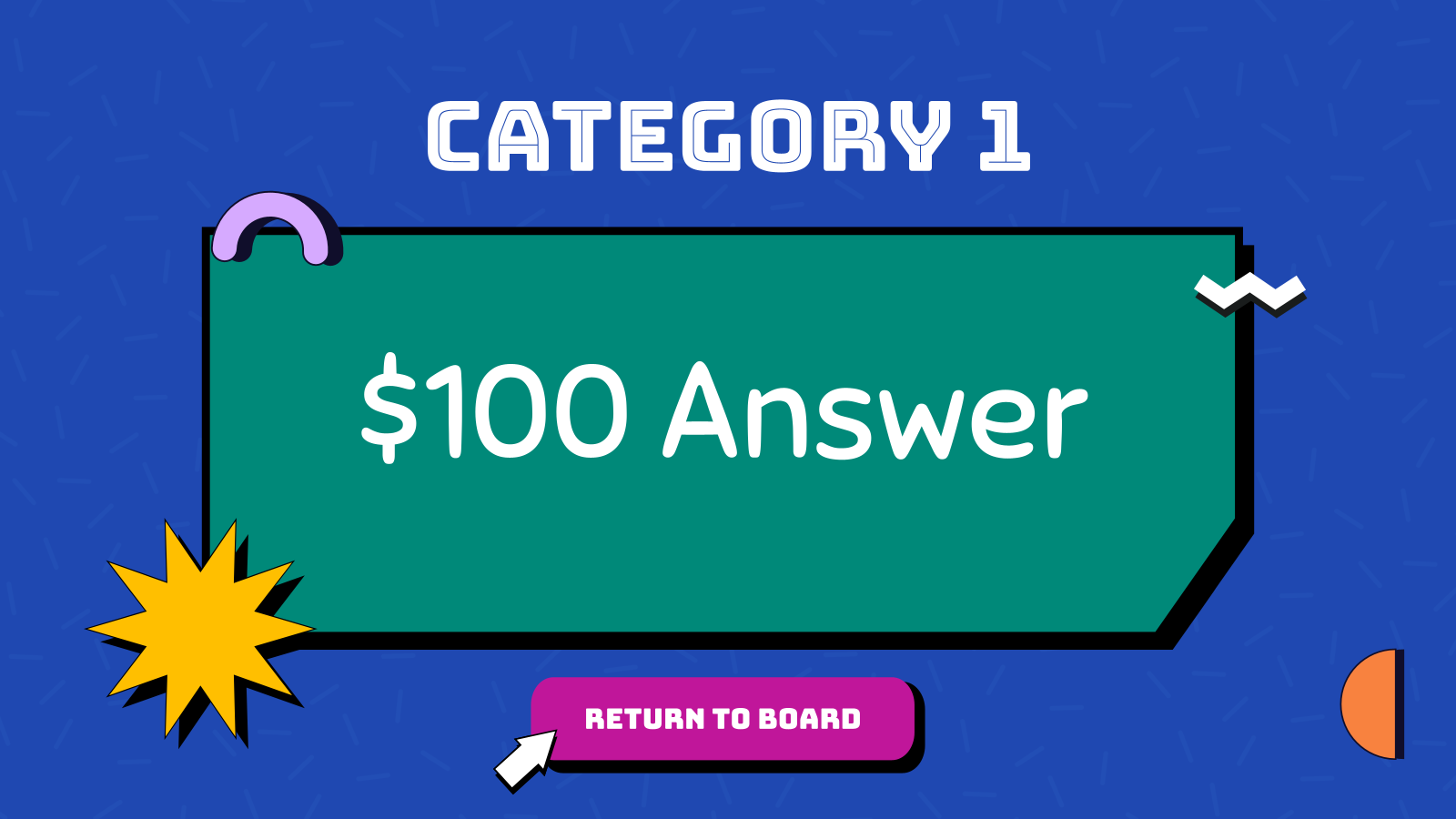
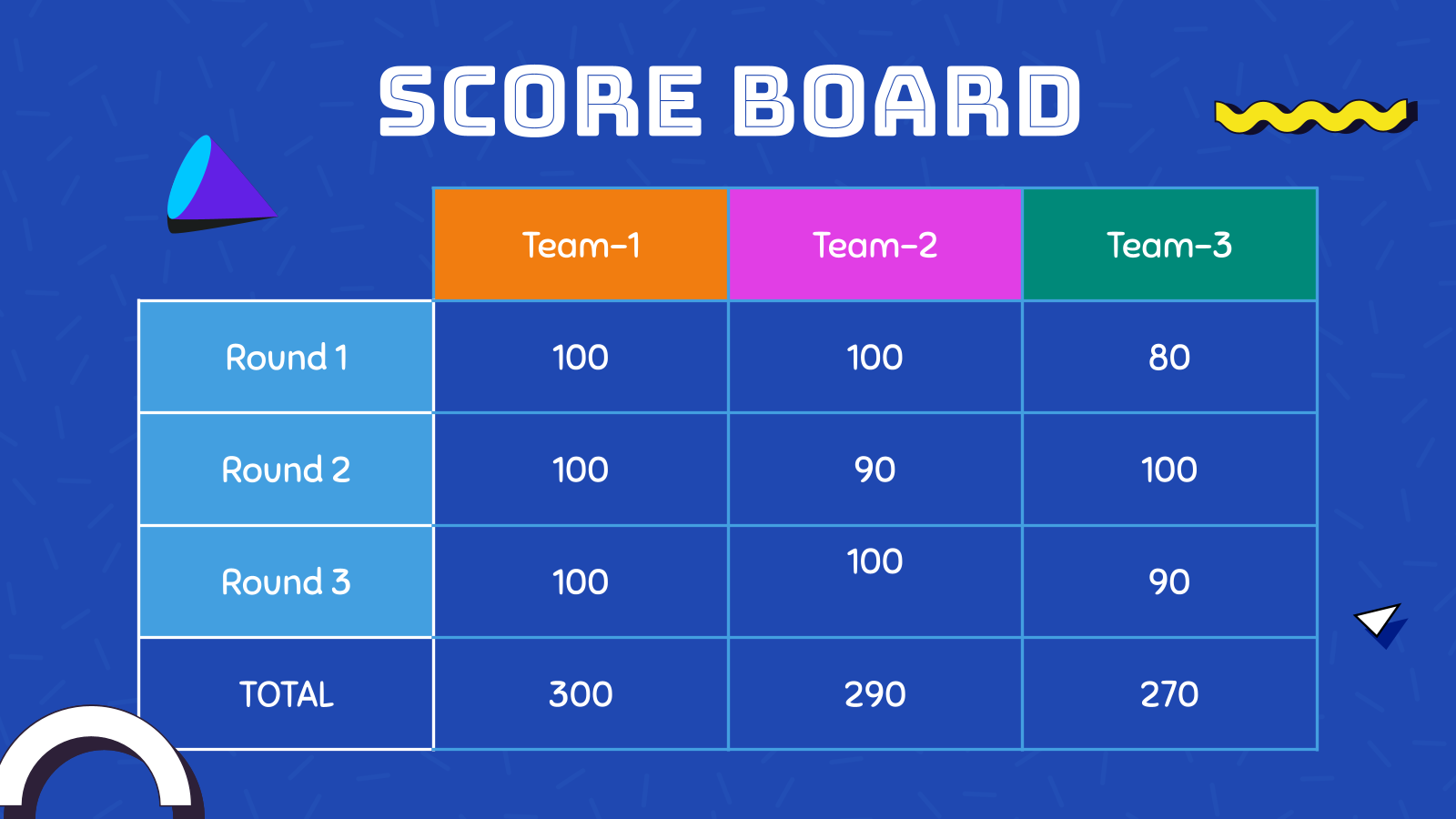
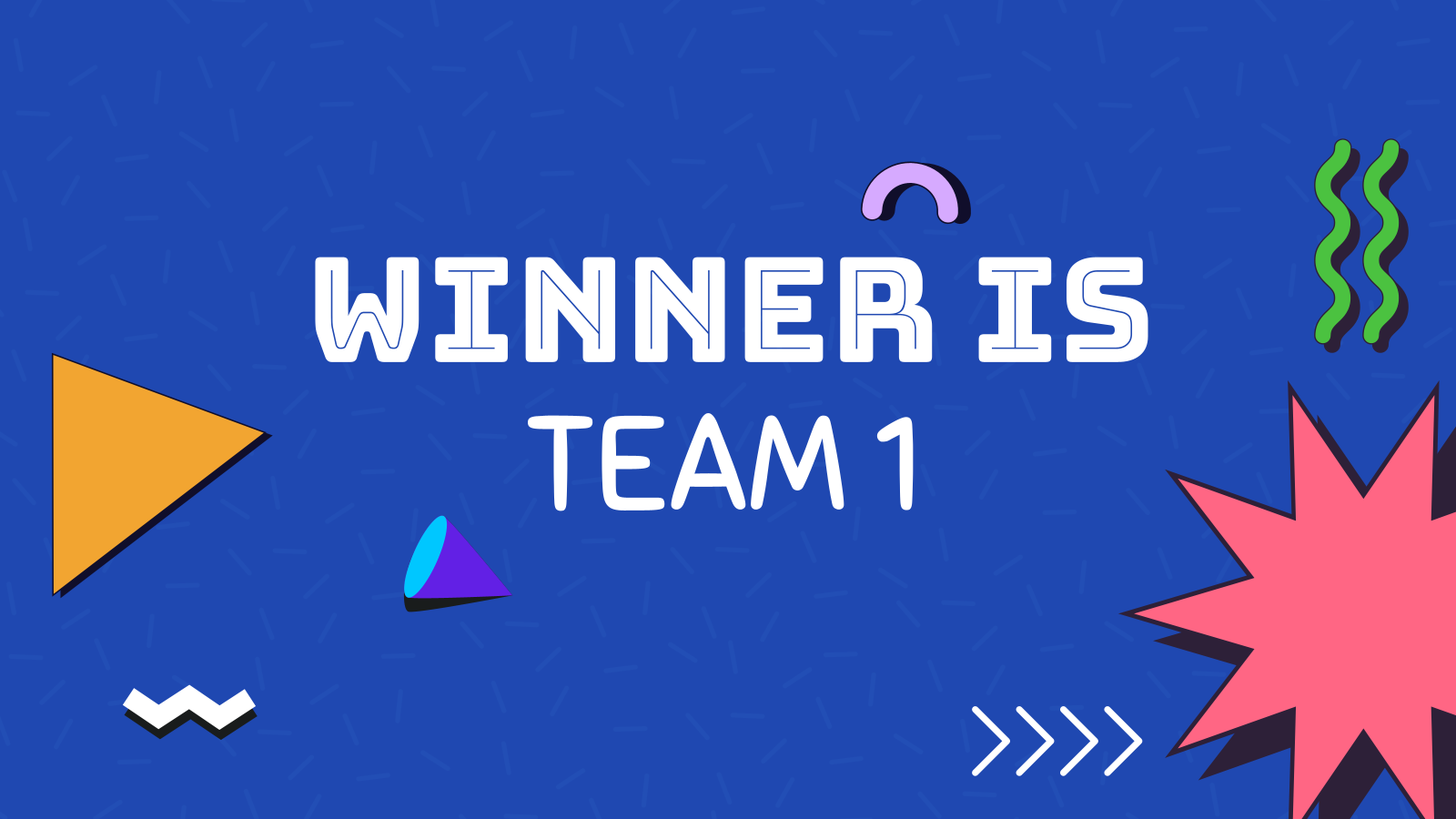
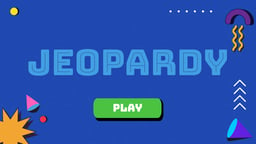
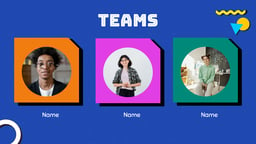
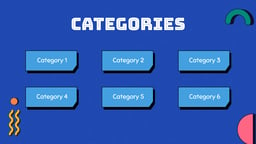
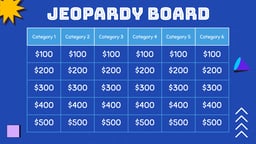
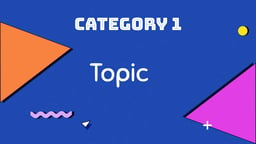
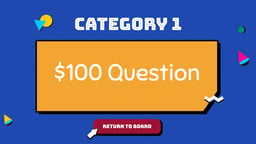
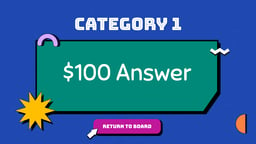
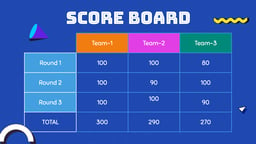
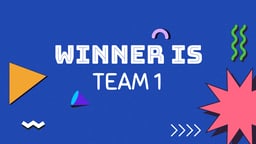
Love trivia? Ever wanted to add some excitement to your presentations? This post explores Jeopardy templates for Google Slides and PowerPoint. Jeopardy!, the classic game show known for its interesting clues and friendly competition, can be a great way to engage audiences of all ages. These templates let you turn your presentations into fun game boards, with categories, point values, and answer reveals. So, instead of boring slides, get ready to create interactive learning experiences, test knowledge in a fun way, or even spice up team meetings – all with a Jeopardy twist!
Create Presentations Easily in Google Slides and PowerPoint
15M+Installs

Tips for Jeopardy Board Presentation
Design Tips
- Match It Up: Using the same fonts, colors, and pictures throughout your template creates a neat and professional look. Keep things consistent across all slides.
- Keep it Visually Appealing: Adding pictures, icons, or other visuals can make your template more interesting to look at. But remember, avoid making it too crowded. Keep it simple and easy to follow.
- Use animations wisely: A few animations can make your template more fun to use. But don’t go overboard! Too many animations can be distracting. Use them to highlight key points or make smooth transitions between slides.
Content Tips
- Easy to Follow Instructions: Write clear and simple instructions on how to play the game using your template. Add helpful hints or notes if needed to guide players through the process.
- Interesting Questions: Create trivia questions and clues that are engaging and make people think. Keep the questions relevant to your audience’s interests and knowledge level. Avoid making them too hard or obscure.
- Mix it Up: Include a variety of categories and topics to cover different interests and areas of knowledge. Try using different question formats and difficulty levels to keep players interested and on their toes.
Technical Tips
- Test Compatibility: Try opening your template on different computers and programs to make sure it works well. This will help anyone who might use it have a smooth experience.
- Optimize Your File Size: Large files can take a while to load. Reduce the size of any pictures or videos in your template and remove anything that’s not essential. This will make it faster to open and use.
- Provide User-Friendly Documentation: Include a short guide with your template to show people how to use it. This could explain how to change the questions, add their own content, and fix any problems they might run into.
What Makes These Jeopardy Templates Special?
1. Customization and Engagement
Jeopardy templates offer a lot of flexibility. You can easily change the categories, questions, and answers to fit any topic you want. This makes them a great choice for both classrooms and fun game nights.
2. Adding Variety
These templates let you include different media types like sounds, pictures, and even videos. This makes the game more engaging and interesting for everyone playing. It can turn a regular quiz into a dynamic and interactive experience, especially for learning.
3. Simple to Use
Many templates have easy navigation features like hyperlinks or buttons. These help players move between the game board, question slides, and back again. This makes them user-friendly, even for people who aren’t PowerPoint experts. They can easily run the game for presentations or learning activities.
4. Gamification Elements
These templates go beyond a simple question-and-answer format by including game features like keeping score, using timers, and offering interactive clues. This can make playing more engaging and encourage friendly competition or teamwork. Studies have shown that including game-like elements (gamification) can boost how much people participate and remember information, especially in educational settings.
5. Accessibility and Wide Appeal
Jeopardy templates are designed to be easy for many people to use, including teachers, trainers at businesses, and even folks planning fun gatherings with friends or family. The design works well for all ages and can be used in different places, from schools to work meetings to parties at home.
6. Step-by-Step Guidance and Support
Many of these templates come with clear instructions and support options, making it simple for new users to figure out how to change them and run the game. This kind of help is important to make sure everyone can use all the features of the template, even without being a tech expert.
Effortless Presentations Made Easy: Download SlidesAI and Experience the Power of AI-Generated Slides
Build Stunning Slides in Seconds with AI
- No design skills required
- 3 presentations/month free
- Don't need to learn a new software

Frequently Asked Questions (FAQs)
How do I build the Jeopardy game board?
Start by creating a 5×5 table (five categories, five point values). Customize the text and design using the “Design” and “Format Background” features to match your theme. You can refer to this blog for detailed instructions.
Can I change the look of my Jeopardy template?
Absolutely! The “Design” tab lets you explore different themes and styles. You can also use “Format Background” to modify slide colors and effects for a personalized touch.
How do I add sound effects?
Use the “Insert” tab to add audio clips. With action settings, you can make sounds play automatically when a slide appears or when clicked.
How can I make the game interactive?
PowerPoint’s “Insert Link” feature is your friend! Link each point value on the game board to the corresponding clue slide, and create links back to the board from the clue slides for smooth navigation.
My hyperlinks aren’t working! What do I do?
Double-check your links! Right-click the linked text or object, select “Edit Link,” and verify it points to the correct slide.
Can I include video clips in the game?
Yes! Go to the “Insert” tab, select “Video,” and choose a file from your computer. You can set the video to play automatically or on click.
Create Presentation Slides with AI in seconds
Design stunning, unique slides with AI-generated visuals and text. Say goodbye to boring templates with our free AI presentation maker