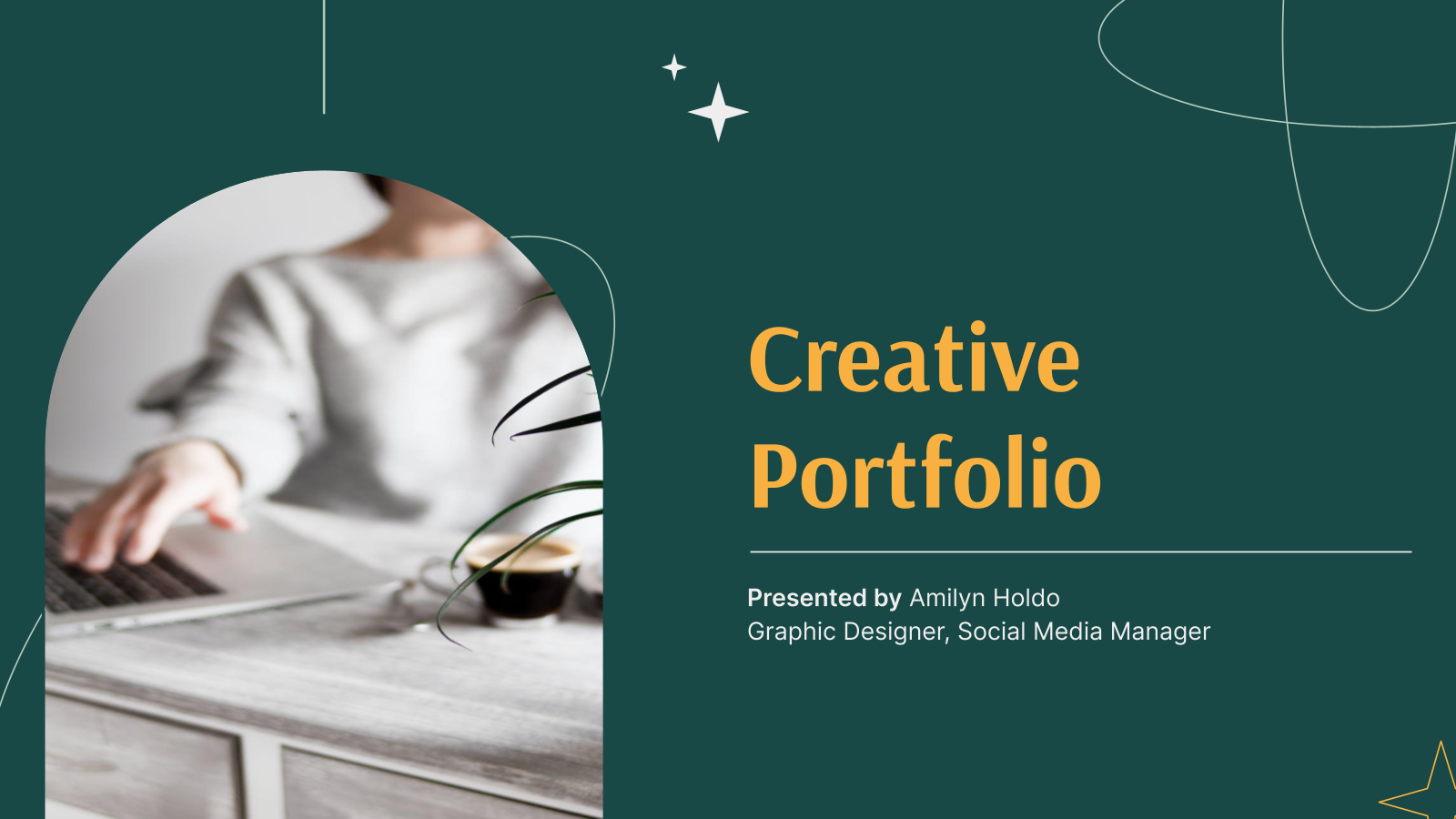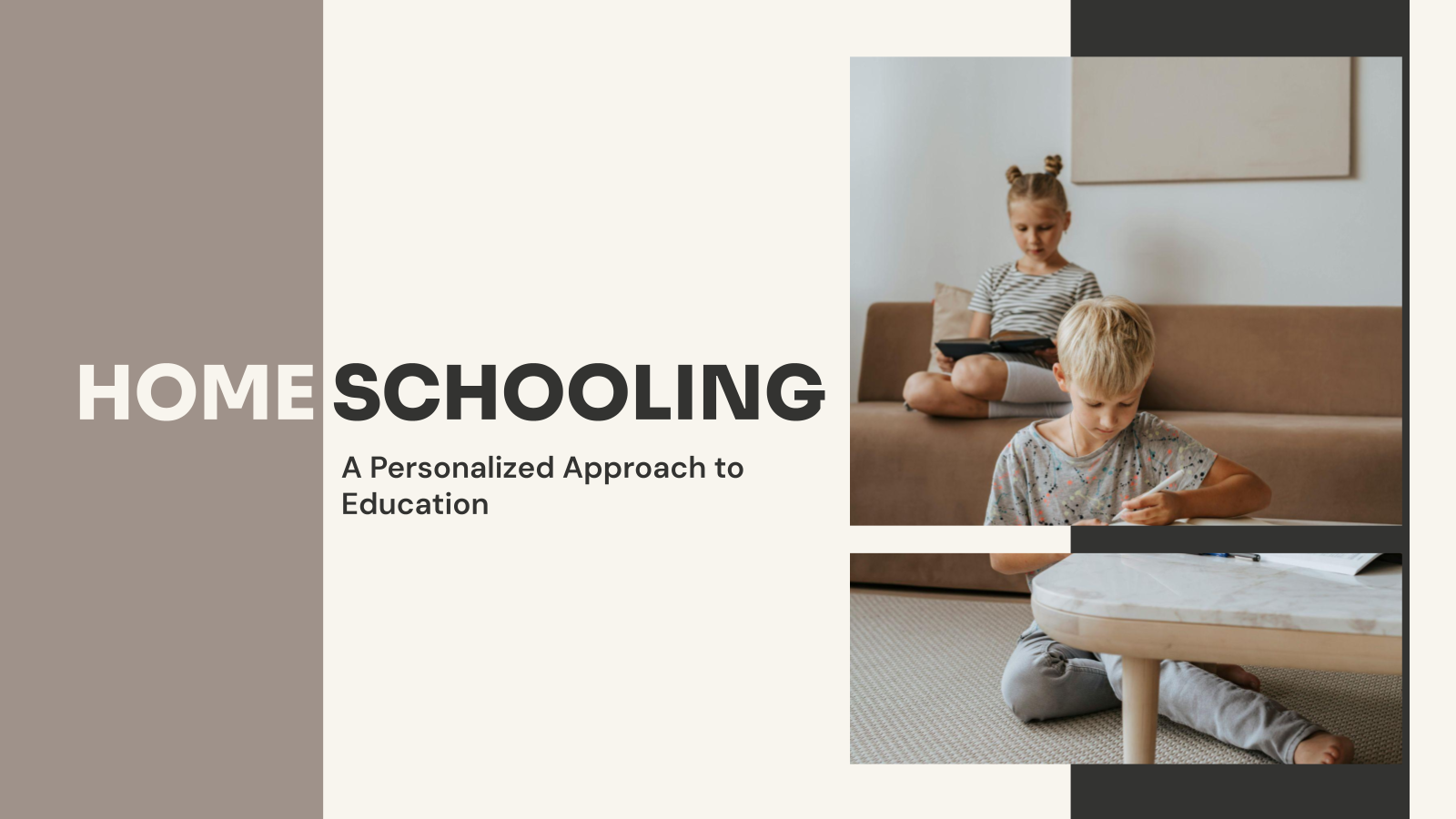Countdown Timer Presentation Template
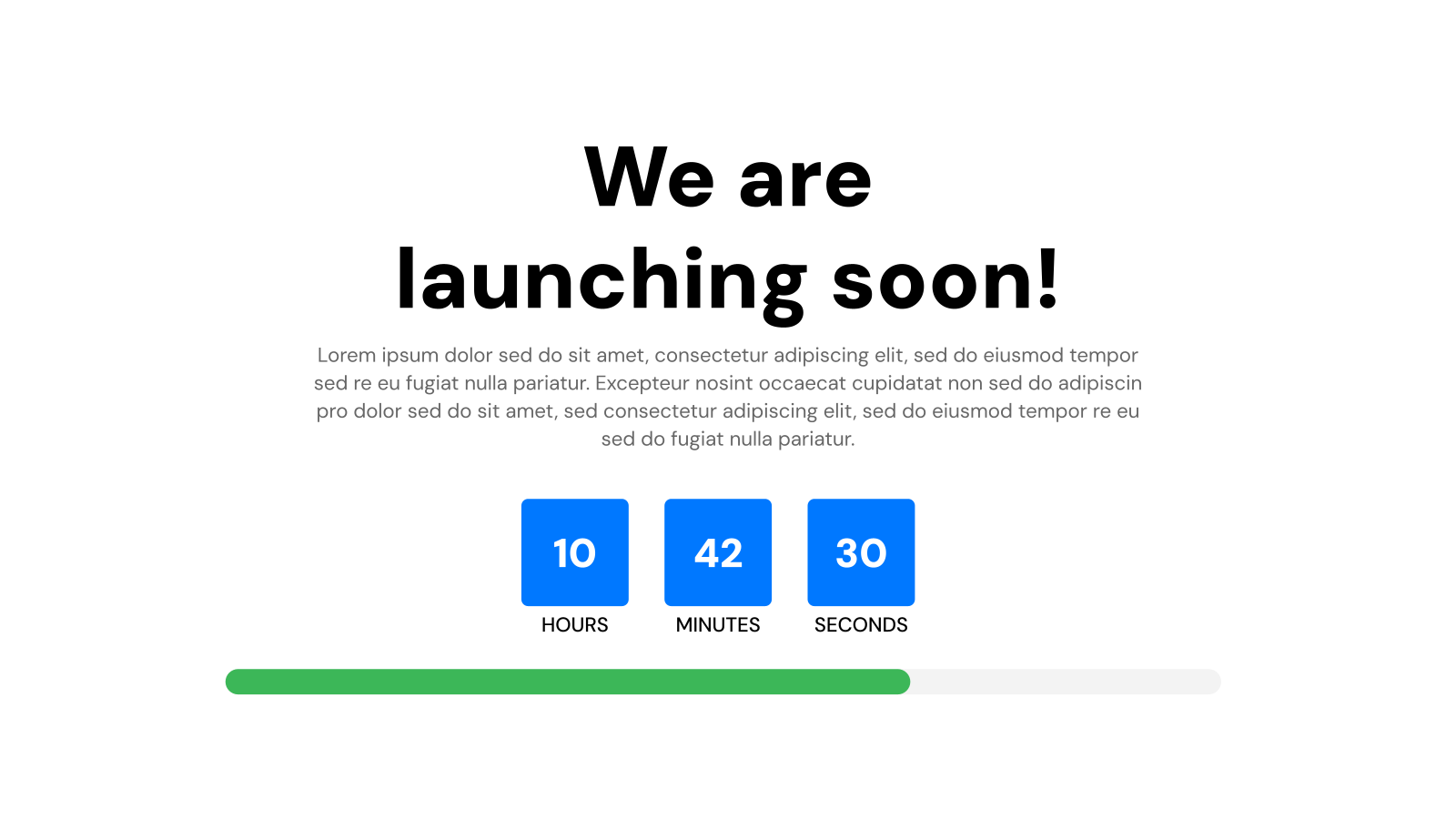
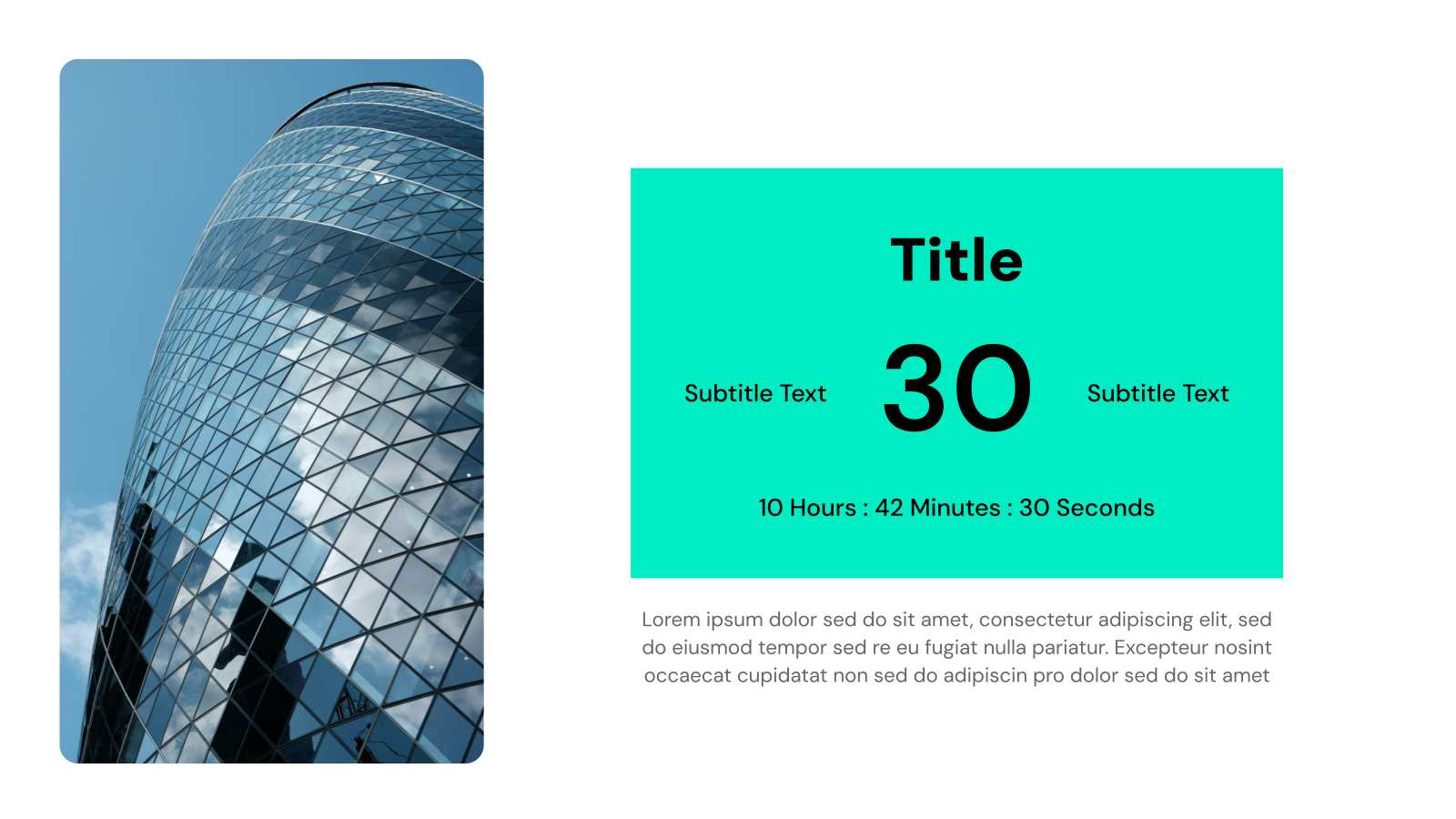
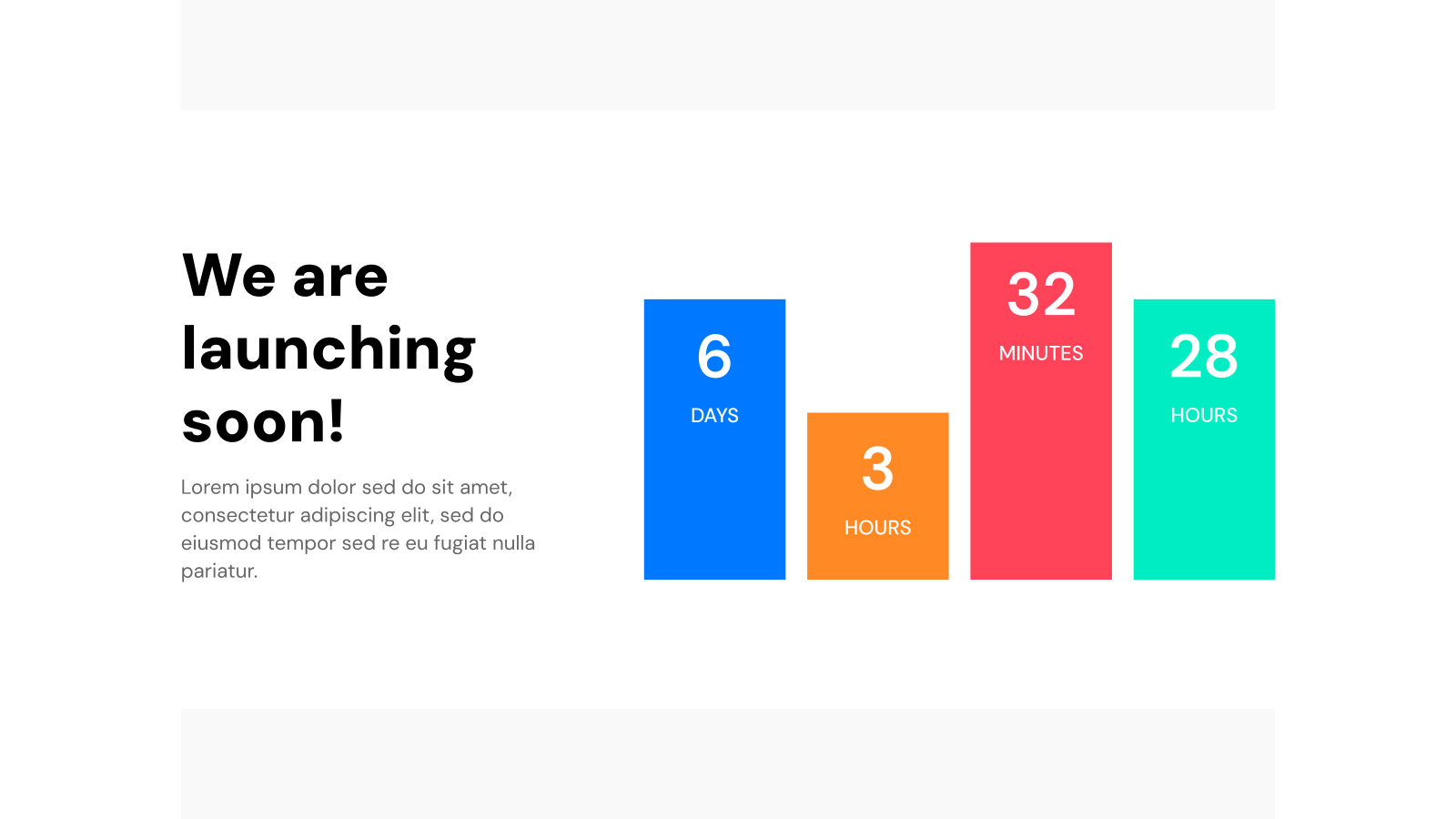
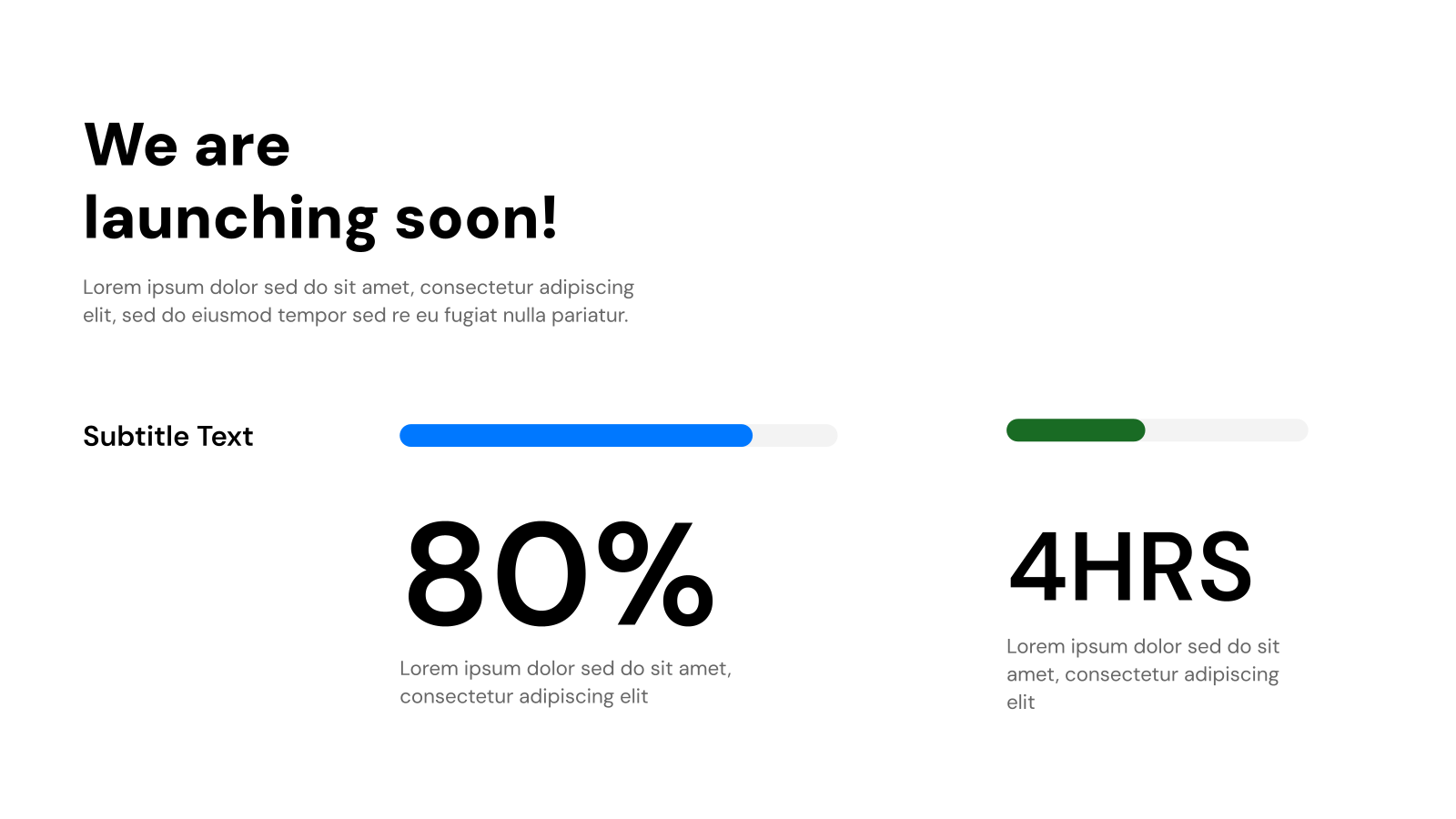

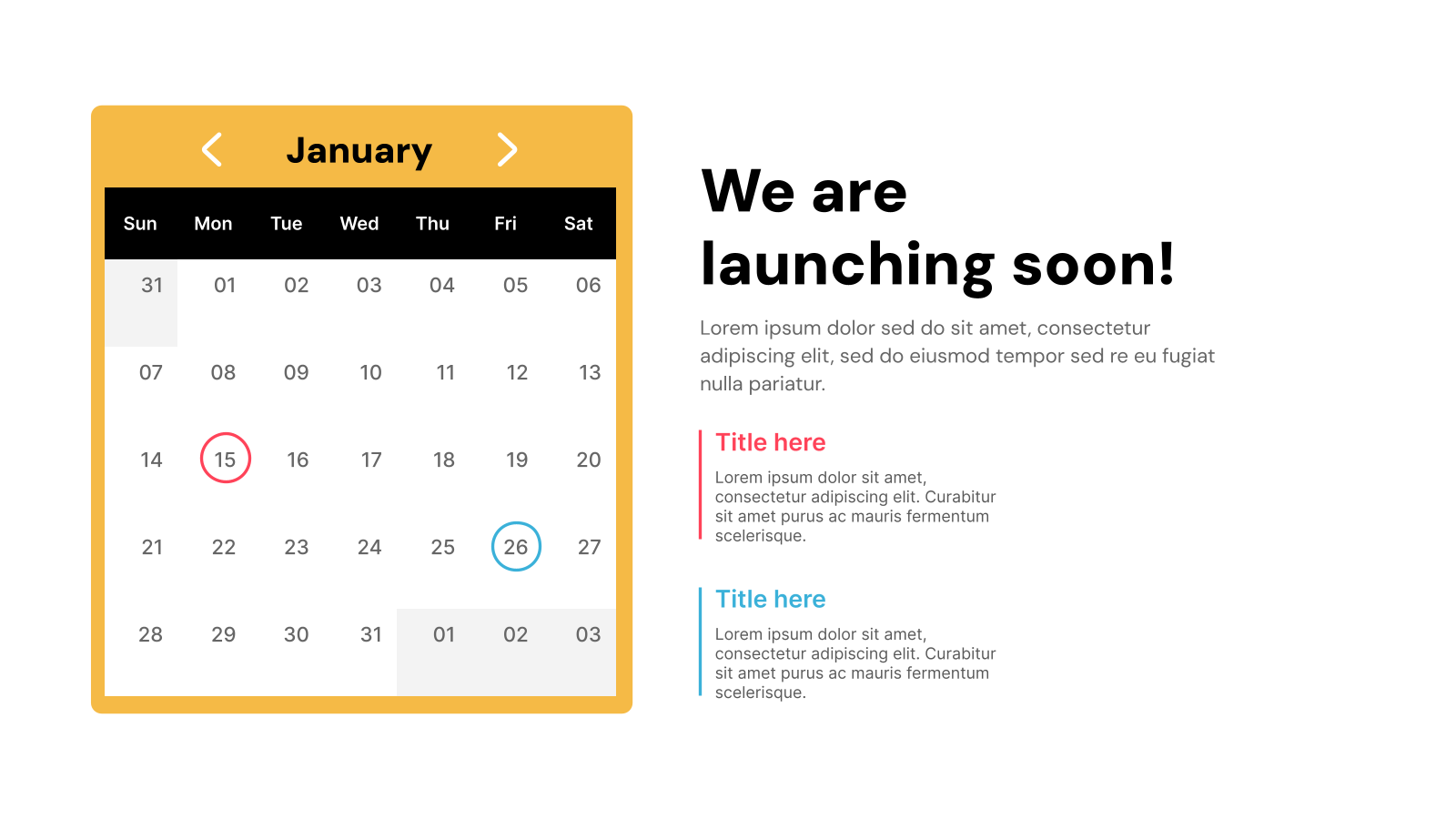
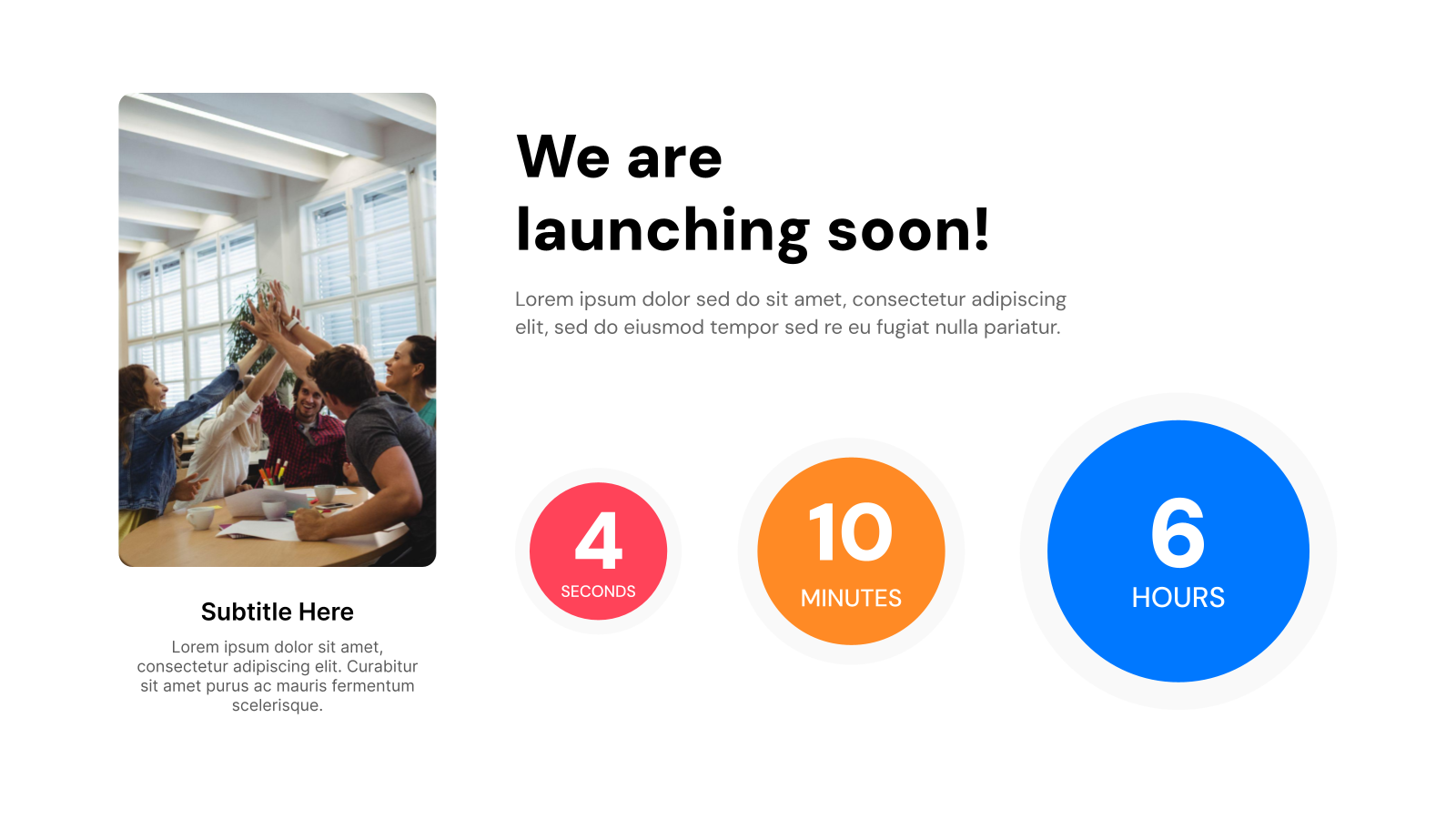
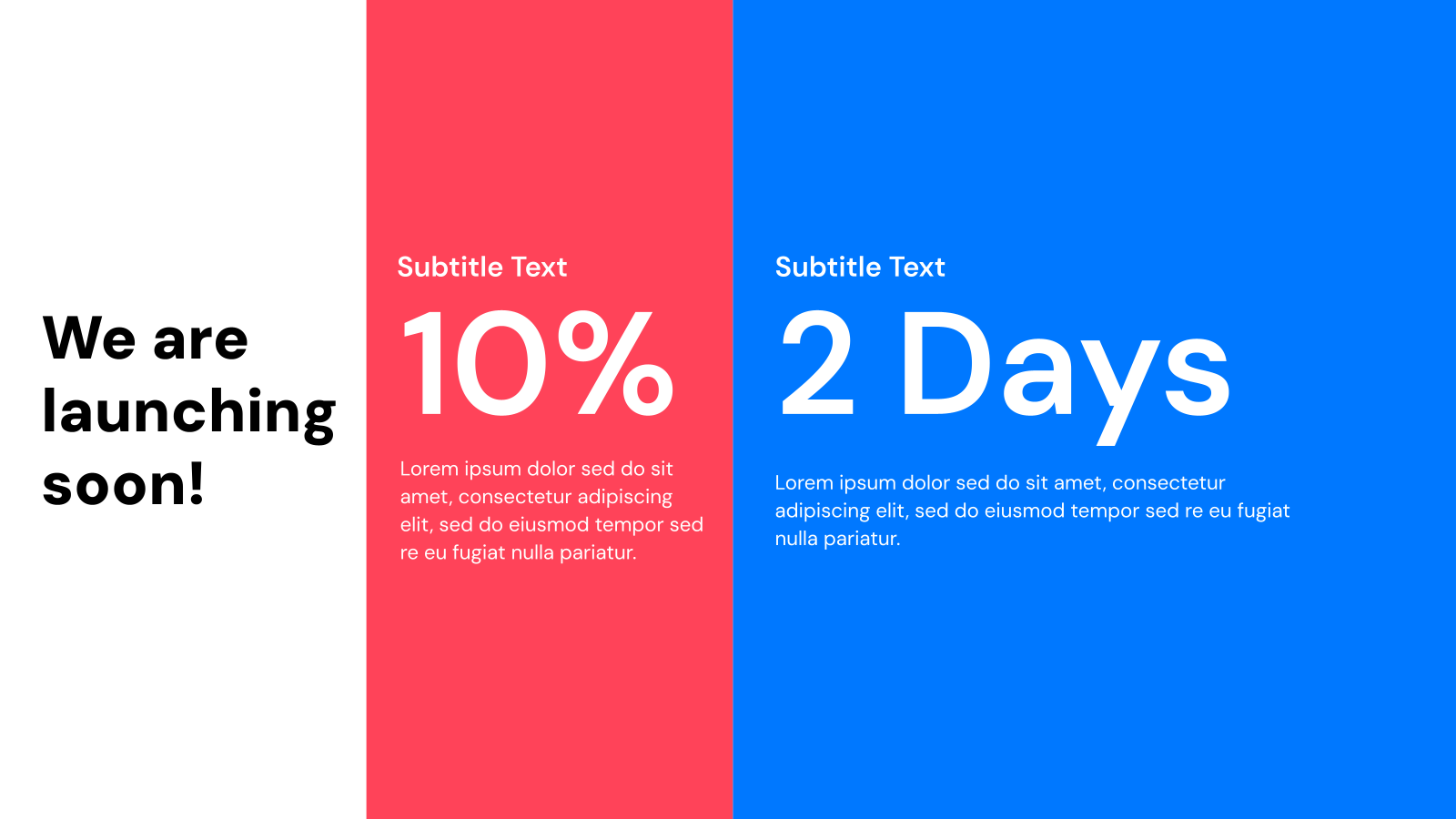
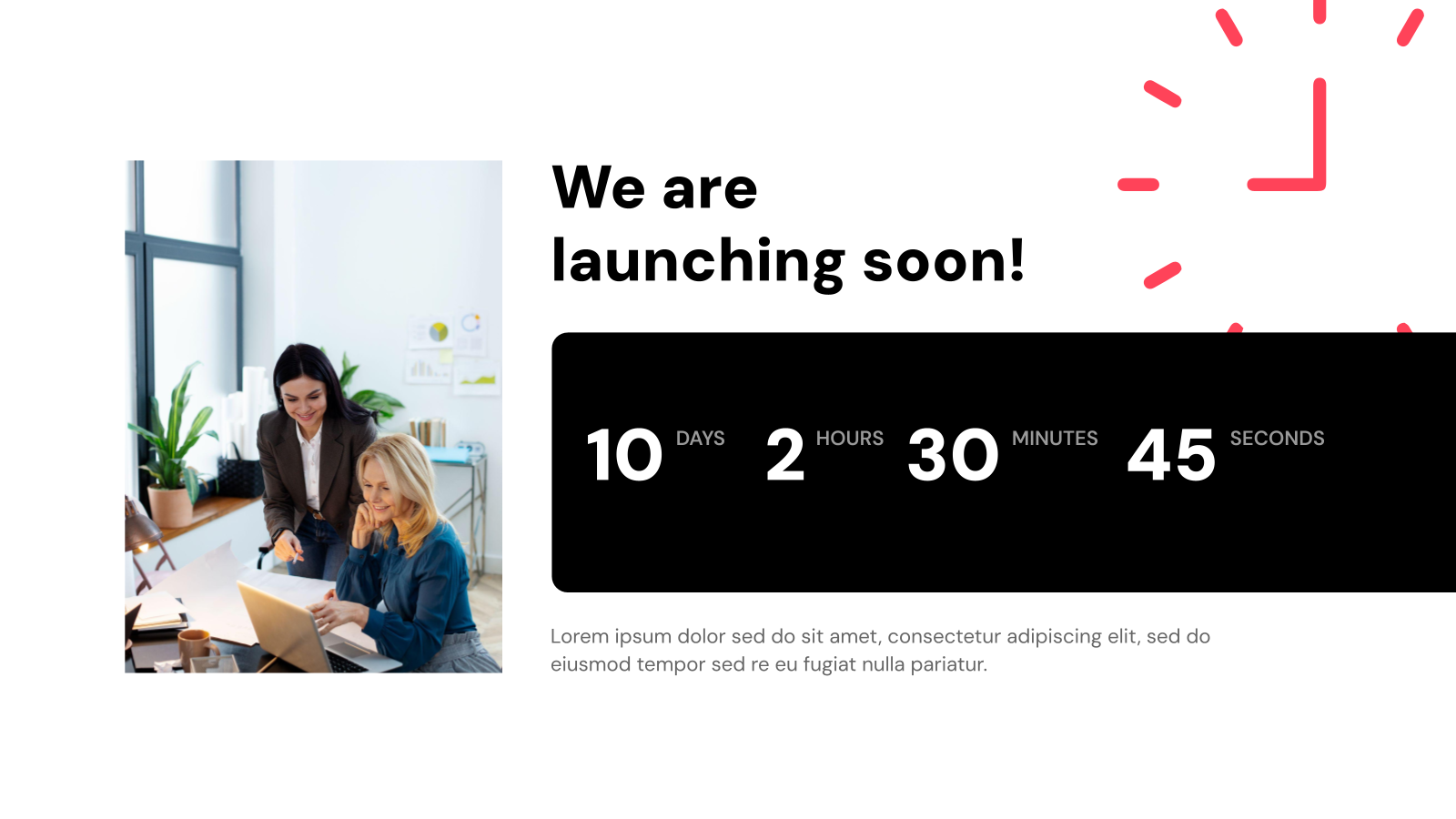
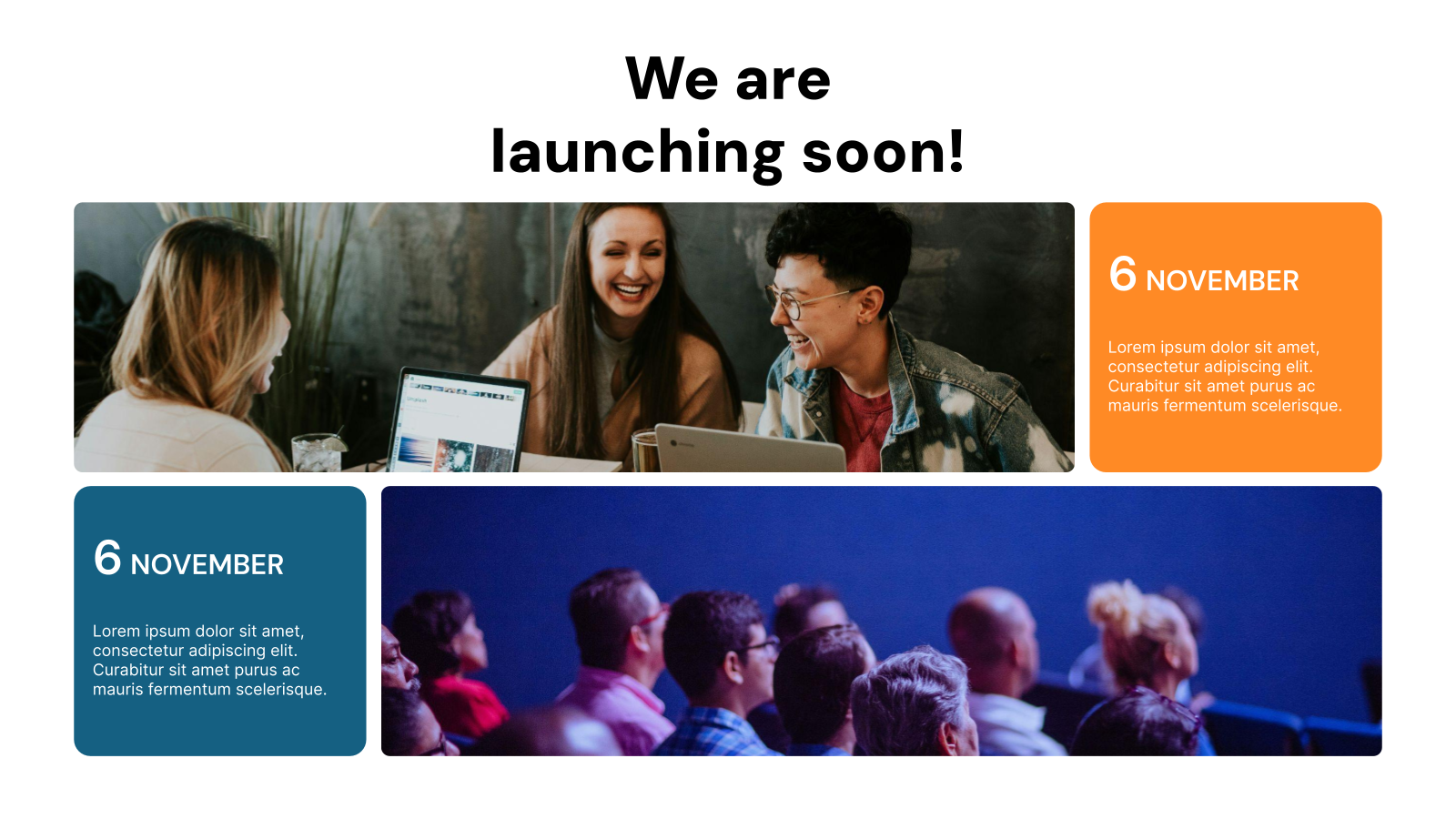

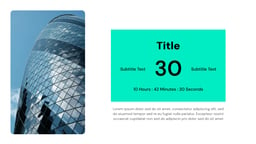








In presentations, building anticipation for a specific event can be a powerful tool. Whether it’s a product launch, a deadline, or a special occasion, a countdown timer can effectively engage your audience and heighten their excitement. If you’re looking for a way to incorporate a countdown into your next Google Slides or PowerPoint presentation, you’ve come to the right place! This blog post will guide you through the process of using a countdown template to create a dynamic and visually appealing timer for your slides.
What Makes This Countdown Timer Template Special?
- Flexibility: This template from SlidesAI works well in different presentation settings, whether it’s a business meeting or a class lecture, making it useful for many types of users and needs.
- Easy to Use: Its simple design means anyone can adjust the countdown timer without needing lots of technical know-how or training.
- Modern Look: The template from SlidesAI has a sleek, up-to-date style that fits with today’s design trends, giving presentations a polished and professional feel.
- Audience Interest: Adding a countdown timer from SlidesAI makes presentations more engaging by grabbing people’s attention and building excitement, encouraging them to stay involved throughout.
- Trustworthy: You can count on this countdown template from SlidesAI to keep track of time accurately, helping presentations run smoothly and ensuring content gets delivered on schedule.
How to Use the PPT Countdown Timer Template?
- Microsoft PowerPoint: Click on Download > Click on “PowerPoint” > Click on the downloaded file to make a copy and start customizing/editing the template
- Google Slides: Click on Download > Click on “Google Slides” > Click on “Use Template” to make a copy and start customizing/editing the template
Create Presentations Easily in Google Slides and PowerPoint
15M+Installs

Tips for Countdown Timer Presentation
-
Clarity and Focus
Pick the right countdown style: Choose between a timer showing seconds (great for live presentations), a progress bar for milestones, or a date-based countdown for upcoming events.
Keep it simple: Don’t overload the countdown slide with too much text or fancy graphics. Stick to the numbers and a clear message about what you’re counting down to.
-
Design and Animation
Match your look: Use colors, fonts, and styles that go with the rest of your presentation.
Use animation wisely: Add animations to make the countdown interesting, but don’t go overboard. Make sure transitions are smooth and don’t distract from the countdown itself.
-
Ease of Use
Ready-Made or Custom-Made: You can use pre-made countdown templates from your presentation software or find them online. They’re easy to use. Or, if you want something more personal, you can create your own with shapes and animations.
Keep Updates in Mind: If you plan to use the template again, make sure it’s easy to update for different presentations.
Build Stunning Slides in Seconds with AI
- No design skills required
- 3 presentations/month free
- Don't need to learn a new software

Frequently Asked Questions
Q: Does this template work with both Google Slides and PowerPoint?
A: Yes! This template is designed to be compatible with both Google Slides and PowerPoint. When you download it, you’ll be able to choose the format that works best for you.
Q: How can I customize the countdown timer to match my presentation theme?
A: The template allows you to adjust fonts, colors, and animations within the template settings. This lets you easily match the timer’s appearance to your overall presentation theme.
Q: Can I set different countdown durations for various parts of my presentation?
A: Absolutely! You can set specific countdown times for each slide or section of your presentation, ensuring you stay on track with your timing.
Q: Is it possible to add animations or visual effects to the countdown timer?
A: Many templates offer built-in animation options. You can customize these effects to make your countdown timer more visually engaging for your audience.
Q: What file format is the template in?
A: The template is typically available in .pptx format, which is compatible with PowerPoint. However, the good news is that you can easily import this format into Google Slides for use as well.
Q: Do I need any special software to use this template?
A: No special software is required. You can use the template with either Microsoft PowerPoint or Google Slides (a free web-based presentation tool).
Create Presentation Slides with AI in seconds
Design stunning, unique slides with AI-generated visuals and text. Say goodbye to boring templates with our free AI presentation maker