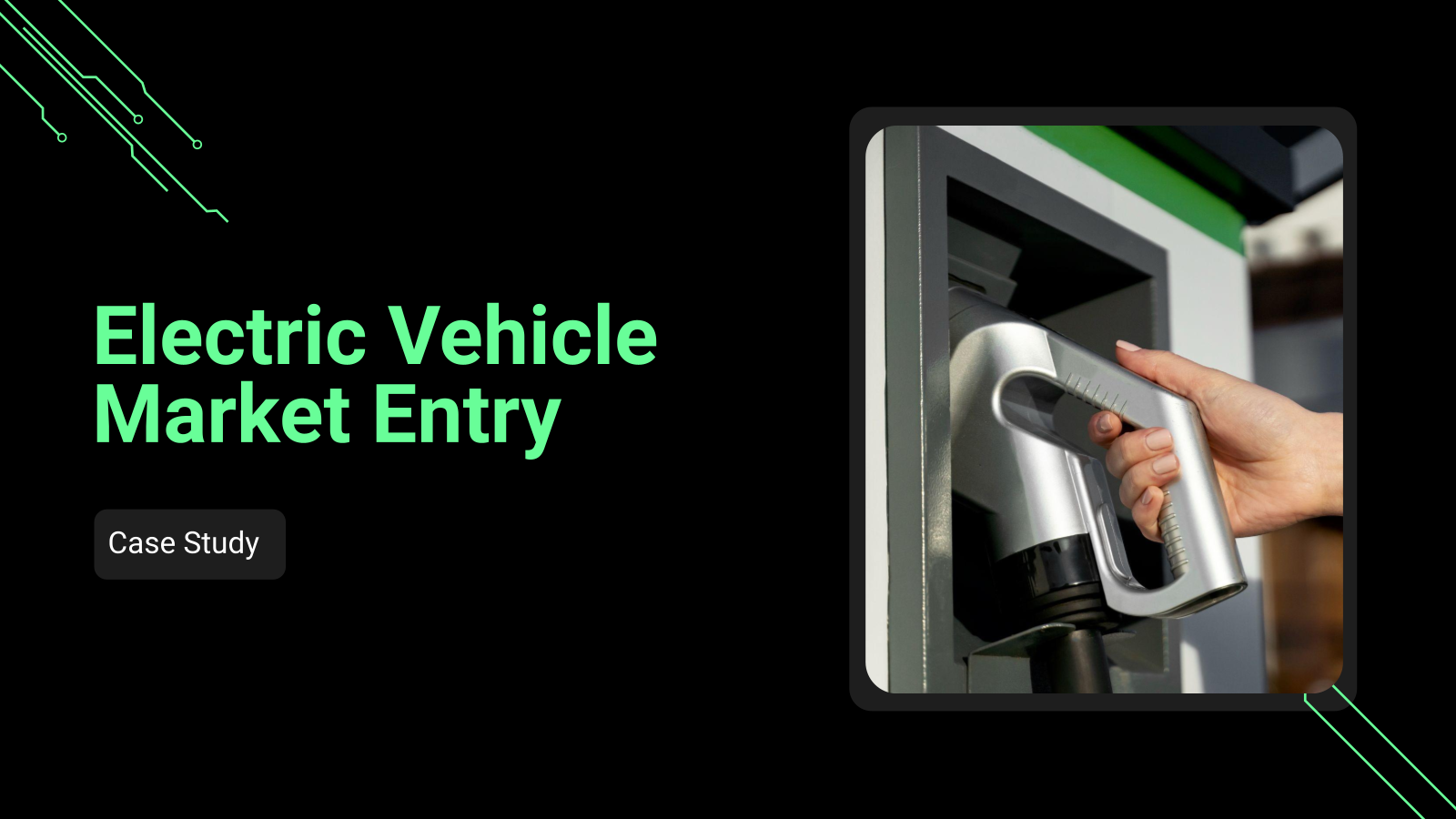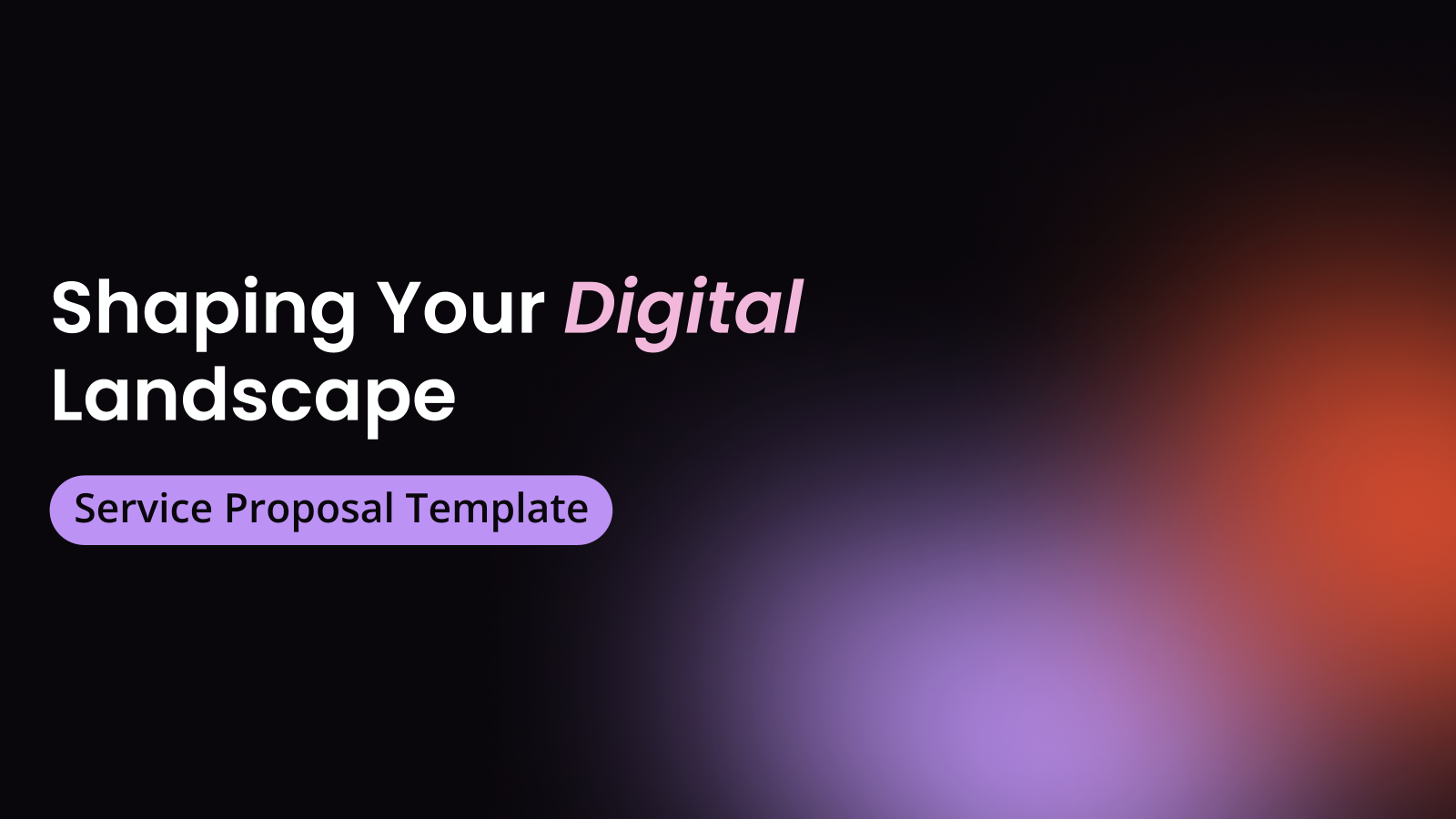Agenda Templates for Presentation
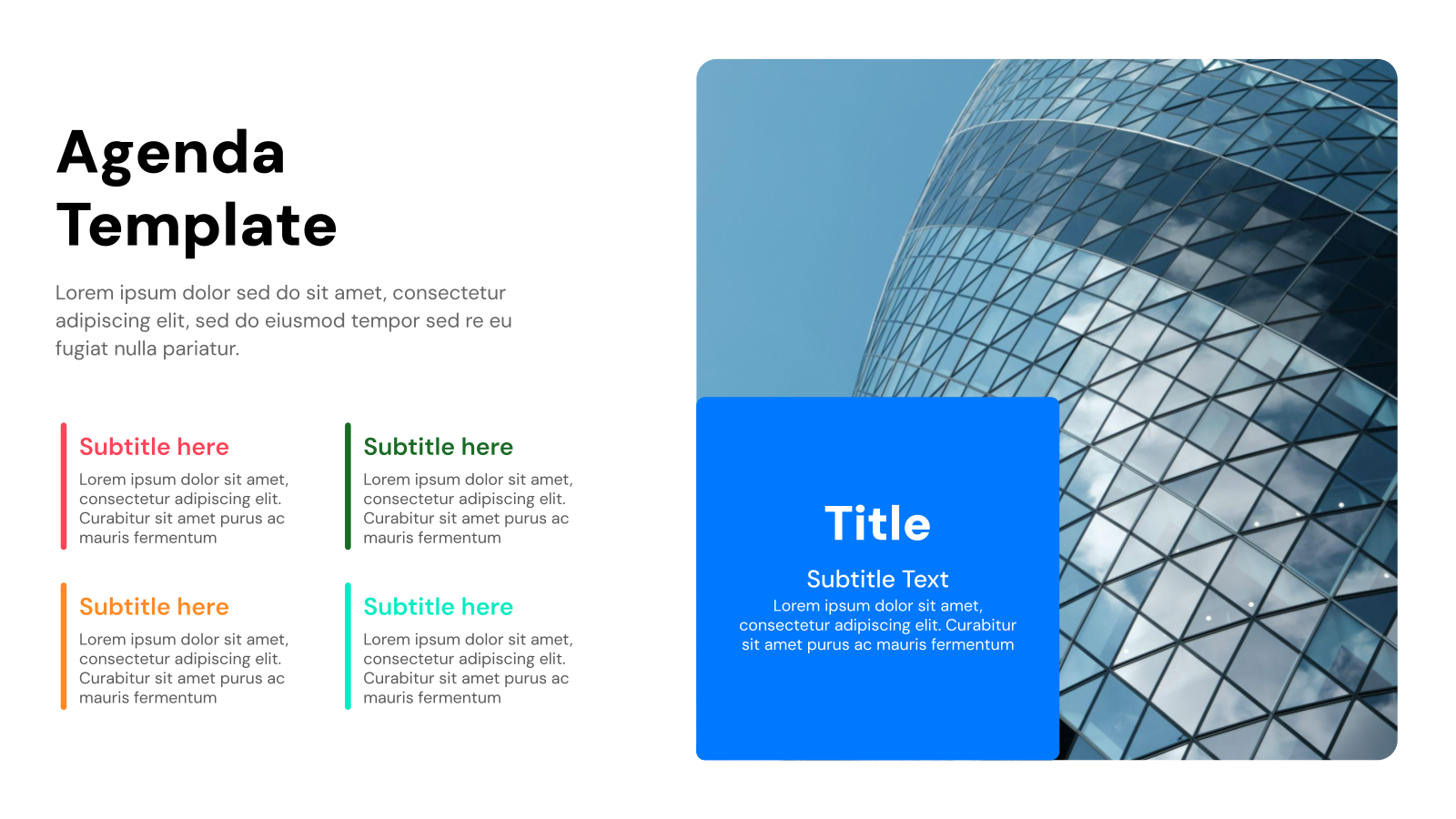
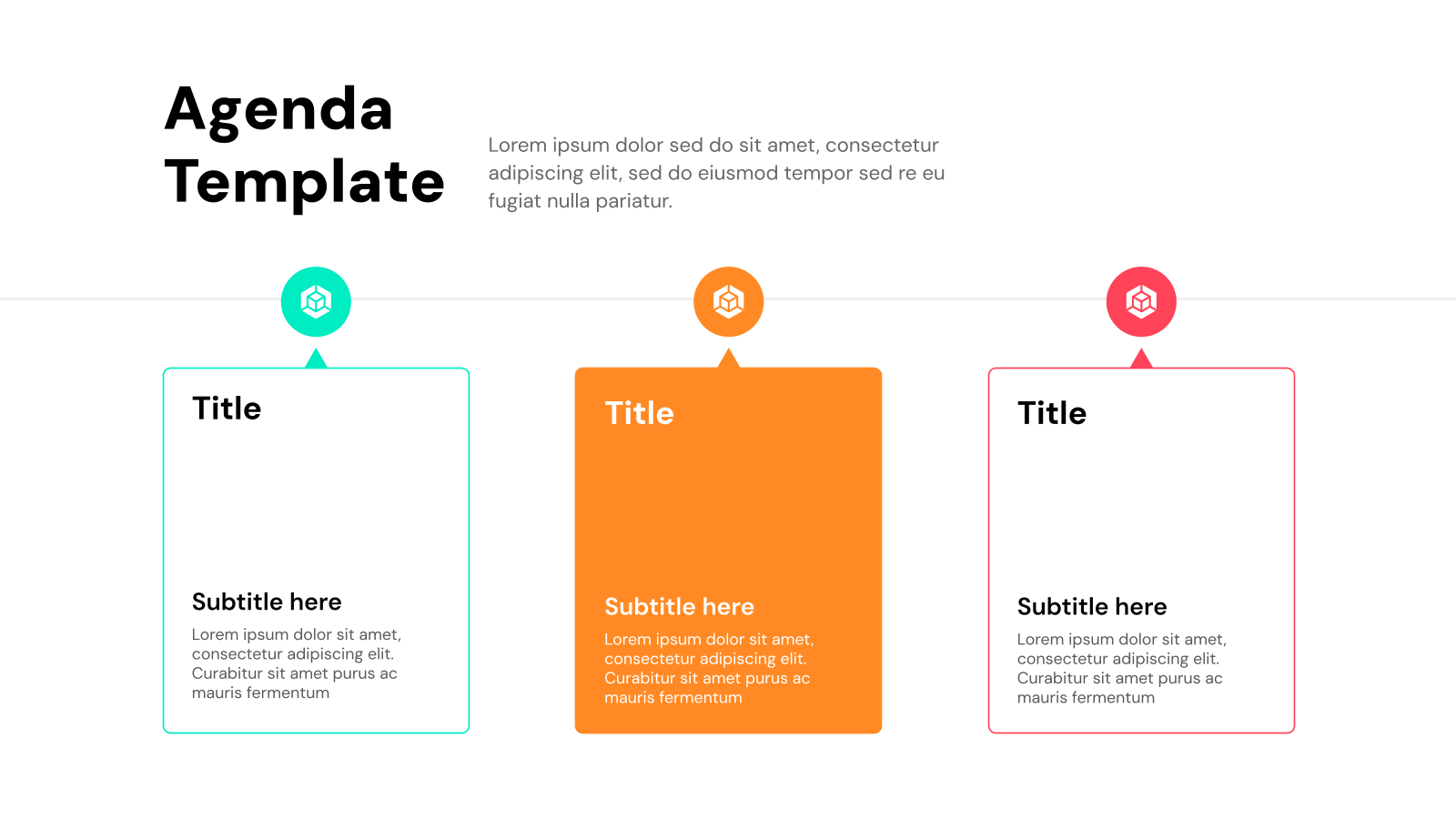
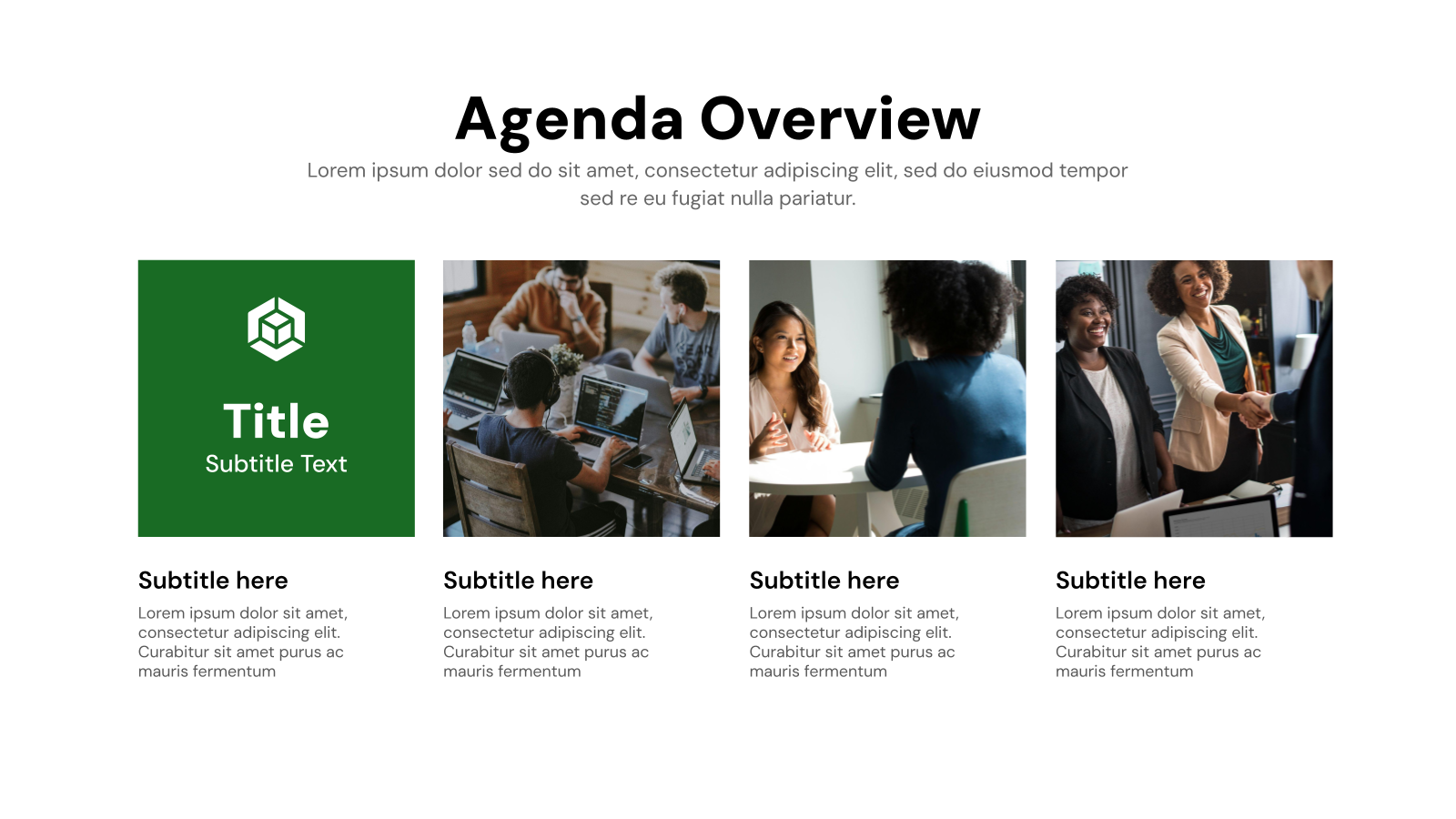
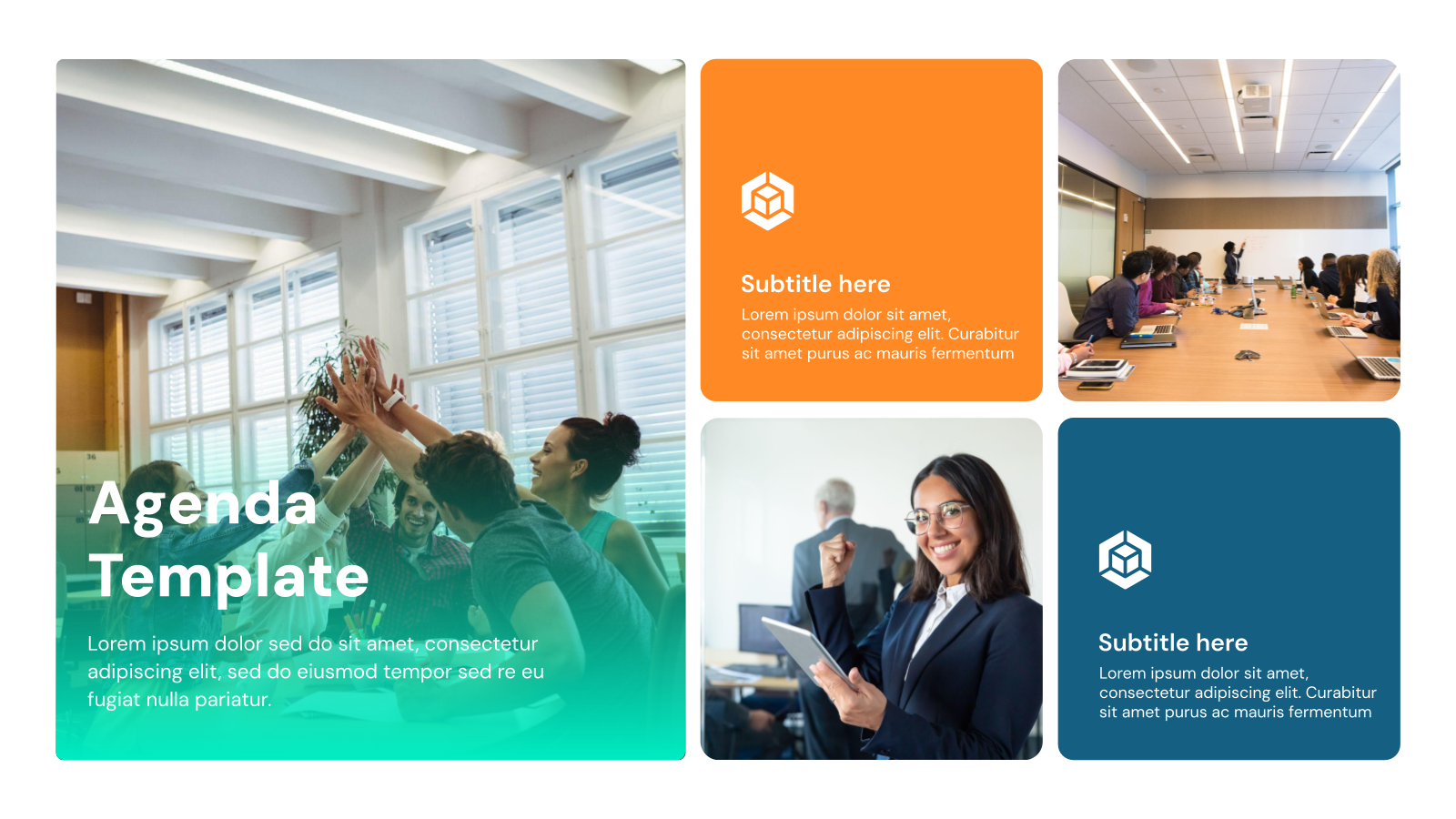

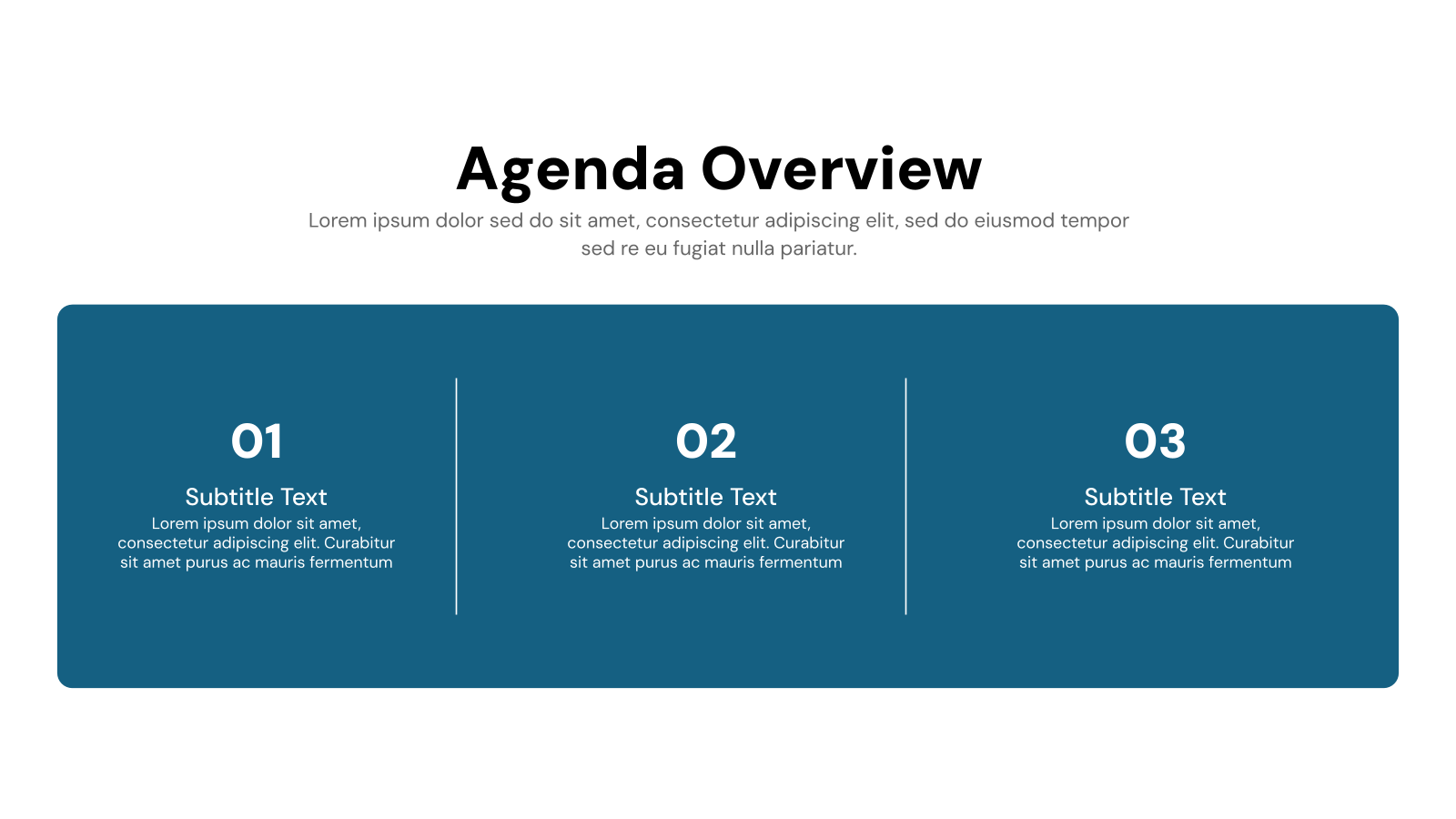
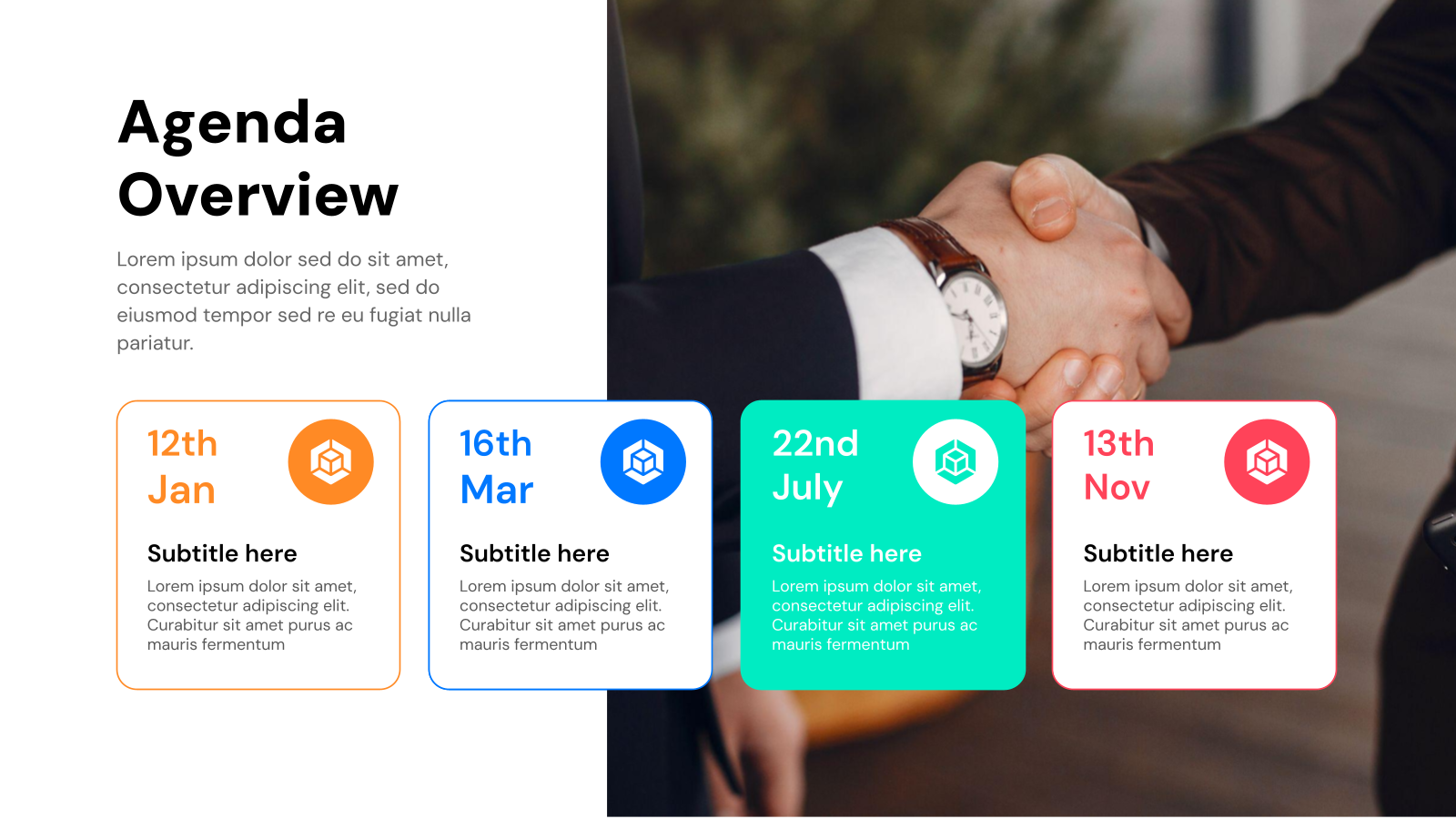
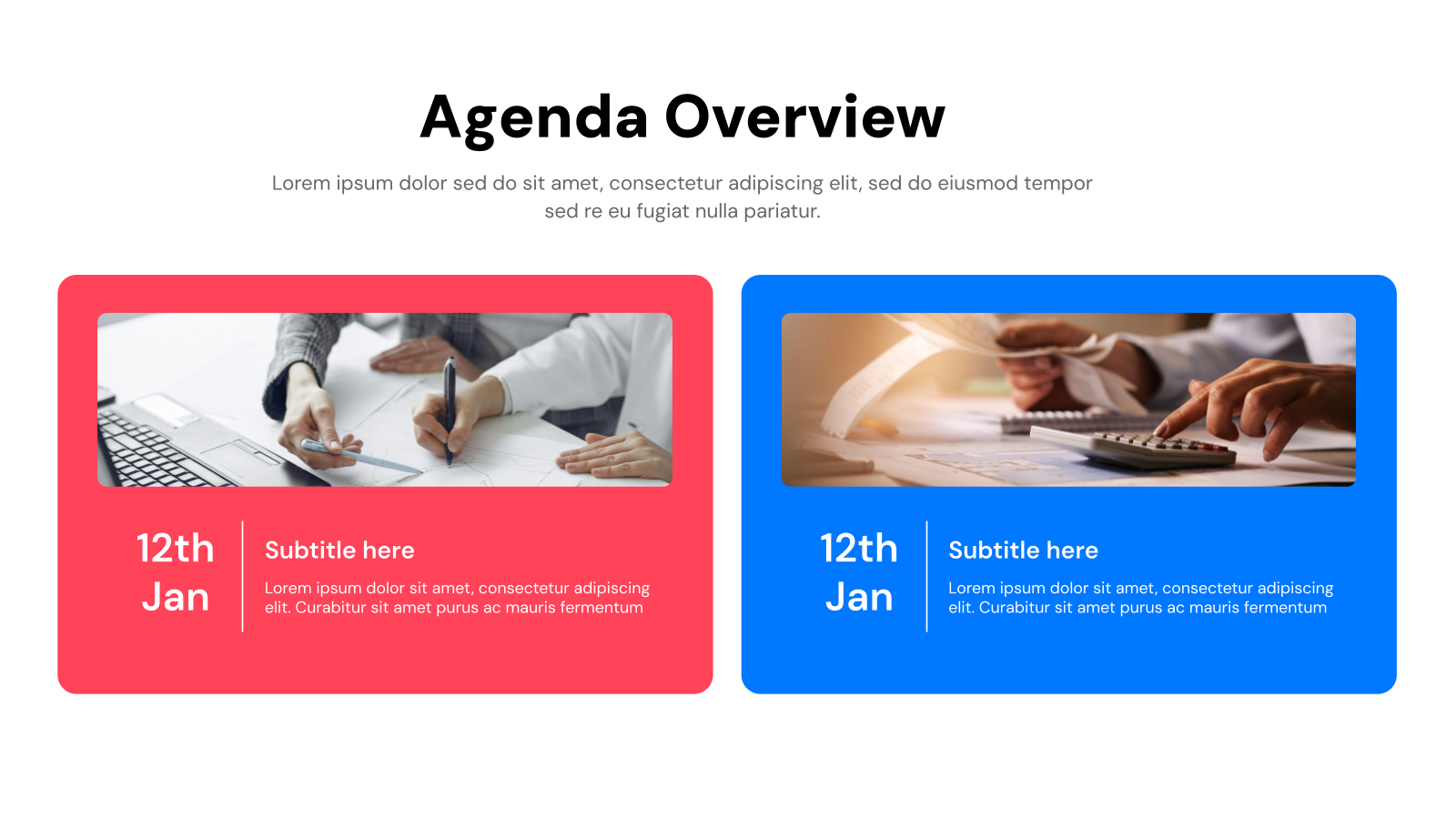
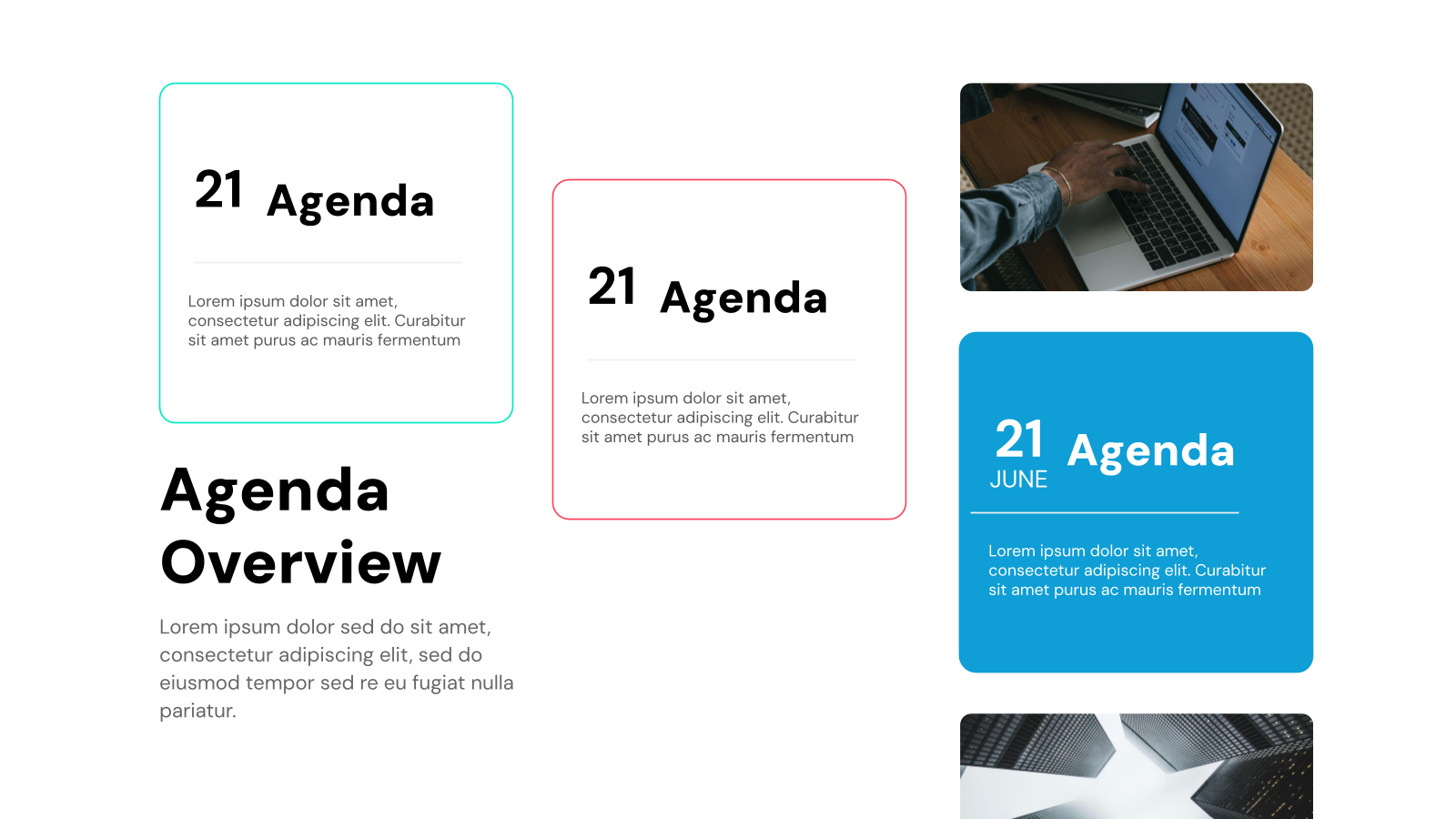
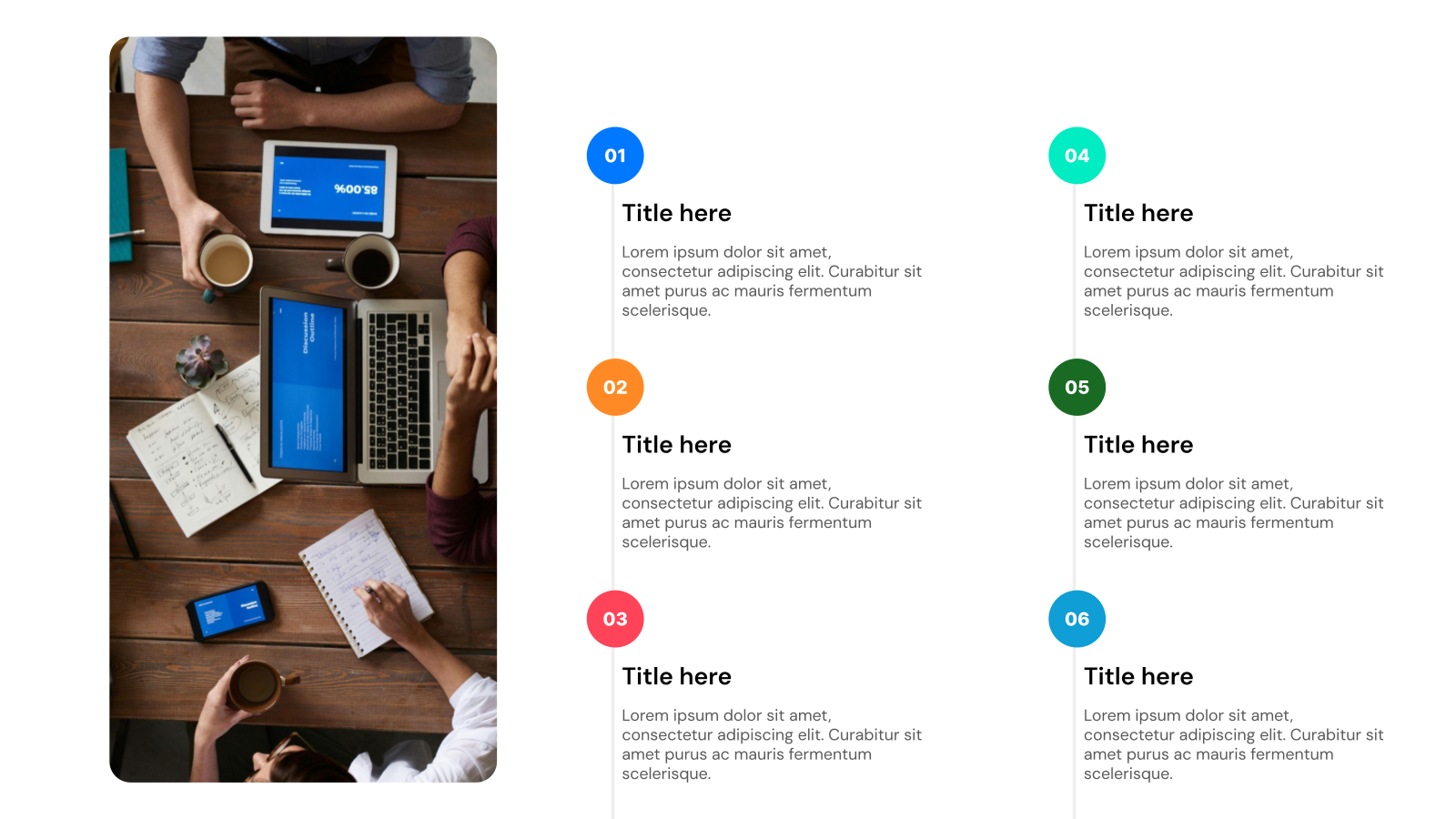
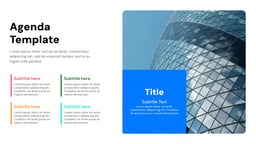
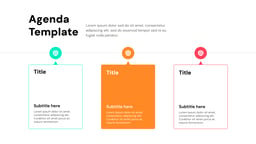
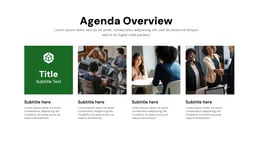
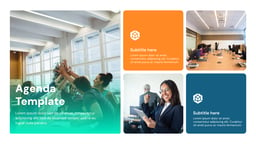
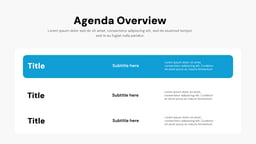
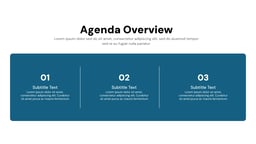
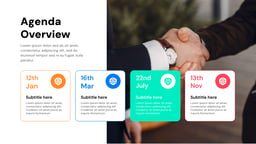
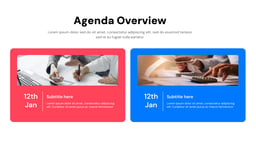
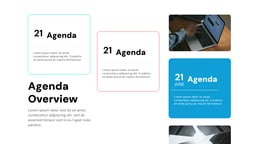
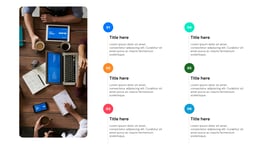
Ever feel like your meetings drag on without a clear direction? Maybe your personal to-do list feels more like a never-ending spiral. If you’re looking for ways to stay organized, focused, and on track, agenda slide templates can be your new best friend.
Agenda slides aren’t just for stuffy presentations. These versatile tools can be used in a variety of situations to bring structure and focus. Here are just a few examples:
- Streamline Meetings: Keep discussions on track with a clear agenda slide outlining key topics and estimated times. No more getting sidetracked or running overtime!
- Boost Project Management: Plan project phases, assign tasks, and track deadlines visually with an agenda slide template. This helps ensure everyone’s on the same page and keeps projects moving forward.
- Enhance Personal Productivity: Prioritize your daily, weekly, or monthly goals with a personal agenda slide template. Visually seeing your tasks can help you stay focused and motivated.
- Plan Events with Ease: Create a clear and informative event agenda slide outlining activities, speakers, and presentations. This makes it easy for attendees to plan their day and ensures a smooth event flow.
- Spark Productive Brainstorms: Frame your brainstorming session with clear topics and discussion points using an agenda slide template. This helps focus your team’s energy and generate creative ideas.
Intrigued by the power of agenda slide templates? Let’s dive deeper! In this post, we’ll explore the best practices for using these templates, and even some resources to find great free and paid options.
Tips for Creating Agenda Presentation Slides
Design Tips
- Keep it Clean & Simple: Avoid cluttering your slides! Use a clear layout with minimal text and visuals. Make sure the visuals you include directly relate to your content.
- Guide the Eye: Use font size, color, and positioning strategically. This will help guide your audience’s eye towards the most important information on each slide.
- Color Palette: Choose a professional color scheme that complements the theme or brand of your presentation.
- Visuals that Enhance the Look: Incorporate relevant icons or images to enhance visual appeal and understanding. Images can help break up text and make your presentation more memorable.
Content Tips
- Short & Sweet: Use clear and concise sentences. Avoid jargon or technical terms that some people might not understand.
- Be Specific: Get specific about each agenda item. Instead of “Marketing Update,” use something like “Review Q1 Marketing Performance.”
- Logical Flow: List topics in the order they will be discussed during the meeting. This helps maintain a smooth flow of conversation.
- Time It Out (Optional): Consider including estimated times for each agenda item. This helps manage expectations and keeps the meeting on track.
Technical Tips
- Start with Templates: Utilize built-in or pre-designed templates to save time and maintain a consistent look throughout your presentation.
- Alignment Matters: Ensure proper alignment and formatting of text and elements for a professional appearance.
- Proofread with Care: Double-check for typos and grammatical errors before presenting. A polished agenda slide makes a great first impression.
- Easy Navigation: Consider adding hyperlinks within the agenda itself. This allows viewers to jump to specific slides later in the presentation, both in PowerPoint and Google Slides.
By following these tips, you can create clear and professional agenda slides that set the stage for a successful presentation.
What Makes These Agenda Presentation Templates Special?
- Pre-Designed Slides: Escape the blank canvas. SlidesAI offers a library of gorgeous, pre-built templates designed by professionals. No design skills needed – just pick a template that aligns with your topic and brand, and you’re ready to shine.
- Effortless Customization: SlidesAI doesn’t lock you into a rigid design. Each template offers full customization freedom. Tweak layouts, fonts, colors, and content with ease to perfectly match your specific message and brand identity.
- AI-Powered Content: Unleash the power of AI-powered design. Simply enter your text outline or key points, and SlidesAI will instantly generate visually stunning slides with layouts, fonts, and images that perfectly complement your content (exclusively for Google Slides).
- Visual Harmony Guaranteed: Maintain a cohesive and polished look throughout your presentation. SlidesAI’s templates come with pre-defined themes and color palettes, ensuring a consistent visual style that elevates your message.
- Professional Presentations in Minutes: With SlidesAI, anyone can create presentations that impress. The pre-designed templates boast a level of polish that would take hours to achieve on your own, ensuring a professional look that commands attention.
Ready to ditch the design struggle and create impactful presentations that impress? Try SlidesAI today!
How to Use This Agenda Presentation Template?
- Microsoft Powerpoint: Click on Download > Click on “PowerPoint” > Click on the downloaded file to make a copy and start customising/editing the template
- Google Slides: Click on Download > Click on “Google Slides” > Click on “Use Template” to make a copy and start customising/editing the template
Create Presentations Easily in Google Slides and PowerPoint
15M+Installs

Frequently Asked Questions (FAQs)
Do your templates come in different styles?
Yes, absolutely! We offer a wide range of agenda templates, from classic and minimalist for a formal tone to creative and thematic options to match a specific event. Choose the one that best suits the overall feel of your presentation.
Can I customize the templates to match my brand or theme?
You can definitely personalize them! Our SlidesAI agenda templates are fully customizable. You can change fonts, colors, backgrounds, and other design elements to perfectly align with your brand or the theme of your presentation.
Will these templates work in both Google Slides and PowerPoint?
Many templates will, but it’s always best to check first. While many agenda templates are compatible with both Google Slides and PowerPoint, it’s a good idea to confirm the template file format is compatible with your chosen software before downloading or purchasing.
Can I share the templates with others?
Sharing is easy! You can share agenda templates with colleagues in a couple of ways. You can either send them the template file directly or, if it’s stored online, share a link so they can access and edit it as needed.
Do I need any special software to use these templates?
Nope, just common presentation tools! You’ll just need either Microsoft PowerPoint or access to Google Slides, which is a free online presentation tool.
Is there a difference between making agenda slides in PowerPoint and Google Slides?
The basic steps will be similar, but there may be slight variations in features. We can cover those differences in a future question.
Create Presentation Slides with AI in seconds
Design stunning, unique slides with AI-generated visuals and text. Say goodbye to boring templates with our free AI presentation maker