Timeline Presentation Template
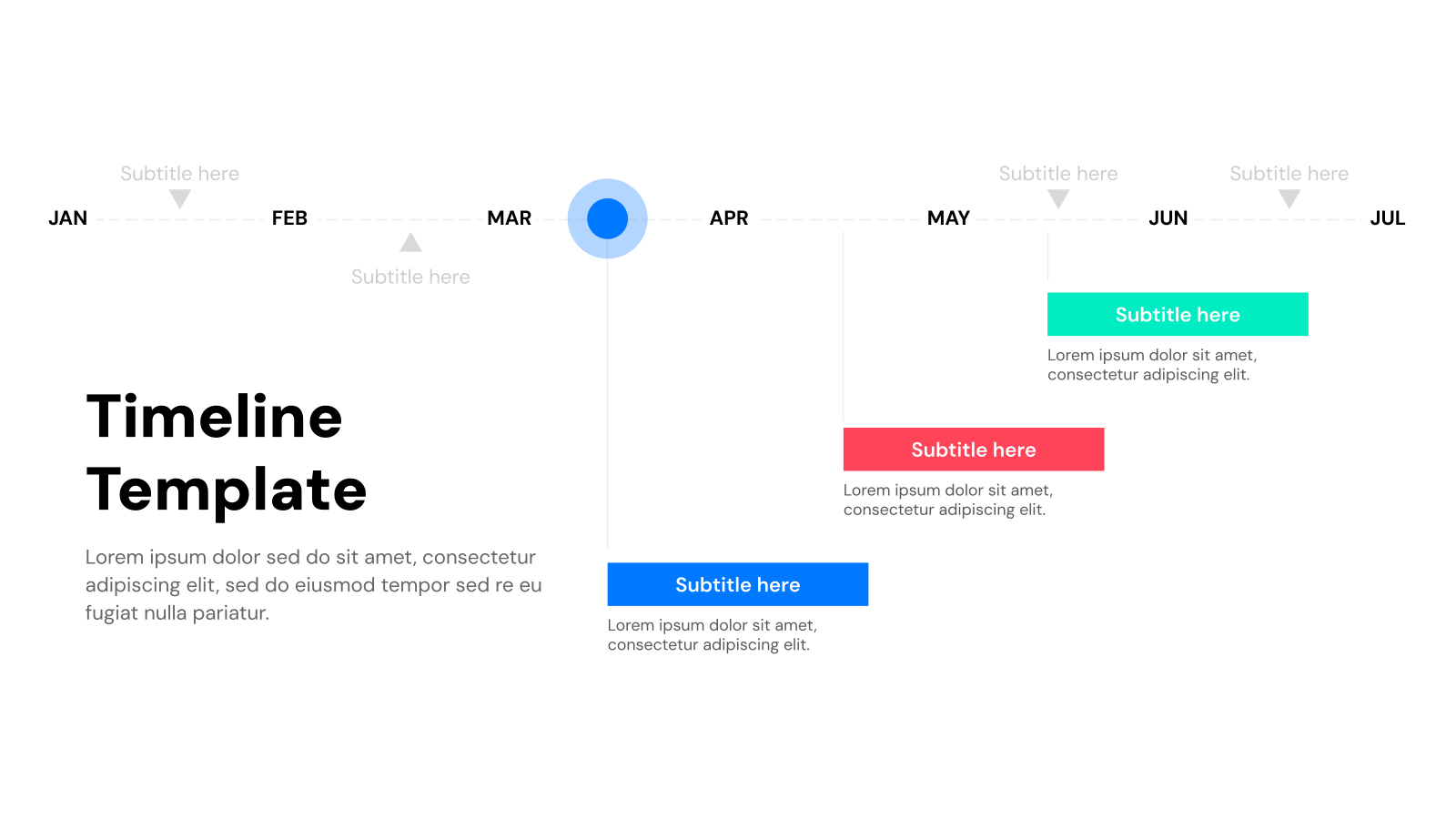
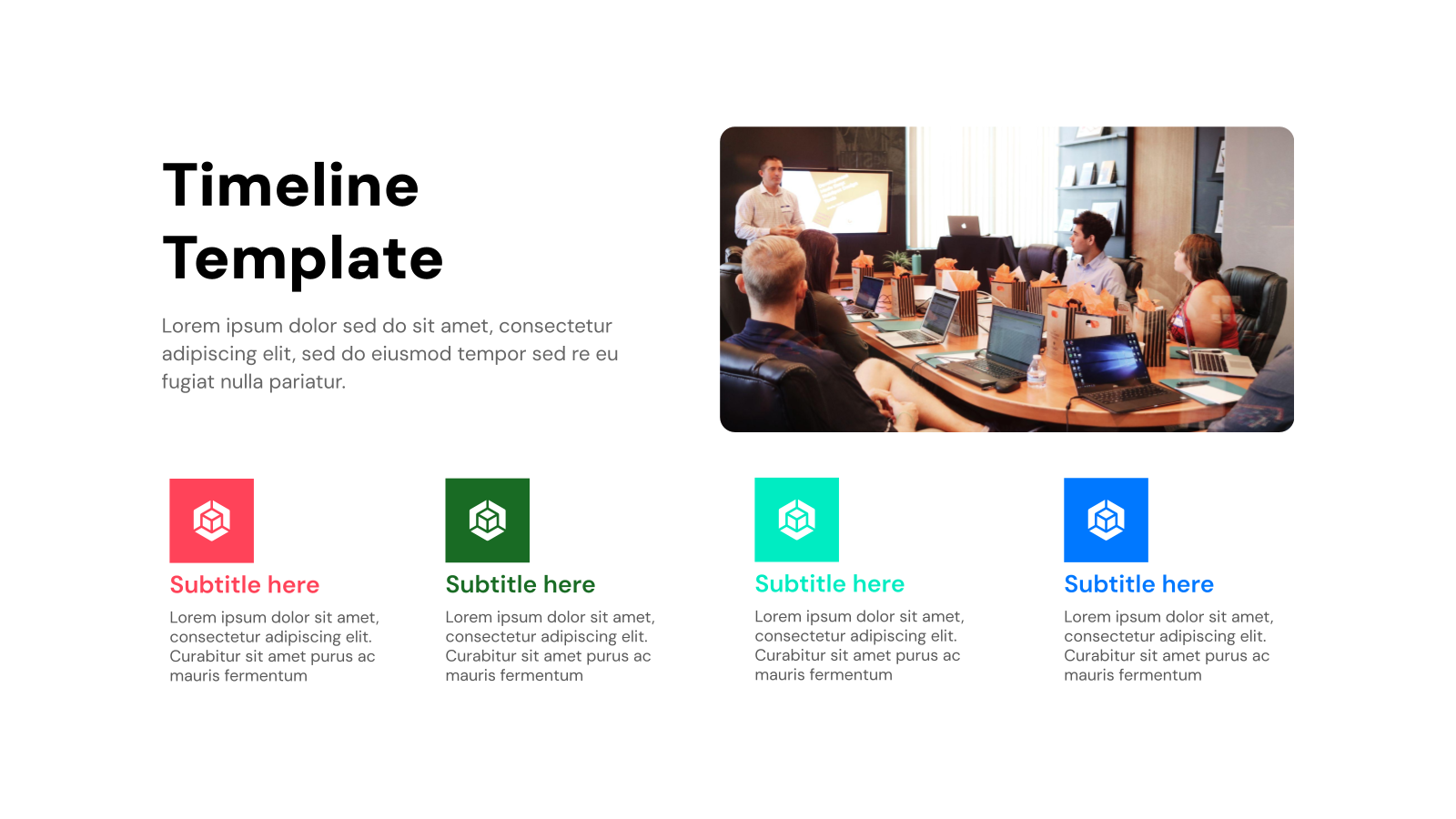
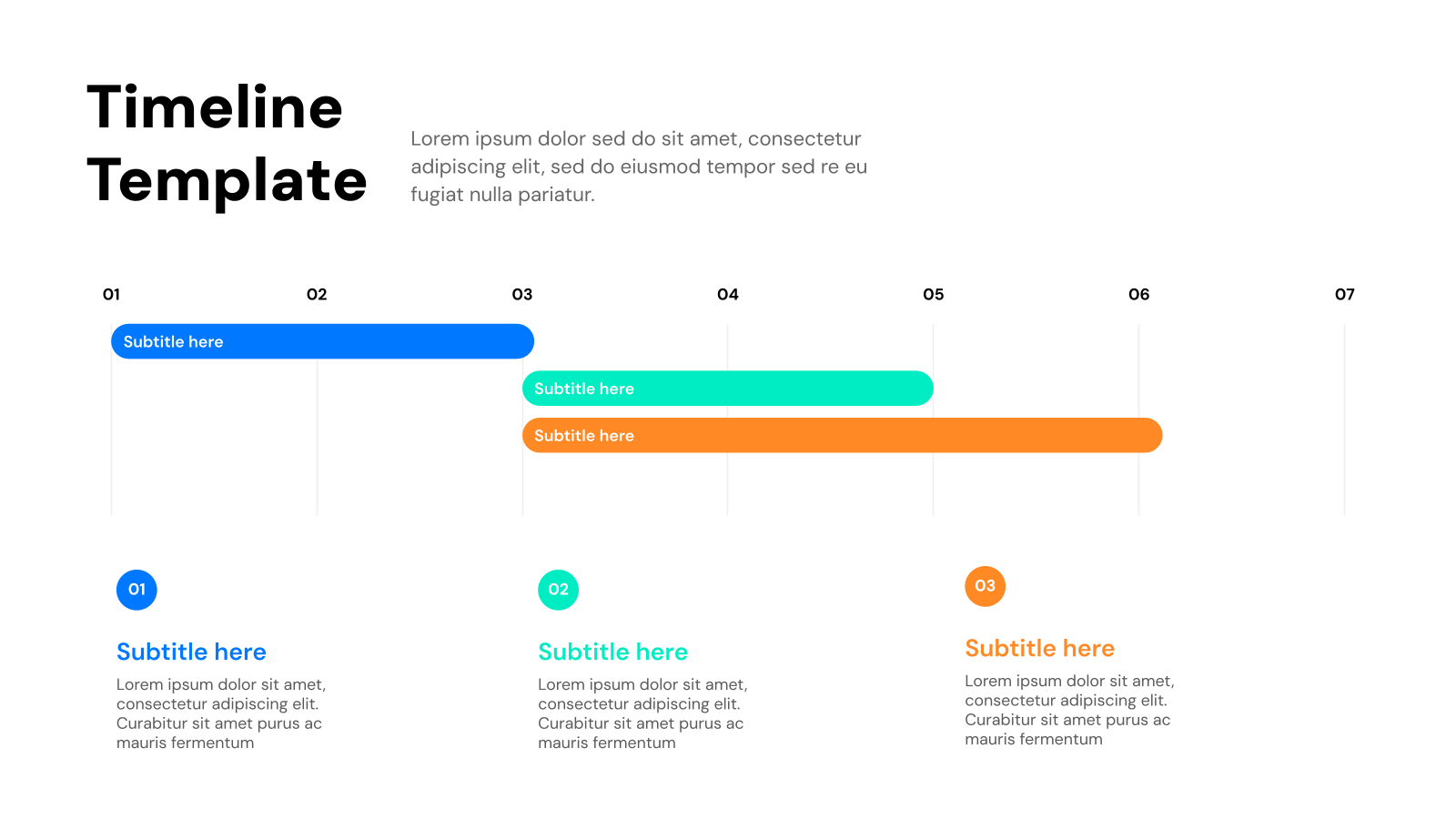
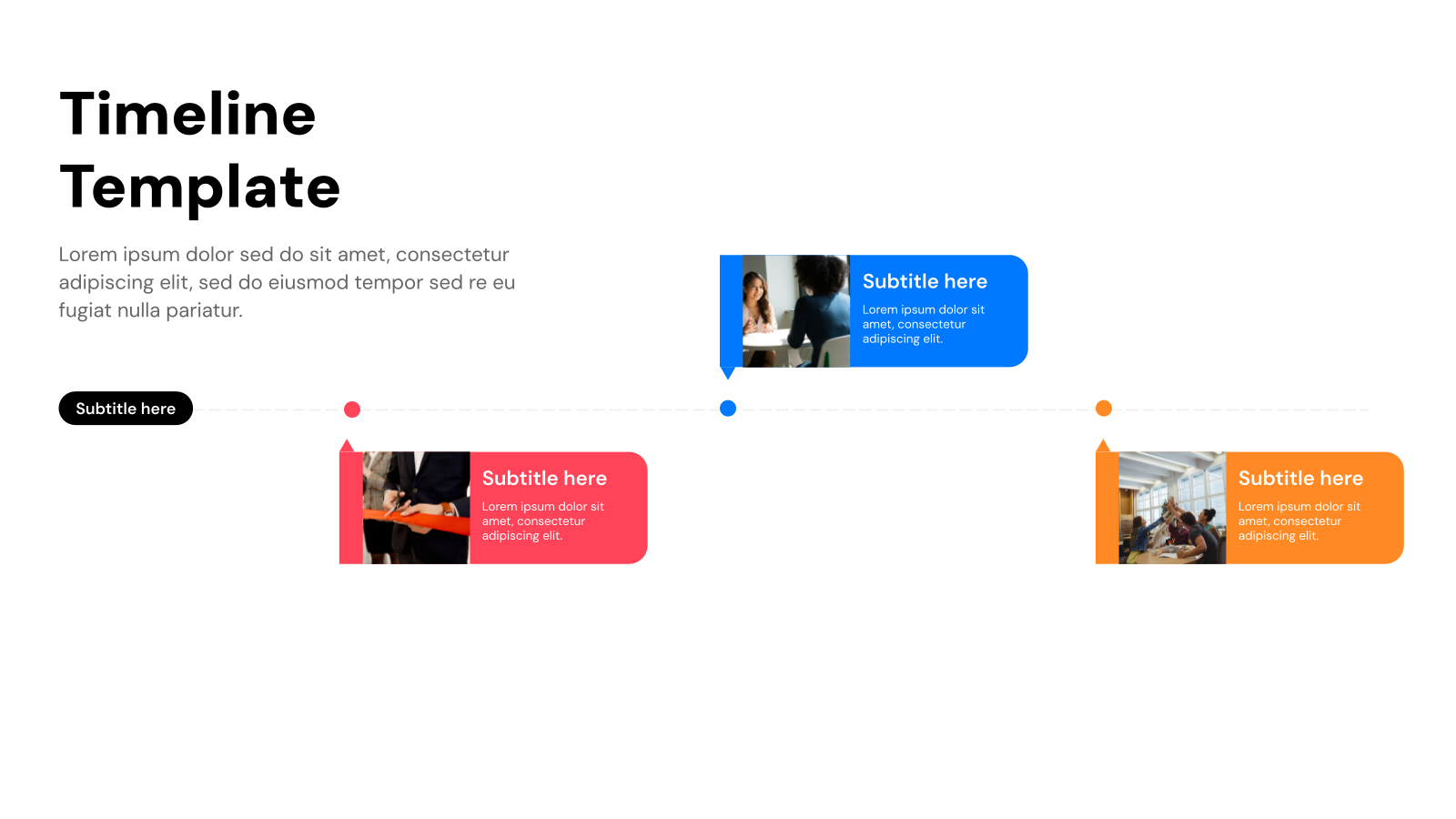
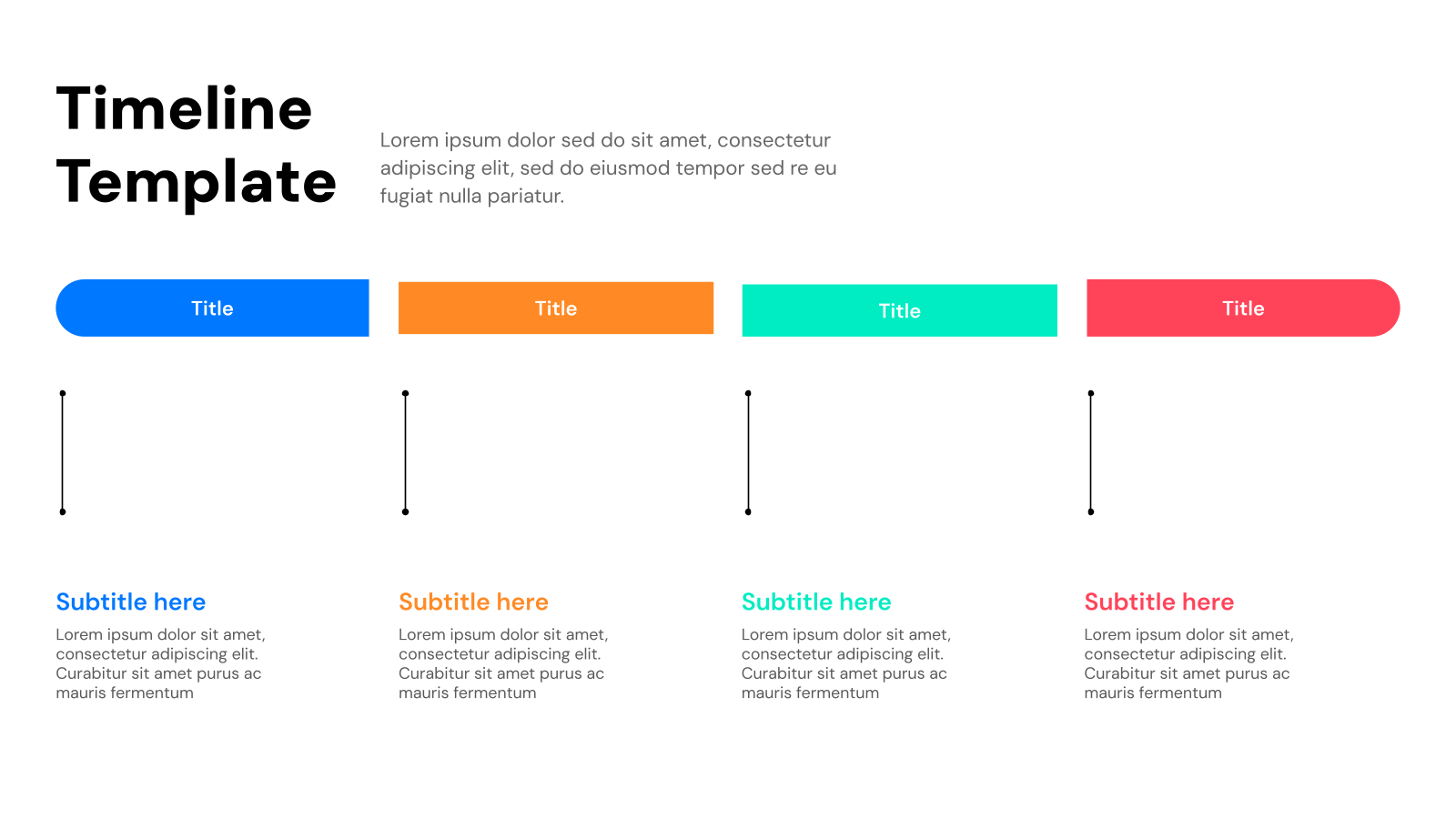
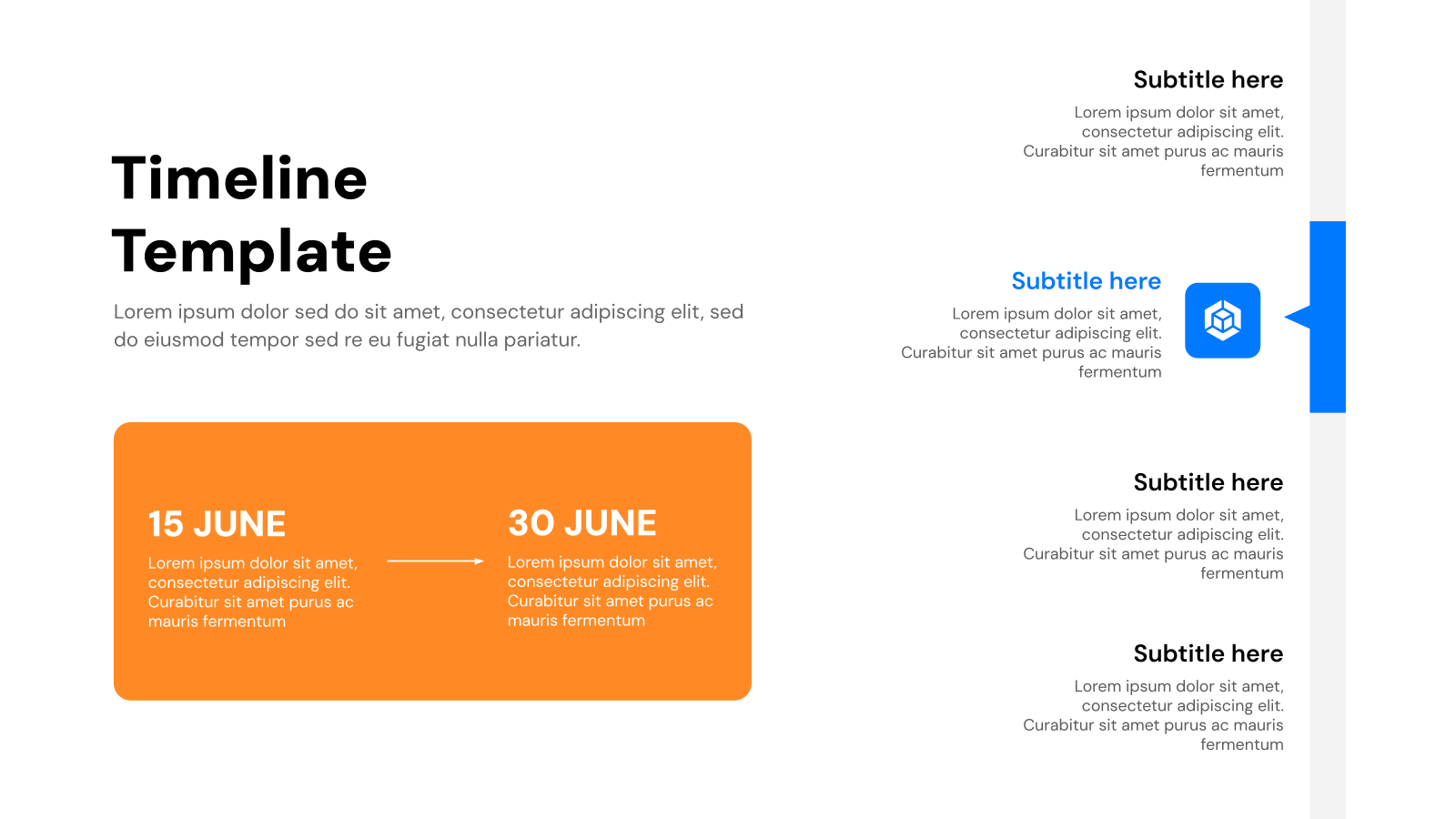
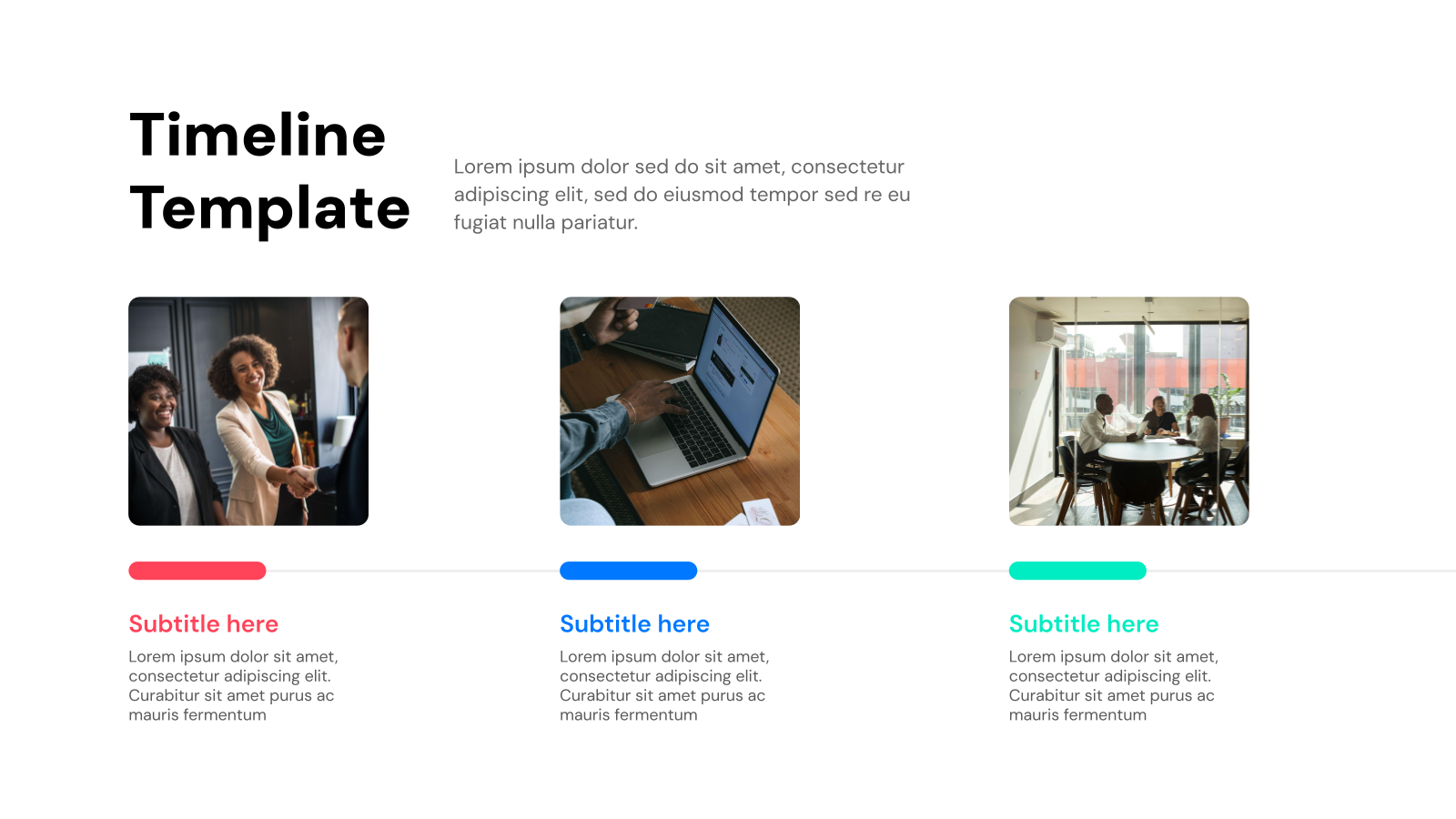
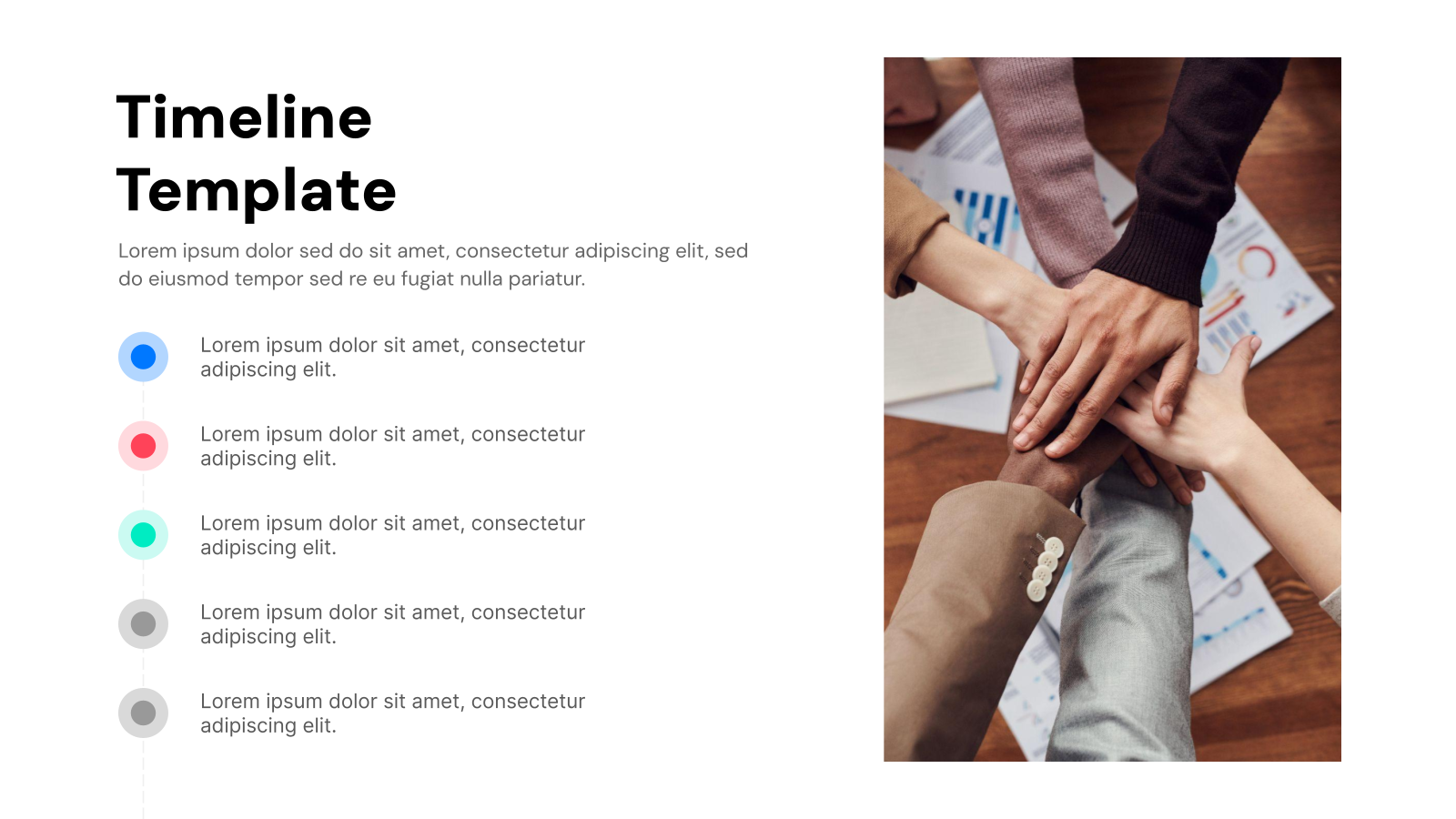
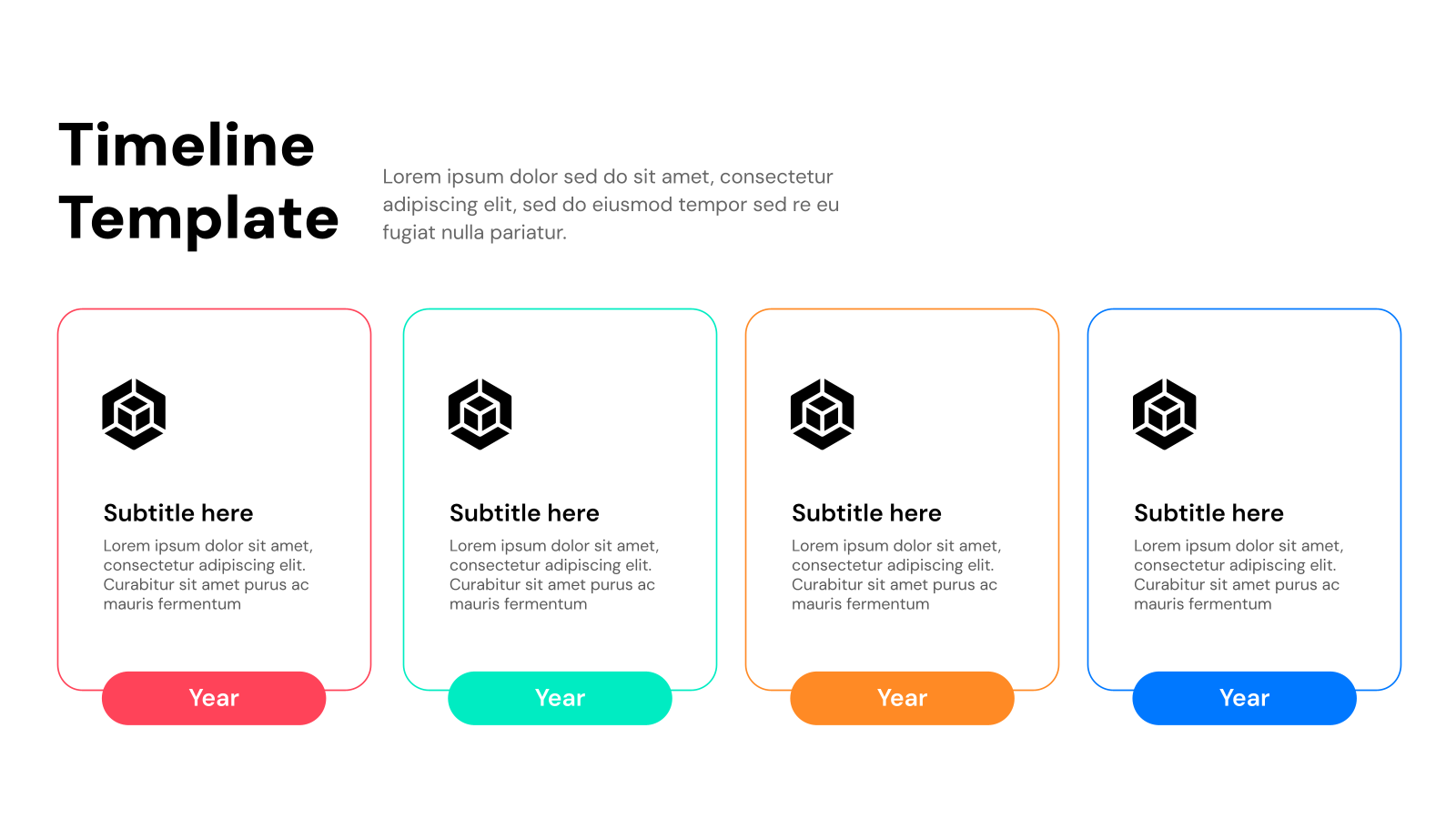
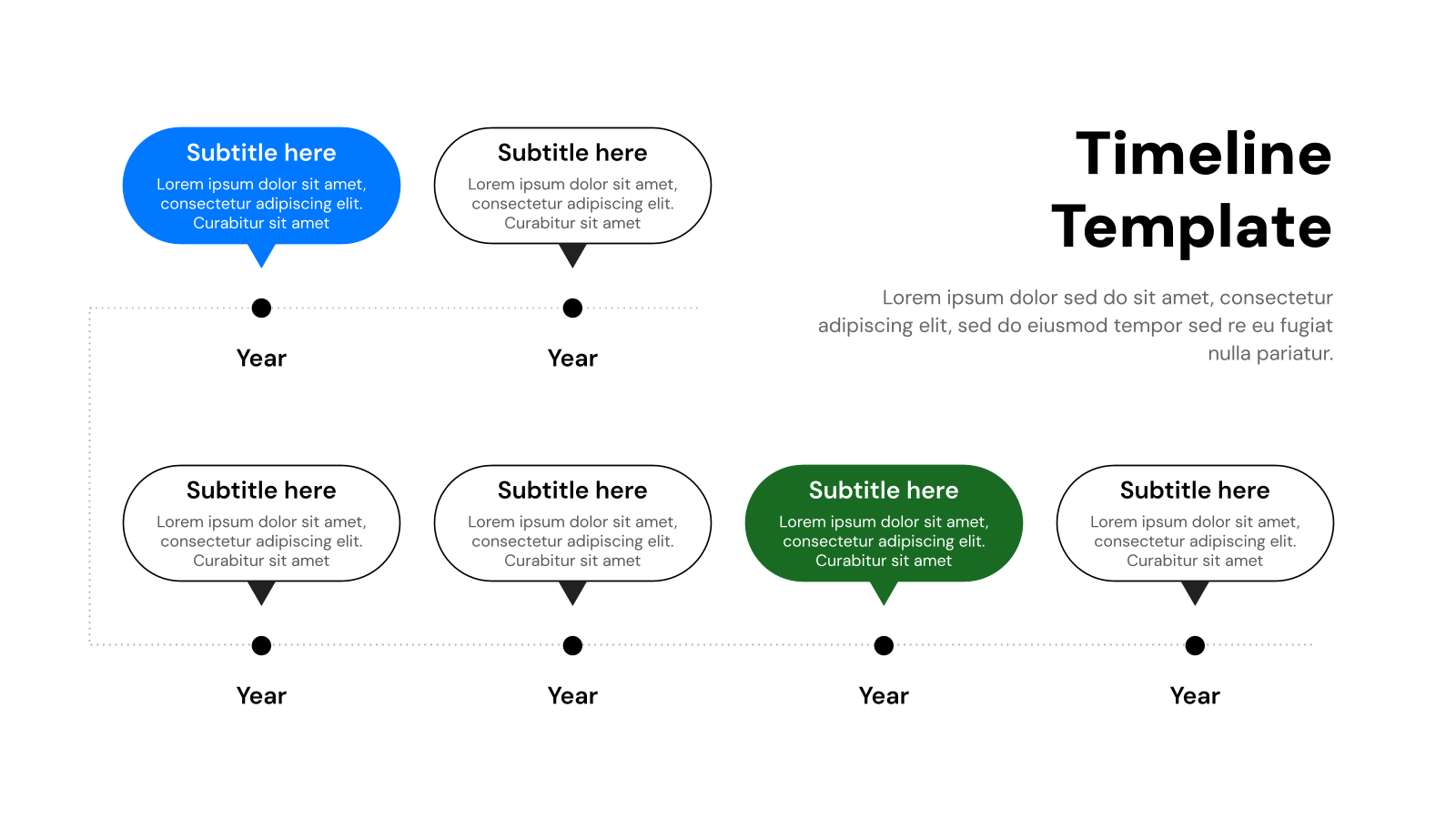
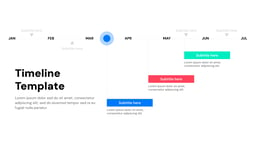
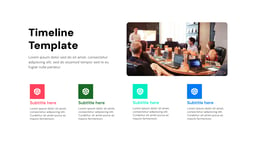
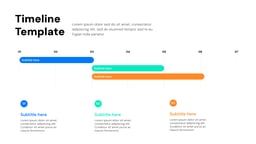
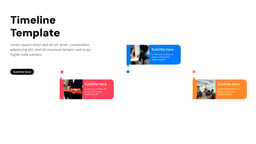
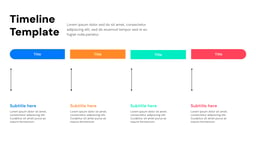
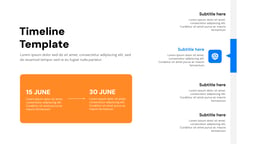
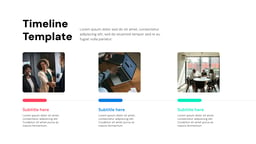
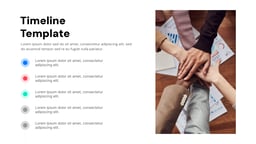
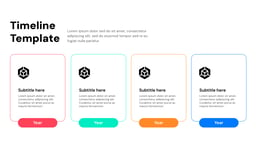
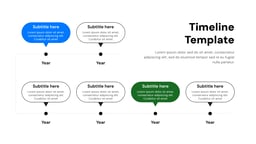
A timeline is a simple way to show what’s happened over time. You can use timeline slides in presentations for lots of things, like sharing project plans, giving updates, or laying out what’s coming next. While they’re mostly used in business, they can also be useful for explaining complex scientific or technical processes.
Timelines help us understand events from the past, present, and future. They assure our audience that plans or processes are well-thought-out and communicated.
Here are some more ways timelines come in handy:
- Keeping teams in the loop about project deadlines
- Organizing events that don’t happen in order
- Showing historical data visually
Professionals in business and project management prefer timeline templates because they’re neat, easy to understand, and maintain a professional appearance. These templates ensure that information is presented clearly and concisely, keeping the audience engaged and attentive. Let’s explore how timeline presentation templates function in more detail.
Tips for Timeline Presentation Slides
Design Tips
- Simple Timeline Layout: When making your timeline, choose a layout (like horizontal, vertical, or circular) that fits your content well. Make sure there’s enough space around everything so it’s easy to see and not too crowded.
- Consistent Colors: Use colors that go well together and keep them the same throughout your timeline. You can use different colors to highlight important dates or events to make them stand out.
- Add Some Pictures: Put in icons, images, or short videos to break up all the writing and make your timeline more interesting. This helps keep people interested and makes it easier to understand.
- Easy to Read: Use clear and simple fonts that are easy on the eyes, especially for important details. You can also change the font size or style to show what’s most important, like titles, dates, and descriptions. This makes it easier for readers to follow along with your timeline.
Create presentation slides with AI in Seconds in Google Slides
15M+Installs
Works with Google Slides

Content Tips
- Main Focus: When making timelines, it’s important to highlight the most important events. Giving too many details can be overwhelming, so it’s best to keep things brief and stick to the main points.
- Accuracy: Make sure all the dates and facts in your timeline are correct. Even if your timeline looks great, it won’t be helpful if the information isn’t accurate.
- Storytelling: If you can, try to tell a story with your timeline. This keeps the audience interested and helps them understand the events better. Adding a narrative makes your timeline more engaging and meaningful.
Technical Tips
- Pre-made Templates: Make use of our ready-to-use timeline templates to save time and give your presentation a professional touch.
- Subtle Animations: Add gentle animations to reveal each part of the timeline gradually, helping you control how information is presented.
- Design Suggestions: Explore PowerPoint’s “Design Ideas” feature for helpful tips on layout and style options.
What Makes this Timeline Presentation Template Special?
- Pre-Made Templates: Start your presentations quickly by using pre-designed templates from SlidesAI instead of creating every slide from scratch. This lets you focus on perfecting your content without spending time on design work.
- Customization Options: While templates give you a good starting point, SlidesAI templates allow you to customize layouts, fonts, colors, and content to suit your needs and brand.
- AI Assitance: Use AI to edit and personalize slides instantly based on your content in Google Slides. Just input your text or key points, and SlidesAI will create visually appealing slides with the right layouts, fonts, and images.
- Consistent Style: Keep your presentation looking cohesive with predefined themes and color schemes in the templates.
- Professional Appearance: SlidesAI’s templates give your presentation a polished and professional look, even if you’re not a design expert.
Create presentation slides with AI in Seconds in Google Slides
- No design skills required
- 3 presentations/month free
- Don’t need to learn a new software
Works with Google Slides

How to Use Timeline Presentation Template?
- Microsoft Powerpoint: Click on Download > Click on “PowerPoint” > Click on the downloaded file to make a copy and start customizing/editing the template
- Google Slides: Click on Download > Click on “Google Slides” > Click on “Use Template” to make a copy and start customizing/editing the template
Tired of staring at a blank slide deck? No time to design? SlidesAI turns your text into stunning, customizable presentations in seconds. Works seamlessly with all our templates for a polished look in no time. Get started now!
Frequently Asked Questions
Q: What are the benefits of using a timeline template?
A: The benefits of using a timeline template are listed below:
- Save Time: Start creating your presentation quickly with a pre-designed template.
- Organize Information: Present your timeline clearly and concisely.
- Enhance Visuals: Improve the visual appeal of your presentation.
Q: Is this template compatible with both Google Slides and PowerPoint?
A: Yes. This template can be used seamlessly with both Google Slides and PowerPoint.
Q: Can I customize the template to fit my brand?
A: Absolutely! You can edit the colors, fonts, and graphics to match your brand.
Q: Does this template offer different timeline styles?
A: Yes. The template includes a variety of timeline styles to choose from (specific examples listed during download).
Q: What file format is the template available in?
A: The template is available in .pptx format, compatible with PowerPoint and easily importable to Google Slides.
Q: Do I need any special software to use the template?
A: No. You will need either Microsoft PowerPoint or Google Slides (a free online presentation tool).
Create Presentation Slides with AI in seconds
Design stunning, unique slides with AI-generated visuals and text. Say goodbye to boring templates with our free AI presentation maker
